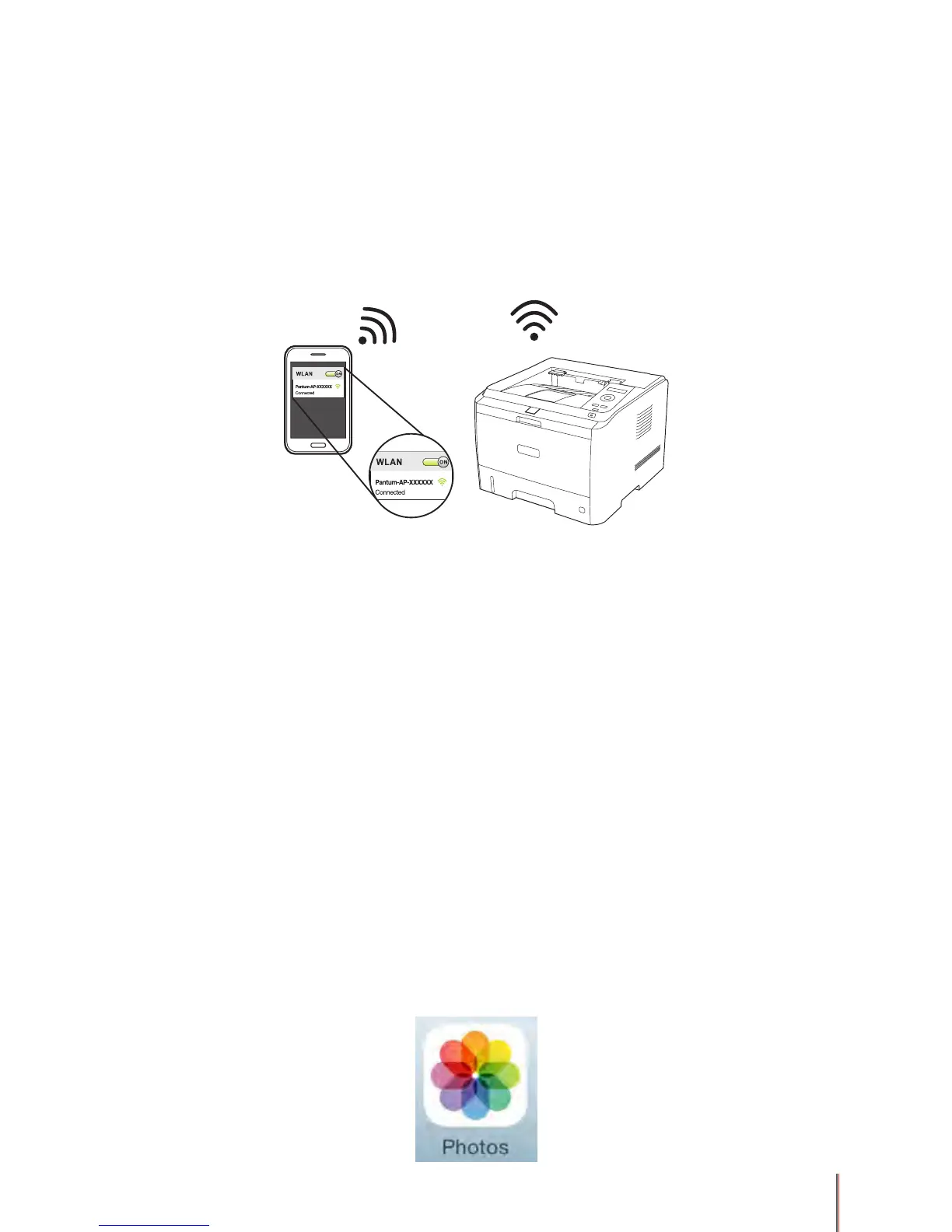5-2
5. Mobile Print
5.1. WiFi Hotspot Connection Method
1. Turn on the power of the printer; if the indicator keeps on, the WiFi feature of the printer is
enabled; if not, please refer to Chapter 4 Operation Steps to enable the WiFi feature.
2. Enable the wireless feature on the mobile device, and connect it with the WiFi hotspot of
Pantum printer (the hotspot may display as Pantum-AP-XXXXXX).
If there are more than one Pantum printers with WiFi feature, while selecting the printer
hotspot, you may rstly print the Network Conguration Information Page report through
the control panel to check the SSID hotspot names in it, so that you can connect the mobile
device to the corresponding hotspot signal.
5.2. WiFi Printing Operations
5.2.1. For Android Devices
Print through the Mopria plug-in.
1. For Android mobile devices, download and install the Mopria Print Services plug-in through
App Stores like Google Play.
2. Open the document to be printed or use the third party software programs to open it on the
mobile device and print it. For instance, use WPS for printing.
5.2.2. For Apple IOS Devices
Print through Airprint
1. Select the le you need to print (for example, the folder of "Photos").
2. Click on "Photos" icon (as is shown below) to open the folder of "Photos".