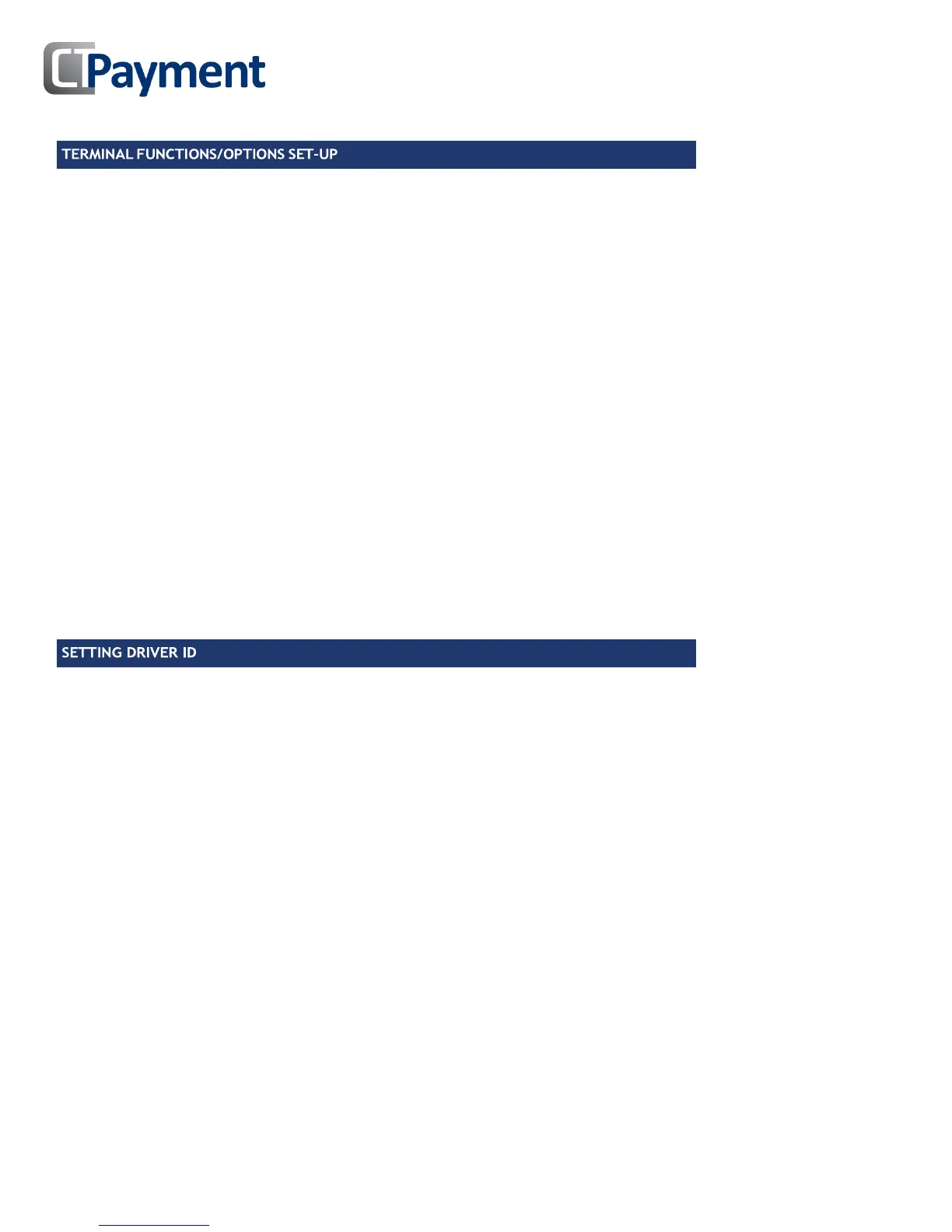Press MENU to access the Admin Menu
Press 3 for SET-UP
Press 1 for OPTIONS
Enter Admin Password, press OK
NOTE: Amount for Debit SURCHARGE Fee is configured by CT-Payment at the time of merchant set-up
Set MERCHANT LANGUAGE
Set APPLICATION MODE (Retail/Restaurant/Driver) using F buttons, press OK
Set TERMINAL TYPE to Debit only, credit only or both Debit and Credit using F buttons, press OK
Set TIP OPTION to ON/OFF using scroll arrows, press OK
IMPORTANT: If Tip is YES, you can set up to 3 TIP PRESET amounts
Set CASH BACK option (Debit Only) to ON/OFF using scroll arrows, press OK
If Cash Back Option is set to YES you can predefine up to 3 CASHBACK PRESET amounts.
Set Cash Back SIGNATURE LINE to ON/OFF using scroll arrows, press OK
Set ENTER LAST 4 DIGITS to activate fraud protection of swiped transactions. Set to ON/OFF using scroll arrows
Set INVOICE NUMBER to OFF, Manual or Auto if tracking invoice numbers with transaction IDs, press OK
Set TERMINAL BACKLIGHT from 0 (dimmest) to 99 (brightest), press OK
Set TERMINAL BUZZER (keys beep when pressed) to ON/OFF using scroll arrows
Set requirement to press OK BEFORE PRINT (for reports) to YES/NO
When Driver ID is enabled the terminal will prompt the user for their
Clerk ID and password before processing a transaction and other functions
Press MENU to access Admin MENU
Press 2 to access OPTIONS
Scroll to APPLICATION MODE and select DVR, exit menu
Press MENU to access Admin MENU
Press 3 for SETUP
Press 1 to access OPTIONS
Press 5 to access CLERK SETUP
Enter Merchant Password
Press 1 for CLERK OPTIONS
To ENABLE DRIVER ID choose YES/NO (if yes, close batch first)
To set DRIVER PASSWORD ID choose YES/NO
To ADD driver, enter clerk ID and then add password (4 digits) if this option is enabled
To DELETE driver, enter clerk ID and choose delete
