
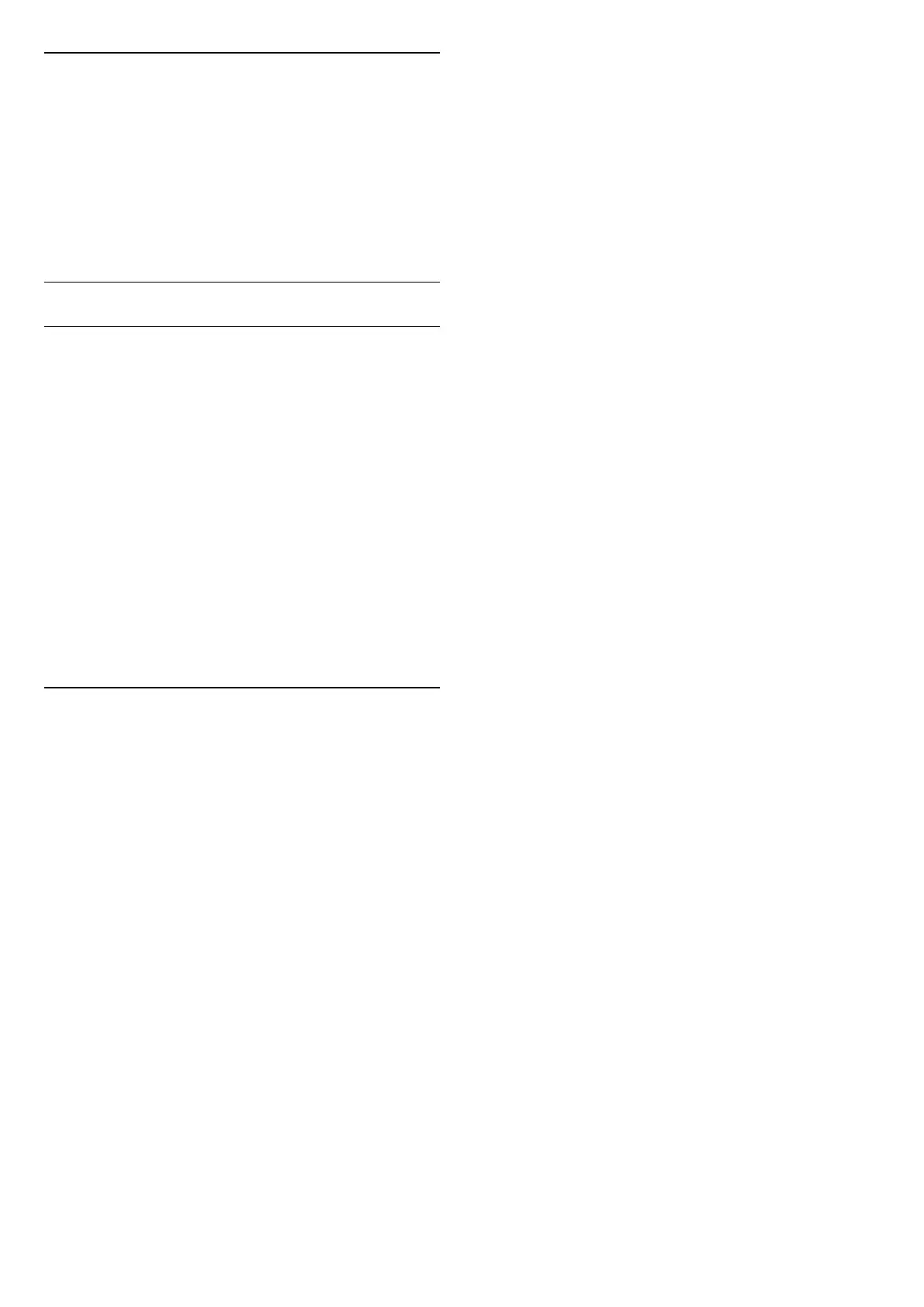
Do you have a question about the Philips 55PUS9435 and is the answer not in the manual?
| Screen Size | 55 inches |
|---|---|
| Resolution | 4K UHD (3840 x 2160) |
| Display Technology | LED |
| Smart TV | Yes |
| Operating System | Android TV |
| Audio Output | 20 W |
| HDMI Ports | 4 |
| USB Ports | 2 |
| Audio | Dolby Atmos |
| Processor | Quad-Core |
| Wi-Fi | Yes |
| Bluetooth | Yes |
| Ethernet | Yes |
| HDR Support | HDR10+, Dolby Vision, HLG |
| Ambilight | Yes |
| Weight | 18.5 kg |
Emphasizes reading safety instructions before using the TV.
Details how to connect the power cable and safety precautions.
Provides a detailed overview of the remote control buttons and their functions.
Guides users on how to pair the remote control with the TV via Bluetooth.
Explains how to turn the TV on, switch to standby, and turn it off.
Guides on installing TV channels via antenna or satellite.
Covers tuning, switching, locking channels, and parental rating.
Detailed guide to installing satellite channels.
Detailed guide for manual installation of transponders.
Troubleshooting tips for satellite reception issues.
How to perform a full TV installation reset.
Information on HDMI quality, HDCP, and Ultra HD settings.
Information about the Philips TV Remote App.
Guides on pairing Bluetooth devices.
Explains how to connect the TV to a home network.
How to sign in with a Google Account for TV features.
Overview of the Android TV Home screen.
How to use Google Play Movies & TV, Music, and Games.
How to download and install apps from the Google Play Store.
How to select picture styles and adjust basic picture settings.
Overview of sound settings.
How to turn Ambilight on/off and select styles.
Setting up and formatting a USB Hard Drive.
How to set and cancel recordings for TV programmes.
What's needed for recording and how to record.
Step-by-step guide to scheduling recordings.
What's needed and how to pause and resume TV broadcasts.
Information about the Philips TV Remote App.
How to set Ambilight to follow video or audio.
How to open and use the Netflix app.
Steps to set up and use Alexa for TV control.
How to update TV software.
Solutions for common TV issues.
Troubleshooting for power and remote issues.
Covers electric shock, fire, injury, stability, battery, overheating, hearing, temp, and humidity risks.











