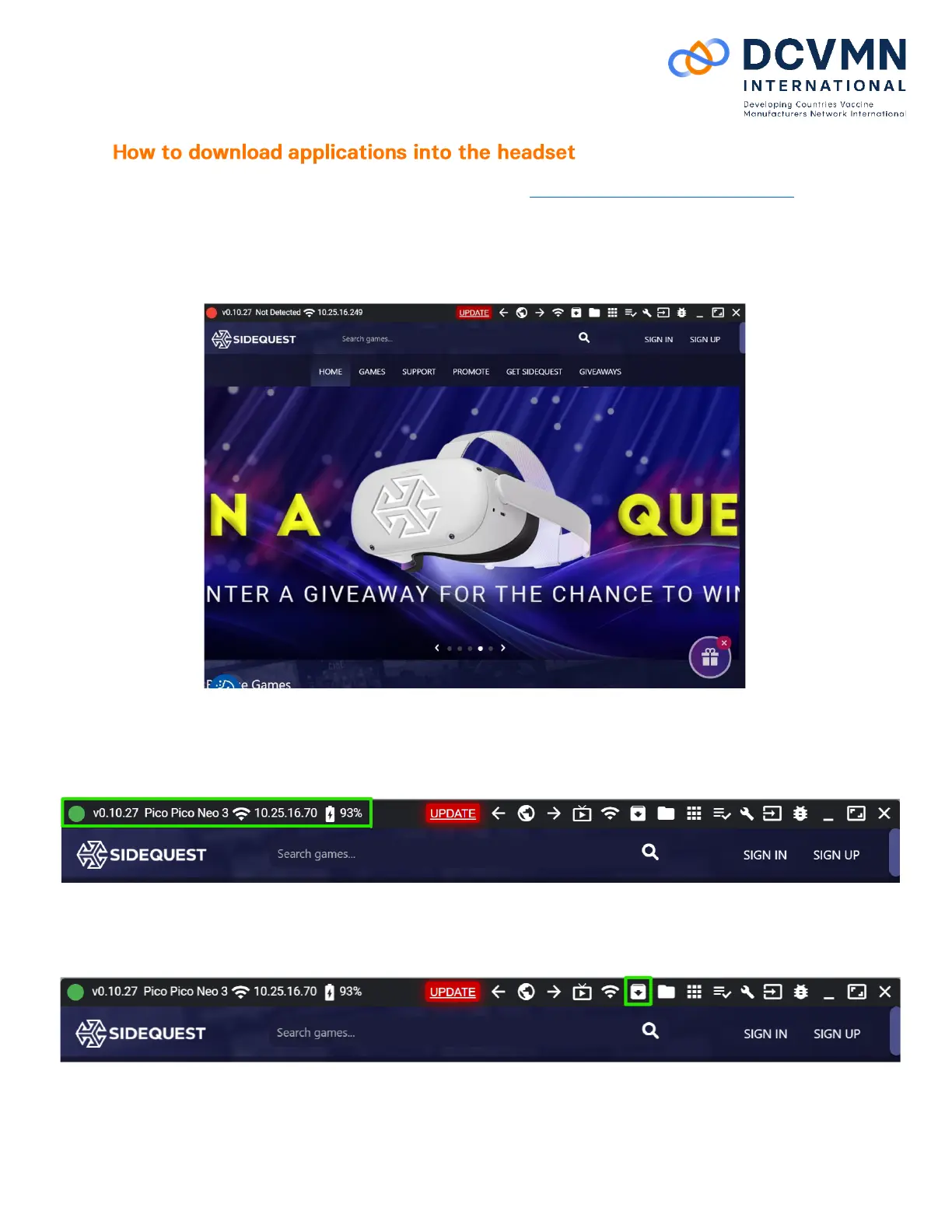5
1. Install the SideQuest software into your computer - https://sidequestvr.com/setup-howto
a. This is the platform which will help you install applications onto your headset.
b. Please install the “Advanced Installer” version so that you can have access to all the
features needed.
2. Once SideQuest installation is completed, run the application. It should look similar to this:
3. Turn on the Pico Neo 3 Pro headset.
4. Plug the headset in to the computer using the USB-C cable (charging cable).
5. Once this is done, in SideQuest, on the top right, it should now show that you have connected a
headset and the circle should appear green:
6. Download the DCVMN VR Training Module preferred from the VR section of the DCVMN
website. The Module will be downloaded as an .APK file.
7. In SideQuest, select the button to Install .APK file from folder on computer:
8. Once clicked find the folder where you downloaded the DCVMN VR Training Module, and select
the downloaded .APK file.