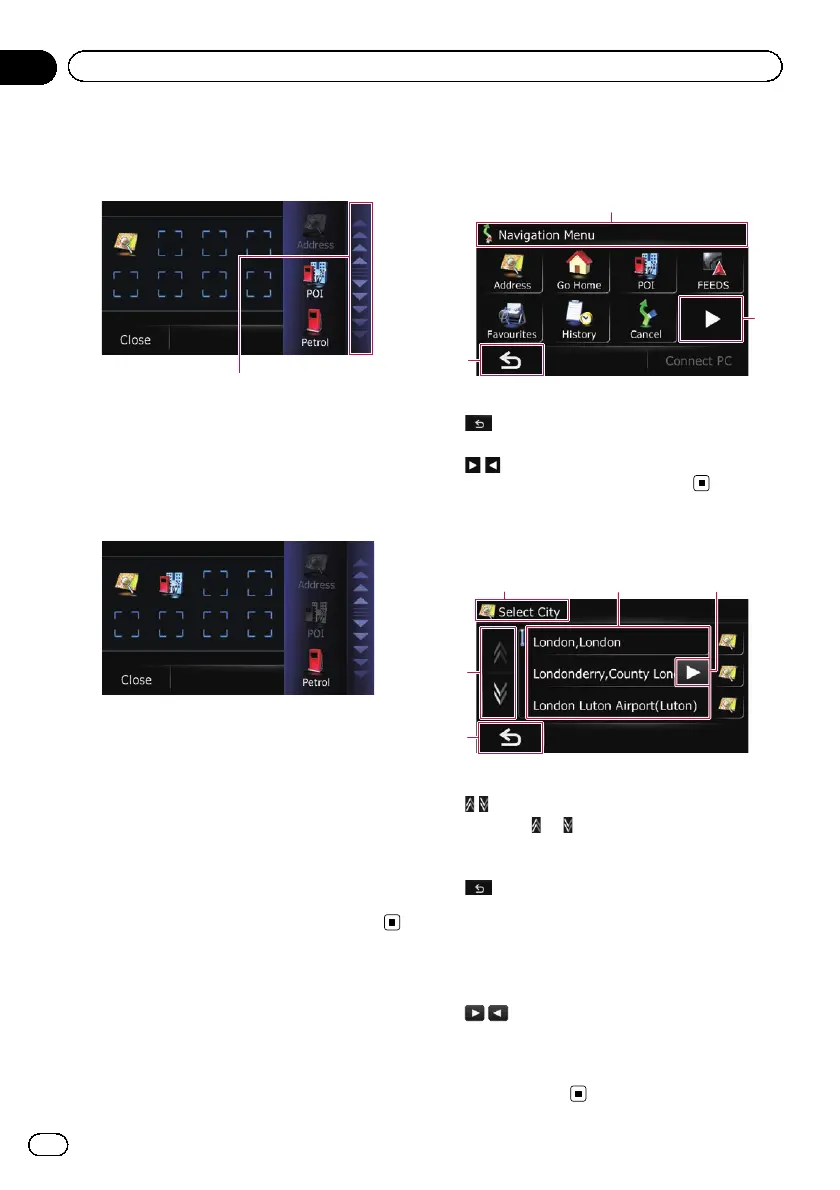4 Touch the tab on the right edge or scroll
the bar to display the icon that you want
to set to shortcut.
Scroll bar
5 Touch and hold the icon that you want
to add to shortcut.
6 Move the icon to the left side of the
screen, and then release it.
The selected item is added to shortcut.
7 To finish the selection, touch [Close].
Cancelling the shortcut
1 Touch and hold the icon that you want
to cancel the shortcut.
2 Move the icon to the right side of the
screen, and then release it.
3 To finish the selection, touch [Close].
Operating menu screens (e.g.
“Navigation Menu” screen)
1
2
3
1 Screen title
2
The previous screen returns.
3
Shows the next or previous page.
Operating list screens (e.g.
city list)
145
2
3
1 Screen title
2
Touching or on the scroll bar scrolls
through the list and allows you to view the re-
maining items.
3
The previous screen returns.
4 Listed items
Touching an item on the list allows you to nar-
row down the options and proceed to the next
operation.
5
If all of the characters cannot be displayed
within the displayed area, touching the key to
the right of the item allows you to see remain-
ing characters.
Engb
24
Chapter
04
How to use the navigation menu screens
