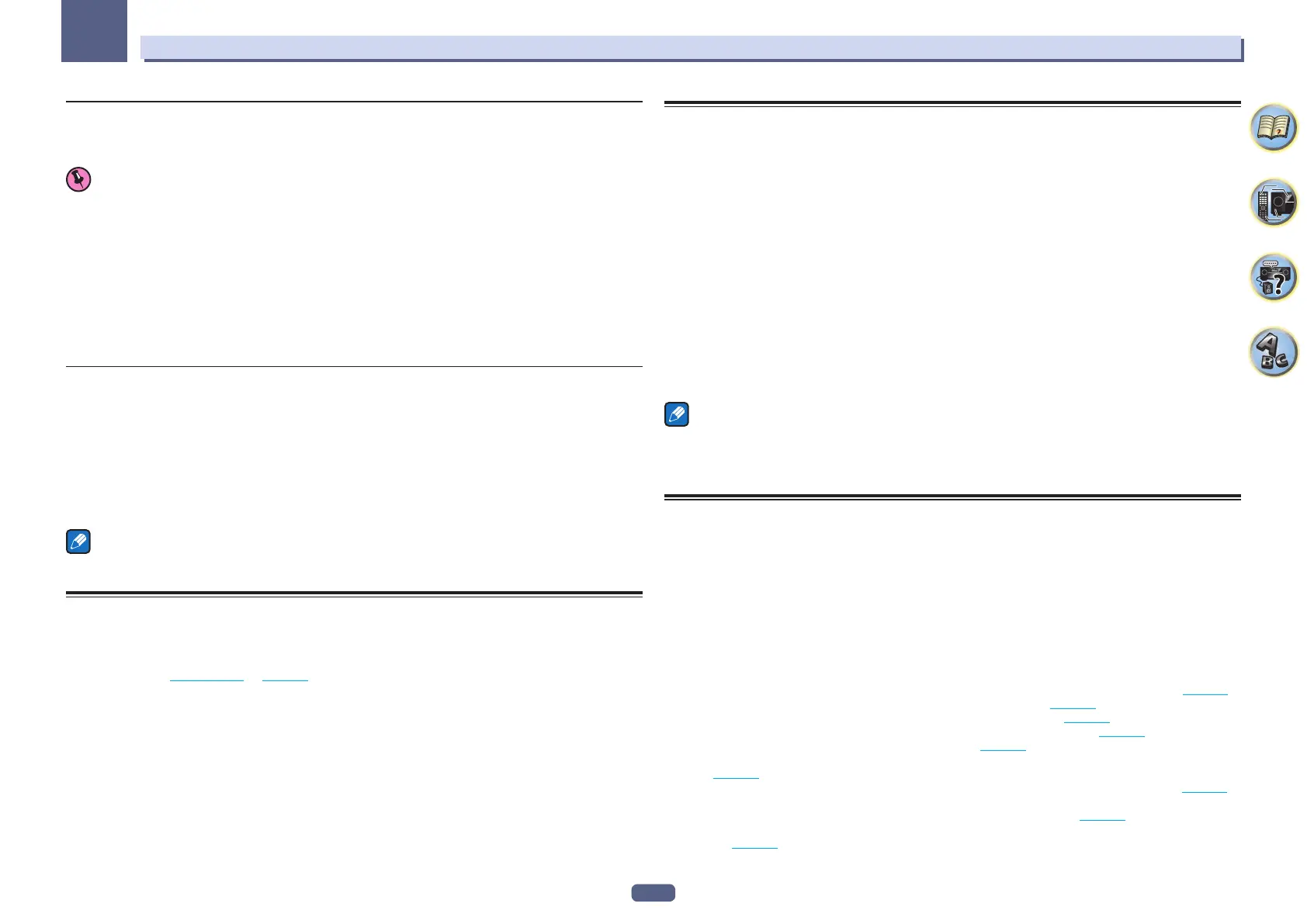107
The System Setup and Other Setup menus
12
Parental Lock
Set restrictions for using Internet services. Also set the password accompanying the usage restrictions.
! Upon shipment from the factory, the password is set to “0000”.
Important
When the INTERNET RADIO or FAVORITES input is selected, the setting made here cannot be reflected.
1 Select ‘Parental Lock’ from the Network Setup menu.
2 Input the password.
Use i/j to select a character, k/l to set the position, and ENTER to confirm your selection.
3 Specify whether to turn Parental Lock on or off.
! OFF – Internet services are not restricted.
! ON – Internet services are restricted.
4 If you want to change the password, select Change Password.
In this case, the procedure returns to step 2.
Port Number Setting
On this receiver, there can be up to 5 numbers of ports where signals are received.
1 Select ‘Port Number Setting’ from the Network Setup menu.
2 Select the port number you want to change.
3 Input the port number.
! Use i/j to select a character, k/l to set the position, and ENTER to confirm your selection.
! It is not possible to set the same port number more than once.
4 If there are other port numbers you want to change, repeat steps 2 and 3.
Note
We recommend setting the port number to 00023 or within the range of 49152 to 65535.
Checking the Network Information
The setting status of the following network-related items can be checked.
! IP Address – Check the IP address of this receiver.
! MAC Address – Check the MAC address of this receiver.
! Friendly Name – Friendly Name on page 106 .
1 Press MAIN RECEIVER to switch the remote control to the receiver operation mode, and
then press HOME MENU.
A Graphical User Interface (GUI) screen appears on your TV. Use i/j and ENTER to navigate through the
screens and select menu items. Press RETURN to exit the current menu.
2 Select ‘Network Information’ from the HOME MENU.
Display the setting status of the network-related items.
MHL Setup
Select whether or not to switch the input automatically to the MHL input when an MHL-compatible device is
connected.
! Default setting: ON
1 Press MAIN RECEIVER to switch the remote control to the receiver operation mode, and
then press HOME MENU.
A Graphical User Interface (GUI) screen appears on your TV. Use i/j/k/l and ENTER to navigate through the
screens and select menu items. Press RETURN to exit the current menu.
! Press HOME MENU at any time to exit the HOME MENU.
2 Select ‘System Setup’ from the HOME MENU, then press ENTER.
3 Select ‘MHL Setup’ from the System Setup menu.
4 Select the ‘Auto input switching’ from the MHL Setup menu.
5 Use k/l to select the setting.
! OFF – Does not automaticly switch to MHL input.
! ON – Automatically switches to MHL input.
6 Select ‘OK’, then press ENTER.
Notes
! This is only valid for MHL-compatible devices supporting this function.
! When the power is on, the MHL-compatible device is charged. (This receiver supports charging of devices up
to 0.9 A.)
The Other Setup menu
The Other Setup menu is where you can make customized settings to reflect how you are using the receiver.
1 Press MAIN RECEIVER to switch the remote control to the receiver operation mode, and
then press HOME MENU.
A Graphical User Interface (GUI) screen appears on your TV. Use i/j/k/l and ENTER to navigate through the
screens and select menu items. Press RETURN to exit the current menu.
2 Select ‘System Setup’ from the HOME MENU.
3 Select ‘Other Setup’, then press ENTER.
4 Select the setting you want to adjust.
If you are doing this for the first time, you may want to adjust these settings in order:
! Auto Power Down –
Sets the power to turn off automatically when the receiver is not being used (page 108 ).
! Volume Setup – Sets up the volume-related operations of this receiver (page 108 ).
! Remote Control Mode Setup – Sets this receiver’s remote control mode (page 108 ).
! Software Update – Use to update the receiver’s software and check the version (page 108 ).
! ZONE Setup – Use to make the sub zone-related settings (page 109 ).
! On Screen Display Setup – Sets whether or not to display the status on the display when the receiver is oper-
ated (page 110 ).
! Play ZONE Setup –
Select the zone for playing the audio contents of devices in the home network (page 110 ).
! SC-LX88 only:
Multi Ch In Setup – Specifies the optional settings for a multi-channel input (page 110 ).
! Maintenance Mode – This is used to receive maintenance from a Pioneer service engineer or custom
installer (page 110 ).
5
Make the adjustments necessary for each setting, pressing RETURN to confirm after each screen.
