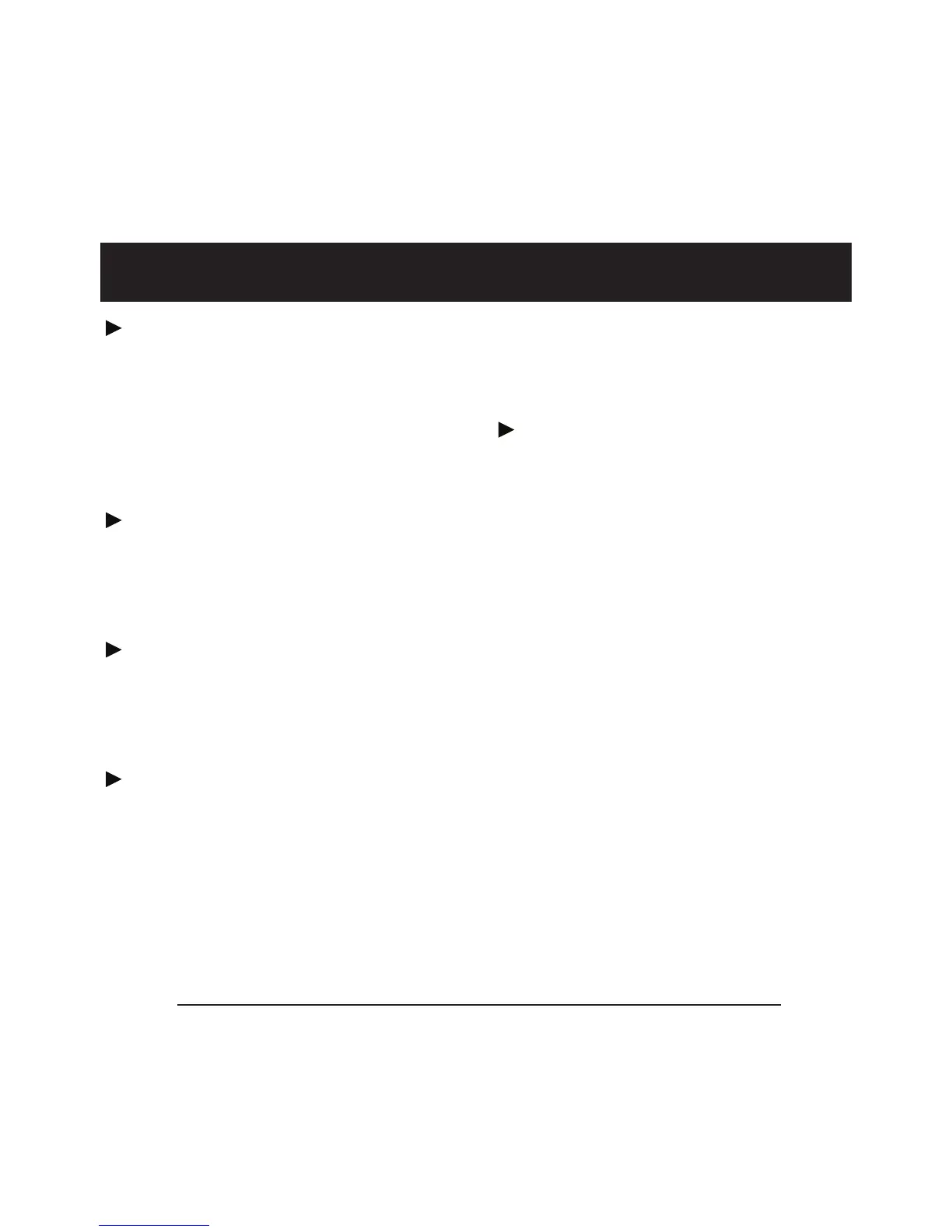Polycom
®
Communicator User Guide - 7
In order to use this device, you
will also need to have one of
the following installed on your
computer: Microsoft
®
Windows
®
XP (SP 2), Windows
®
Vista, or Windows
®
7 OS.
For best acoustic performance,
always use the device with its back
cover/stand opened to the locked
position.
Ensure that the Polycom
Communicator is the device being
used for both microphone and
speaker.
For private conversations, stereo
headphones can be plugged into the
side of the Polycom
®
Communicator
C100S unit. If you have a set of
desktop PC speakers you can plug
them into the 3.5mm headphone
port on the side of the Polycom
C100S Speakerphone for stereo
sound.
You can use the Windows
®
Sounds
and Audio Devices screen to adjust
the volume of the microphones and
speaker.
Please note that the Polycom
Communicator automatically becomes
your default Windows Audio Device
(Mic & Speaker) when it is plugged
into your computer.
If you do not want the Polycom
Communicator to be your default Windows
Audio Device you can change your audio
settings by doing the following:
Select “Start” > “Settings” > “Control
Panel” > “Sounds and Audio Devices” >
“Audio” > then select your embedded sound
card from the drop-down menu for “Default
Audio Device”.
Tips