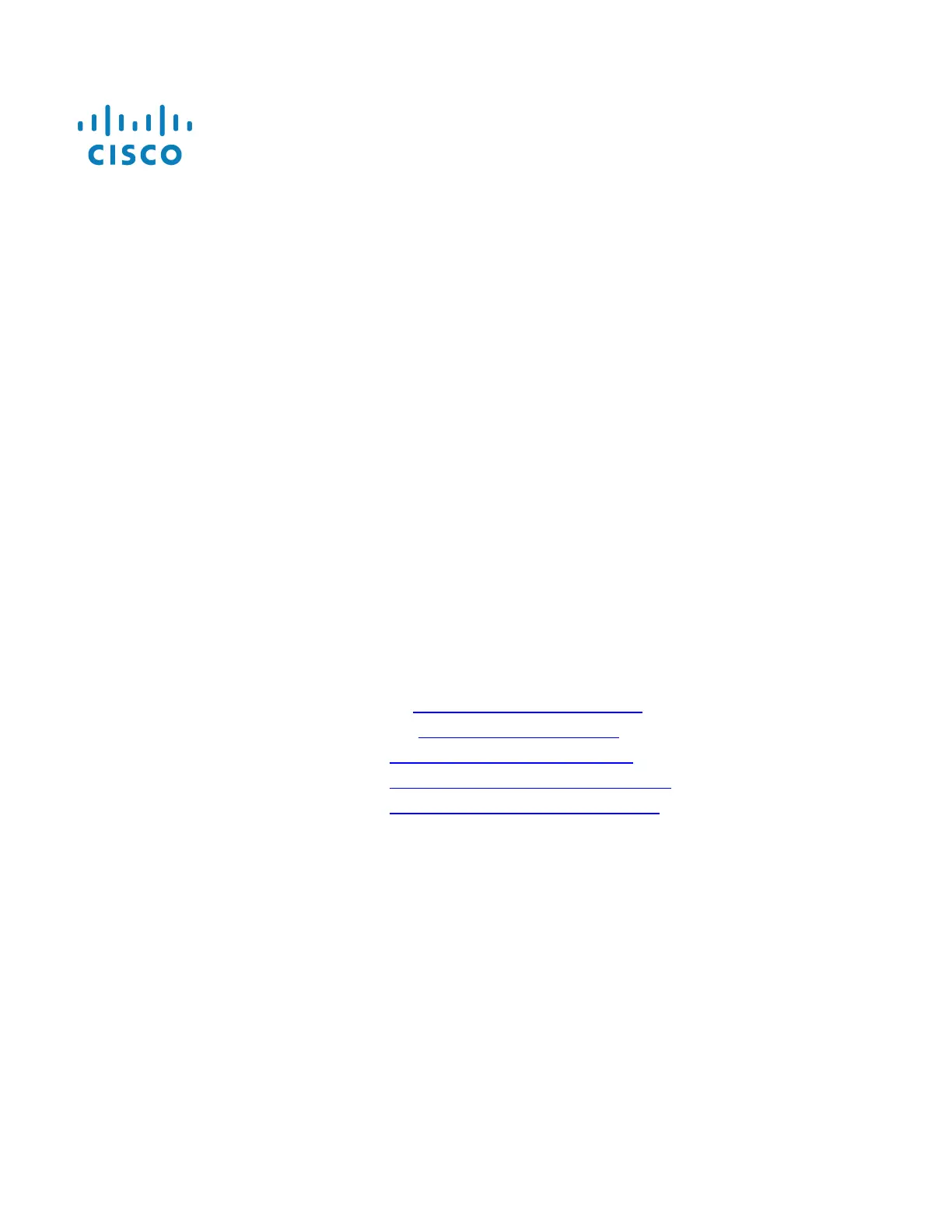Polycom SoundPoint/SoundStation/VVX IP
Series
Manual Reconfiguration Procedure
BroadSoft BroadCloud PBX 07/19/2017
●
If the password is a known value other than 456, then enter that value instead
●
If the password is not 456 and the actual password is not known, then the remainder of this procedure cannot
be performed, and the device cannot be modified for use in the BroadSoft BroadCloud PBX network.
5. Select “1. Admin Settings…”
6. Using the up/down arrows to select TLS Security, then TLS Applications, then Provisioning, then TLS Protocol, and
finally select the check box for SSL v2/v3. Using the back/left arrows 4 times to get to Administration Settings menu.
Note, Step 6 is needed only for the phones on the Fed systems. This is to enable TLS1.2 on phones. Skip this step for
phones on non-FED systems
7. Select “1. Network Configuration…”
8. Using the up/down arrows, highlight “Provisioning Server…” then press Select
9. Using the up/down arrows, highlight "DHCP Menu: ..." then press Select
10. Using the up/down arrows, highlight "Boot Server: ..." then press Select
11. Using the up/down arrows, select "Static" then press Select
12. Press Back to exit DHCP menu
13. Using the up/down arrows, highlight “Server Type:…” then press Select
14. Using the right/left arrows, select “HTTPS” then press the Ok soft key
15. Using the up/down arrows, highlight “Server Address:…“ then press Select
16. Using the numeric keypad, enter the following case sensitive URL:
OLDER DEVICES - https://polycom.sipflash.com
NEWER DEVICES - https://plcm.sipflash.com
All DEVICES - https://polycom.broadcloud.eu
All DEVICES - https://polycom.broadcloud.com.au
All DEVICES - https://polycom.broadcloudgov.us
If you are having trouble flashing your device with these URLs, please contact your technical support team
for assistance.
Notes:
●
Use the * key to enter periods (requires a single key press in any key mode)
17. Press the Ok softkey
18. Press Back/Left twice to reach the Save Config screen
19. Press the “Yes” soft key to begin the reboot sequence