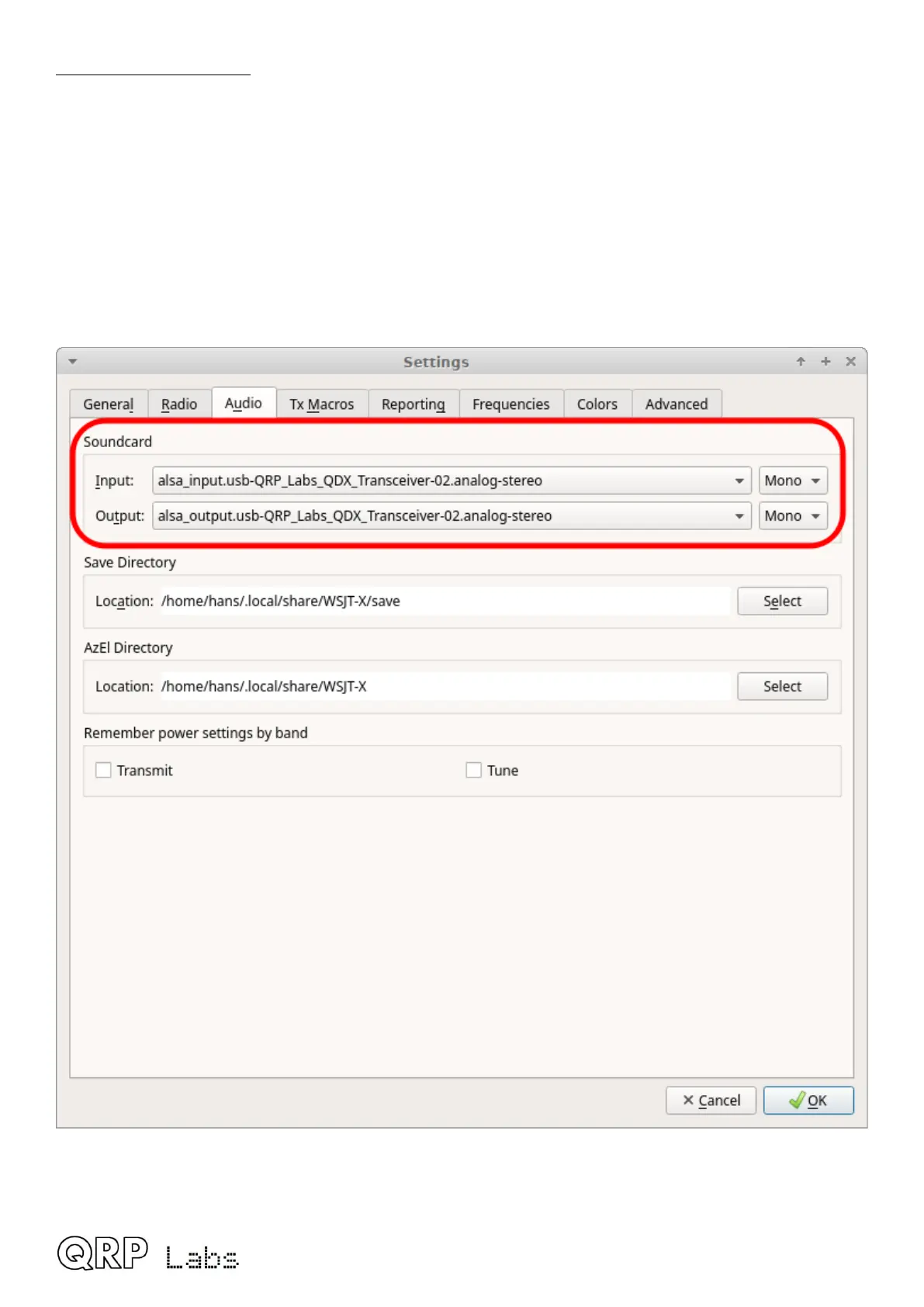WSJT-X configuration
Next it is necessary to set up WSJT-X to communicate with QDX. We will use WSJT-X as the
example, because it will be what most people are using. But other software will be identical (for
example JS8Call) or similar. There are two parts to the set-up – firstly to choose the right USB
Sound card, and secondly to set up the CAT communication so that WSJT-X can control the QDX
via the serial comm port.
Open the WSJT-X settings window (from the File menu) and select the Audio tab. Select “QRP
Labs QDX Transceiver” as the input and output sound card. The below screenshot shows how it
looks on my system, which is Linux (Xubuntu 18.04). It will look different on Windows, Mac and
perhaps other Linux distros but the basic idea will be the same… you should see something in the
drop-down which says something about QDX, and that’s the sound card to select.
5