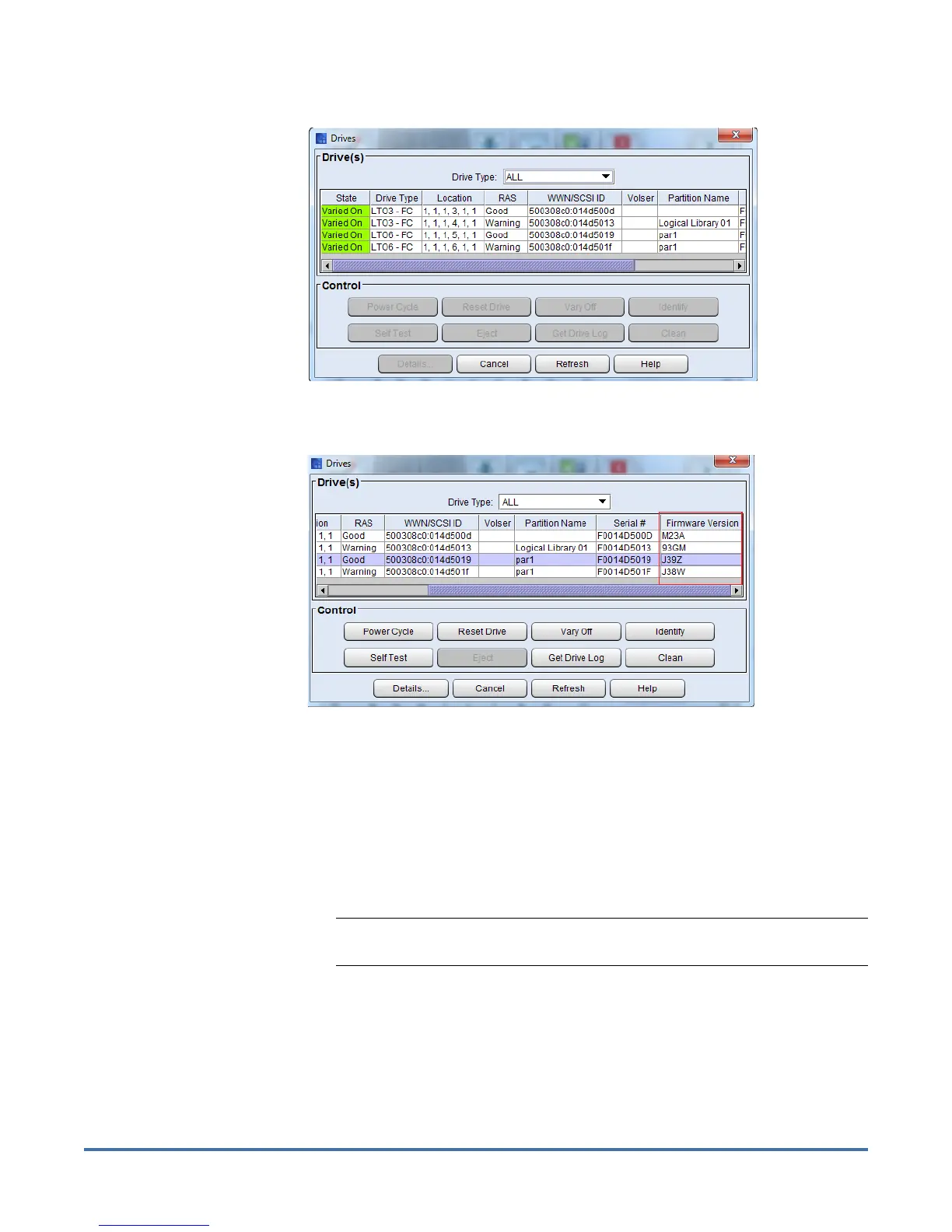Quantum Scalar i6000: Drive Replacement
6-67999-01 Rev A
October 2013
Remove and Replace the Drive 5
c Using the coordinates, select the drive to be replaced.
d Scroll over to the Firmware Version column.
e Write down the four digit firmware level.
4 Click Cancel to close the Drives screen.
5 Double check that there is no tape in the drive you are removing. If there is
a cartridge in the tape drive:
a Select View > Partition. You will select the partition that contains the
drive you are replacing.
b Select Operations > Drives > Unload. This will eject the tape from the
drive and return it in its storage slot in the library.
Note: If a tape is in the drive and cannot be ejected, call Quantum
support before proceeding.
6 Go back to library view by selecting View > Physical Library.
7 Select Tools > Drives. The Drives screen displays.
8 Vary off the drive:
a From the Drives screen, use the Drive Type drop-down menu to display
the drives by drive type.
b Select the drive, and then click Vary Off.