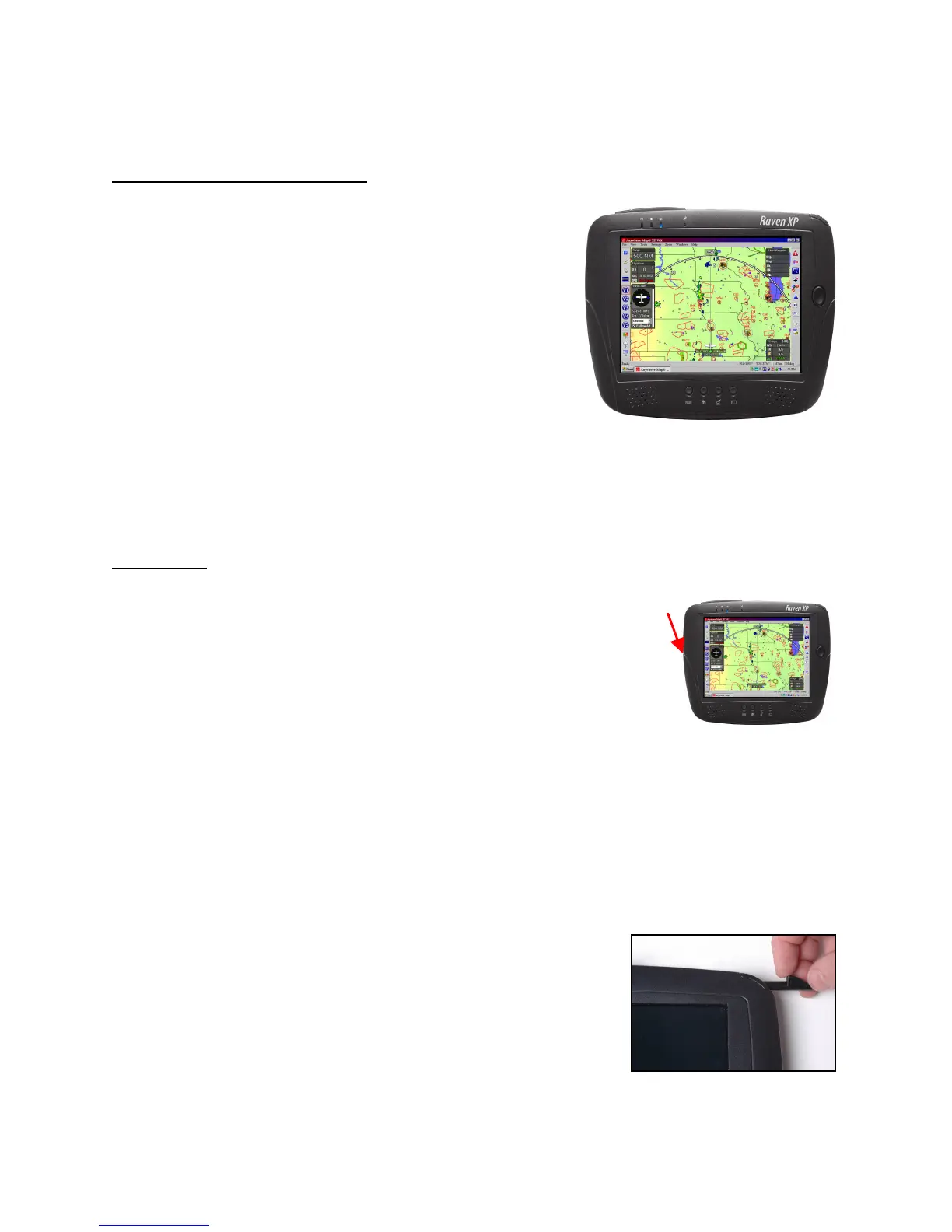Page 2
power
I.
Operating the Raven XP
1. Introduction to the Raven XP
The Raven XP is a complete Windows tablet computer with
a high brightness 8.4” diagonal touch screen that runs the
Windows “XP Embedded” operating system. The Raven is
uniquely configured with a solid-state “flash” hard disk
drive. The use of a solid state hard disk drive makes the
Raven much more rugged than most tablet computers due to
the complete lack of delicate moving components in the hard
disk drive system. Because of the solid-state disk drive
technology, the Raven may be operated at high altitudes
(above 10,000 feet), unlike mechanical hard disk drives. The
Raven XP is also much more immune to shock and vibration than traditional tablet computers.
Windows XP Embedded is a special “lean build” of the popular Windows XP operating system
that is specifically optimized for running without standard hard disk drives. Windows XP
Embedded will run virtually all software that is designed to run on a standard Windows XP
computer.
2. Basic Use
Starting up / shutting down
To start the Raven XP, press and release the power button
located along the left edge of the unit. Within a few seconds you will
see the screen illuminate and you should see the familiar Windows XP
boot up screen. Once the booting process completes, you will hear the
windows music theme on the speakers, and you should see a Windows
Desktop.
Please read the instructions in this manual before starting the AnywhereXP software. If you do
not, the system may not start properly.
To shut down the Raven XP, tap START, then SHUT DOWN, just as with any other computer.
We recommend actually shutting down the unit, not placing it into standby. By completely
shutting down the unit between uses, system reliability will be enhanced as all running software
will be purged from the system at the reboot. As with all our products, we recommend that you
restart the computer shortly before each flight.
Using the touch screen
The Raven XP has a real touch screen which means you do not
have to use a special stylus to operate the software. A stylus is
provided and is housed in the upper right edge of the unit.
To click on something, simply tap once on the screen and you will
see it highlighted. Tap twice in rapid succession is the same as a “double click” with a mouse on