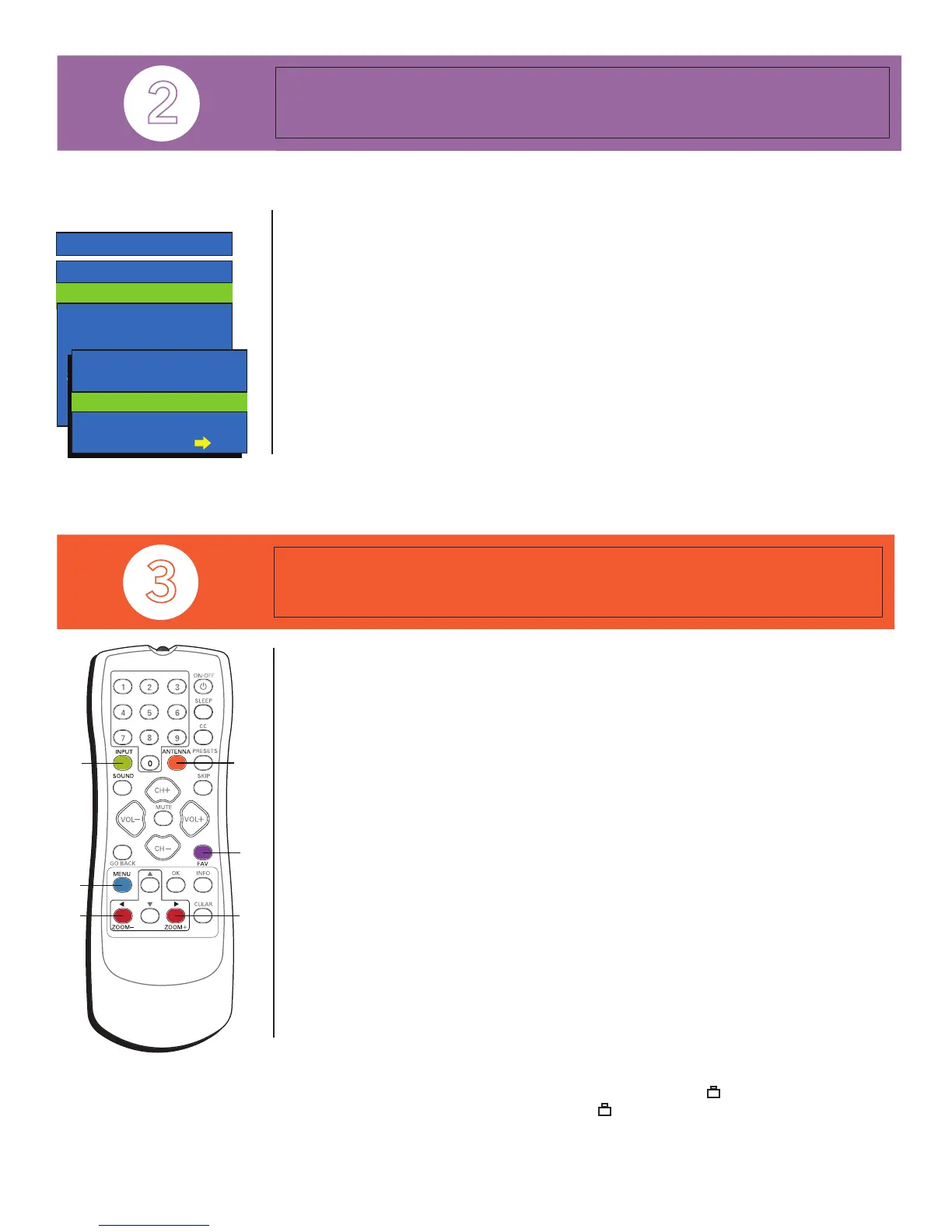START
GUIDE
Choose Your Connections
Set Up Your TV
VIDEO
Quality Connects to... Cables needed (not included)
Audio
Video
R-AUDIO-L
Devices with Video (composite)
outputs, such as DVD Players,
VCRs, Satellite Receivers,
Cable Boxes, Camcorders, and
Digital Cameras
C R T T E L E V I S I O N
Devices with Y Pb Pr
(component) outputs, such as,
HD Receivers, Satellite
Receivers, Cable Boxes, DVRs,
and DVD Players
COMPONENT
(CVID) INPUT
Pr
Pb
Y
Component
Video
Audio
Jacks
COMPOSITE (VID) INPUT
R-AUDIO-L
Viewing Devices Connected to Your TV
To view devices connected to your TV, use the INPUT button until the input name appears
that matches the input of the device you connected. Your choices are FRNT (front input),
VID (composite input), and CVID (component input).
Using the Menu System
To access the menu system, press the MENU button. Use the arrow buttons to navigate and
the OK button to change selections. Here are some features you might want to use:
• Deleting Channels. After running the channel search there might be channels you don’t
want in the channel list. To delete a channel, press MENU, press the down arrow button to
highlight Setup, and press OK. Highlight List & Labels and press OK. Select Channel and
press the right arrow button to select the channel. Highlight In List and press the right arrow
button to uncheck the box. Repeat to delete other unwanted channels. Press CLEAR to exit.
• Changing the Screen Format. Your remote has buttons you can use to change the format
of your picture. Press the ZOOM– and ZOOM+ buttons to choose different screen formats
(Normal, Crop, Letterbox or Squeeze). The User’s Guide has more information.
• Saving a Favorite Channel. To store a favorite channel, press MENU, highlight Setup, and
press OK. Highlight Favorite Channel and press OK. Press the left or right arrow button to
choose the rst channel. Continue to use this method to add favorite channels. To quickly
access a favorite channel while watching TV, press the FAV button.
• Locking the Front Panel. Locking the front panel is convenient to keep children from using
the front panel buttons. Press MENU, highlight Parental Control and press OK. Highlight
Front Panel and press the right arrow button to choose lock ( ). Create your password
and make sure to set Master Enable to lock ( ) so that your choice is activated.
For more information on features, refer to the User’s Guide that can be found in the support
section on www.rca.com/television.
TOCOM 1673477A
First, make sure you have connected your TV to any devices, connected a signal source,
plugged in the TV, and put batteries in the remote.
• Now, turn on the TV and begin the setup.
• Set the Menu Language. The default menu language is set to English. To choose another
language, press the MENU button, highlight Setup, then press OK. Go to Language and
press the right arrow button to choose a language. Press MENU to return to the previous
menu or CLEAR to exit.
• Set the Signal. From the Setup menu, highlight Auto Channel Search and press the right
arrow button. Source Type is highlighted. Press the right arrow button to select Cable or
Antenna. Press the down arrow button to highlight Start Search.
• Search Channels. Press the right arrow or OK button to start the channel search. When
searching for cable channels, this step can take some time. Your TV tunes to a channel once the
search is complete. Go to Set the Clock, or to Step 3, Operate Your TV, for more information.
• Set the Clock. From the Main Menu, highlight Time and press OK. Set your Time Zone
and Daylight Savings (if necessary). Go to Setting since this is the rst time you’re setting
the time. Press OK. Use the arrow button to highlight Clock. Press the right arrow button to
enter the menu. To set the time manually, use the number buttons. If it’s 7:25, for example,
press 0 and then 7. To change the minutes, press 2 and then 5 to complete the minutes. The
OK button selects AM or PM. Press CLEAR to exit.
Thank you for your purchase. Before making a trip back to the retailer, please visit www.rca.com/television for more information or contact us at
1-800-336-1900 so that we may assist you in operating the unit, replacing missing parts, and ensuring your satisfaction with the product.
DIG•ANA
GUIDE
+•?
CH LIST
ABC
DEF
GHI
JKL
MNO
PQRS
TUV
WXYZ
INPUT
MENU
FAV
ZOOM+
ZOOM–
DIG•ANA
SETUP
Go back
Auto Channel Search
List & Labels
Closed Caption
Favorite Channel
Language Eng.
Format Normal
Auto Vol. Level Off
AUTO CHANNEL SEARCH
Go back
Source Type Cable
Start Search
Remember: The DIG•ANA
button switches between analog or
digital stations. Analog channels
are sent in a 4:3 format. Most
digital channels are sent in a 16:9
format.
