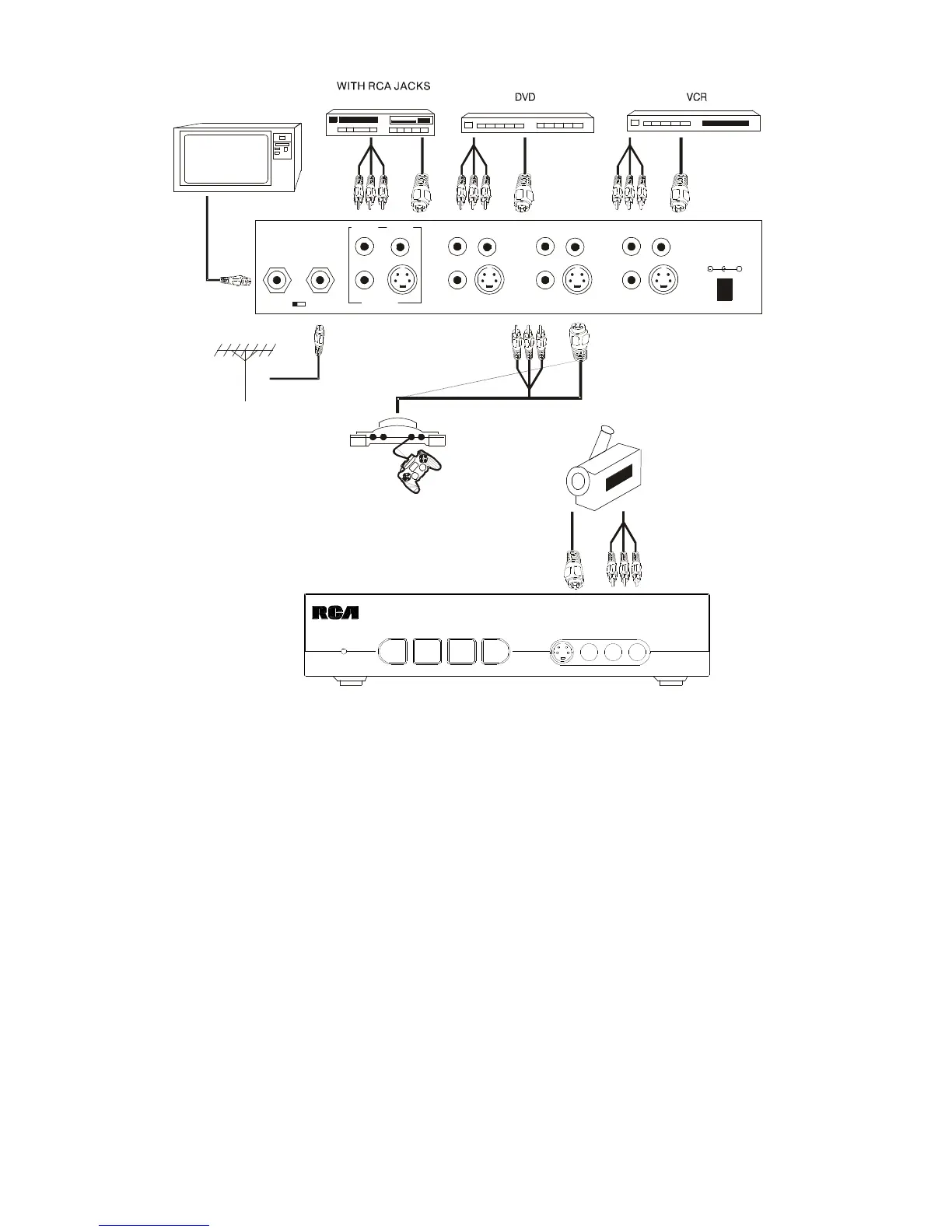CRF940_01
CONNECTING DEVICES TO THE SELECTOR
1. Connect the audio outputs for each device to a set of IN AUDIO jack (1-3) on the back or 4 on the front of
the selector.
2. If a device you want to connect does not have an S-video cable, connect its video output to IN VIDEO for
that device on the back of the selector, Or, if the device has an S-video cable, connect it to the S-video IN
jack for that device on the back of the selector.
Note: Do not connect the component’s video output to both INPUT-V (1-4) and S-VHS INPUT (1-4).
3. If the TV or monitor you want to connect does not have an S-video cable, connect its video input to OUT
VIDEO on the back of the selector.
Note: Do not connect the TV or monitor’s video input to both OUT-PUT V and OUT-PUT S-VHS.
4. Auto detector
When the CRF940 doesn’t detect the signal from the 4 inputs, it will automatically process the signal from
the “F” connector of “ANT IN” to RF output
5. Synchronize Recording function:
If you choose any of the 4 inputs to process the program, you may also record the program at the same
time from the Audio/Video/S-video output.
USING THE SELECTOR
Turn on the device you want to use. Press the button that corresponds to the device on the front of the
Audio/Video Selector. The indicator turns on showing the power supply is connected correctly and a video
source is being passed through the switch. If you do not see video output for the device you selected check to
make sure you pressed the correct button and your input/output cables are properly connected.
NOTE: THE RED LED ONLY LIGHTS TO SHOW VIDEO IS PRESENT. IT IS NOT A POWER INDICATOR
FOR THE SWITCH.