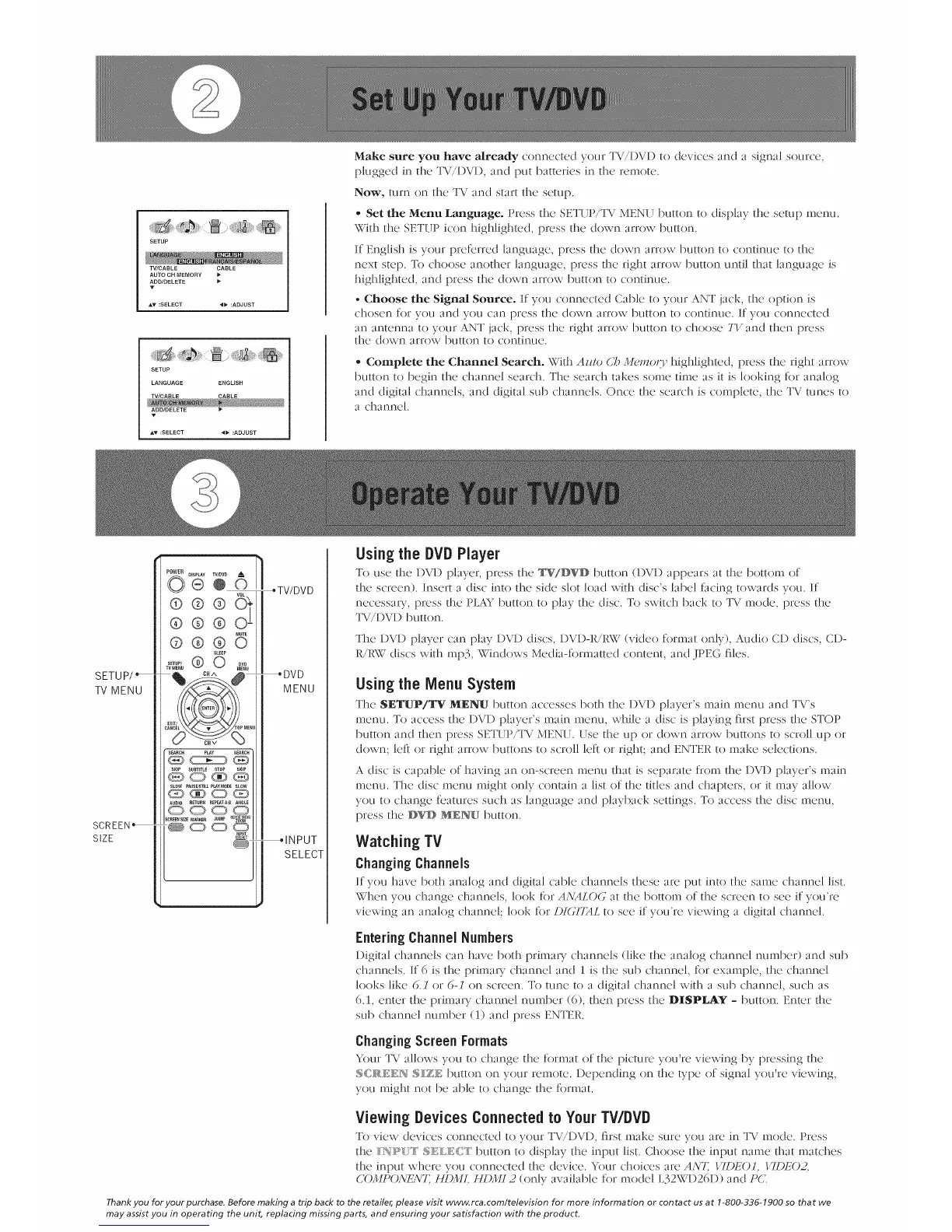SETUP
TV/CABLE CABLE
AUTO CH MEMORY
ADD/DELETE
Y
AT :SELECT _1_ :ADJUST
SETUP
LANGUAGE ENGLISH
TV/CABLE CABLE
ADD/DELETE
V
AT :SELECT _ :ADJUST
Make sure you have already connected your TV/1)V1) to devices and a signal source,
plugged in the TV/1)V1), and put batteries in the remote.
Now, mm on the TV and start the setup.
• Set the Menu Language. Press the SETUP/TV MENI 1button to display the setup menu.
With the SETUP icon highlighted, pre,'ss the down arrow button.
If English is your pre£trred language, press the down arrow button to continue to the
next step. To choose another language, press the right arrow button until that language is
highlighted, anti press the down arrow button to continue.
• Choose the Signal Source. If you connected Cable to your ANT jack, the option is
chosen for you and you can press the down arrow button to continue. If you connected
an antenna to your ANT jack, press the right arrow button to choose TY and then press
the down arrow button to continue.
,, Complete the Channel Search. With Az/to Ch Mumoo' highlighted, press the right arrow
button to begin the channel search. The search takes some time as it is looking for analog
and digital channels, and digital sub channels. Once the search is complete, the TV tunes to
a channel.
SETU P/
TV MENU
SCREEN_
SIZE
DISPLAY TWDVD _ i
®@©
WL
®@@0;
®®®o i
MUTE
©@@0
SLEEP
SETUP/_ODvD
TV NENU NENU
cX_L ,oP=ENU
• SEARCH PLAY SEARCH "
SKIP SUBTITLE STOP SKIP
11£1)0 ® _
SLOW _USESTILL P_YMODE SLOW
_ ® O Q!])
AUDIO RETURN REPEATA-I ANGLE
0000
S_EENSII I_KER JUMP IUl_VlEW/
lOOM
@O00
IN_T
SELECT
@
*TV/DVD
_DVD
MENU
_INPUT
SELECT
Usingthe DVDPlayer
To use tb.c DVD player, press the _VDWD button (DVD appears at [l}e bolt()111 of
the screen). Insert a disc into the side slot load with disc's label facing towards you. If
necessau, press the PLAY button to play the disc. To switch back to TV mode, press the
TV/DVD button.
The DVD player can play DVD discs, DVD-R/RW (vicleo format only), Audio CD discs, CD-
R/RW discs with rap3, Windows Media-formatted content, and JPEG files.
Usingthe Menu System
The SETUP/TV MENU button accesses both the DVD player's main menu and TV's
menu. To access the DVD player's main menu, while a disc is playing first press the STOP
button and then press SETUP/TV MENU. Use the up or down arrow buttons to scroll up or
down; left or right arrow buttons to scroll left or right; and ENTER to make selections.
A disc is capable of having an on-screen menu @at is separate from @e DVD player's main
menu. The disc menu might only contain a list of the @les and chapters, or it may allow
you to change features such as language anti playback settings. To access the disc menu,
press the :_VD MED4U button.
Watching TV
Changing Channels
If you have both analog and digital cabkt channels these arc put into the same channel list.
When you change channels, look for AS'ALOG at the bottom of the screen to see if you're
viewing an analog channel; look for DI(HTAL to see if you're viewing a digital channel.
Entering Channel Numbers
Digital channels can have both primal T ('ham_els (like the analog ('ham_el number) and sub
channels. If 6 is the primau channel and 1 is the sub channel, for example, the channel
looks like 6. l or 6- l on screen. To tune to a digital channel with a sub channel, such as
6.1, enter the primau channel number (6), then press the DISPLAY - button. Enter the
sub channel number (1) anti press ENTER.
Changing Screen Formats
Your TV allows you to change the format of the picture you%e viewing by pressing the
S< :_dEgH SIZE button on your remote. Depending on the b:pe of signal you're viewing,
you might not be able to change the format.
Viewing DevicesConnected to YourTWDVD
To view devices connected to your TVi/DVD, first make smx, you are in TV mode. Press
the :/_&PU:/' S:t!!:I:_E(:':f'button to display the input list. Choose the input name that matches
the input where you connected the device. Your choices are ANE KfDEOI, KfDEO Z
COMP(_\_'ENE HDMt. HDMI 2 (only available for model L32WD26D) and PC.
Thank you for your purchase. Before making a trip back to the retailer, please visit www.rca,com/television for more information or contact us at 1-800-336-1900 so that we
may assist you in operating the unit, replacing missing parts, and ensuring your satisfaction with the product,
