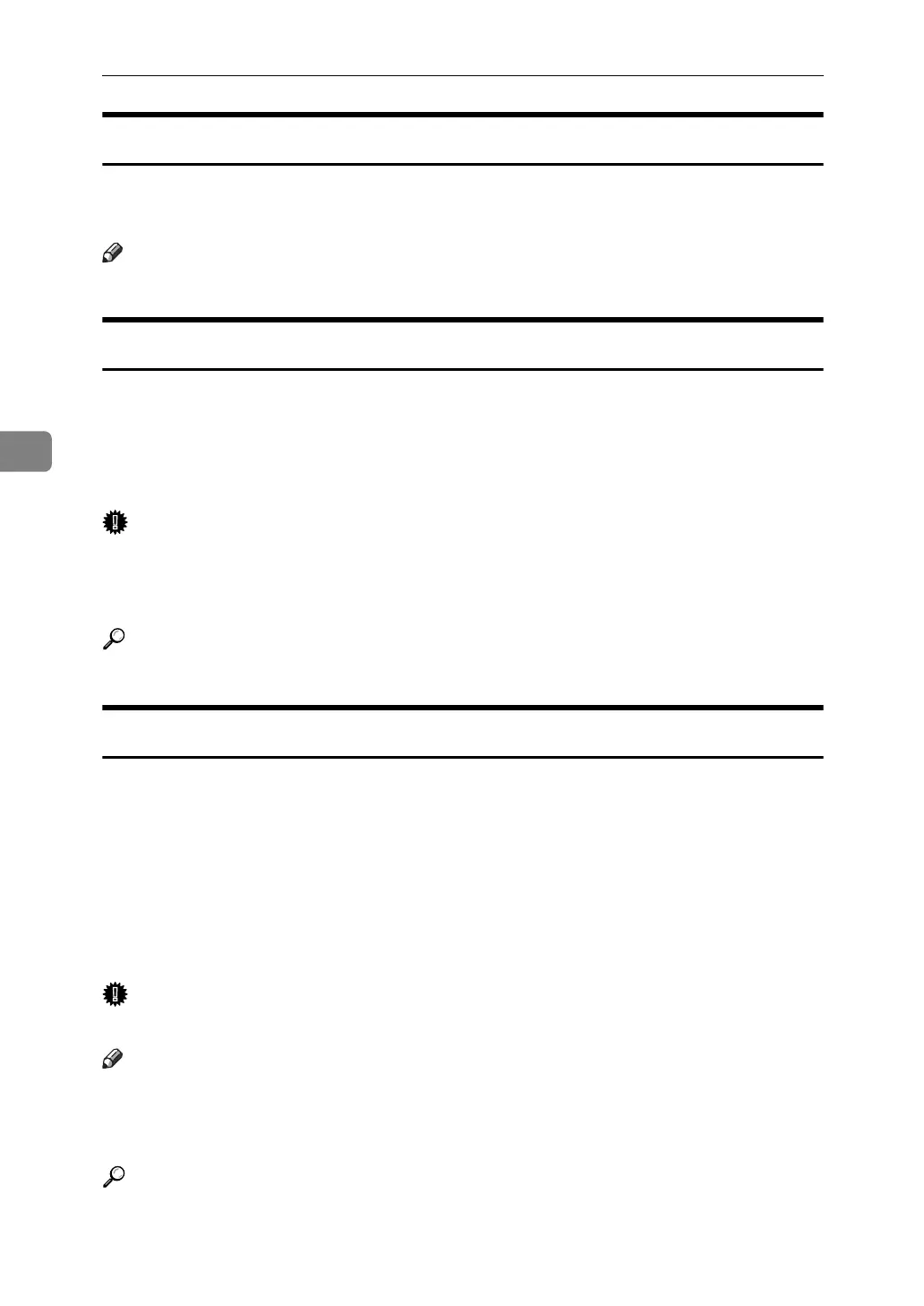Facsimile Features
136
4
Print 2 Sided
Print on both sides of the paper.
The optional duplex unit and HDD are required.
Note
❒ If you select the bypass tray for “Paper Tray", duplex printing is disabled.
Memory Lock
Use this function to store incoming documents from programmed senders (Spe-
cial Senders) in memory without printing them. People without the Memory
Lock ID cannot print the documents, and therefore this function is useful for re-
ceiving confidential documents. If you do not program any senders, the machine
receives fax document from all senders using Memory Lock reception.
Important
❒ You must register Memory Lock ID in advance. See "Administrator Tools".
❒ If you program the same sender in Memory Lock and Forwarding, Forward-
ing is disabled.
Reference
p.105 “Administrator Tools”
Paper Tray
Print documents received from programmed senders (Special Senders) and the
documents from other senders on different types of paper.
For example, if blue paper is in Tray 1 and white paper is in Tray 2, the machine
prints the documents from Special Senders on the blue paper and prints the doc-
uments from other senders on the white paper, making it easy for you to sepa-
rate the two.
If you do not program any Special Senders, the machine outputs documents re-
ceived from all senders using the default paper tray.
Important
❒ For Polling Reception, you cannot select the paper tray.
Note
❒ If the machine receives a document that has a different size from the paper in
the specified tray, the machine prints it after splitting it or minimizing its size.
❒ Selection of the bypass tray enables you to specify the paper size in “Scan Area".
Reference
"Placing Originals", Facsimile Reference
