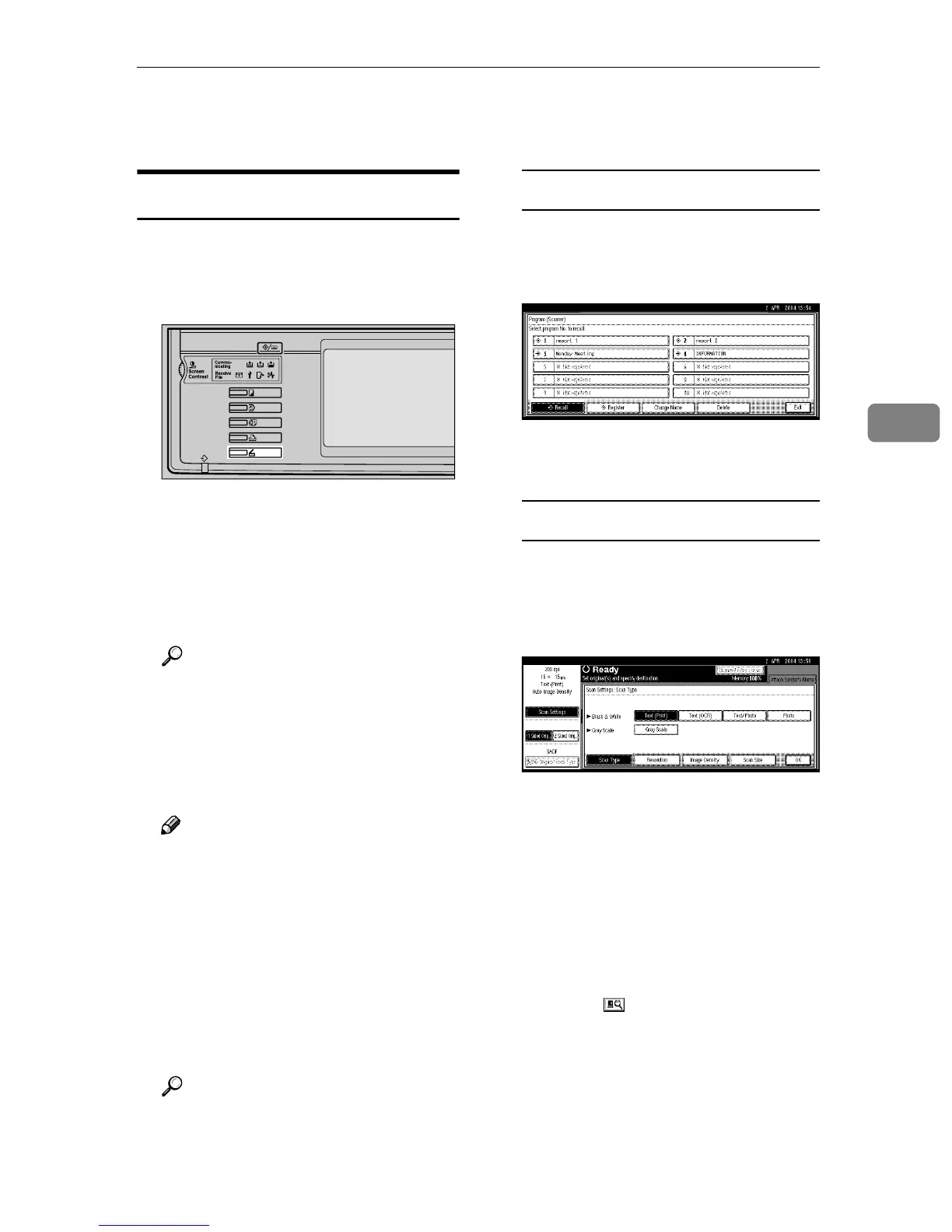Sending Scan File by E-mail
45
4
Sending Scan File by E-mail
Procedure for Sending E-mail
Scan file is sent after specifying scan
settings and destinations.
A
AA
A
Press the {
{{
{Scanner}
}}
} key.
B
BB
B
If user codes are set, enter a user
code with the number keys, and
then press the {
{{
{#}
}}
} key.
The Scanner Function screen ap-
pears.
Reference
For information about user
codes, see General Settings
Guide.
C
CC
C
Make sure that no previous set-
tings remain.
Note
❒ If a previous setting remains,
press the {
{{
{Clear Modes}
}}
} key.
D
DD
D
Place the original in the machine,
and then adjust the scan settings
and settings for orientation and
pageflow if necessary.
To make the scan settings, recall
stored settings or make the settings
individually.
Reference
p.14 “Scan Settings”
p.33 “Setting Originals”
Recalling stored scan settings
A Press the {
{{
{Program}
}}
} key.
B Select a program of scan set-
tings.
The settings of the selected pro-
gram are applied.
Making the settings individually
A Press [Scan Settings].
B Select items such as resolution
and original size, and then
change their settings.
Scan settings can be made in the
same way as Default Scan Set-
tings. See p.14 “Default Scan
Settings”.
C Press [OK].
E
EE
E
If the network delivery scanner
screen appears, switch to the
screen for sending e-mail.
A Press [].
ZKNS020E
