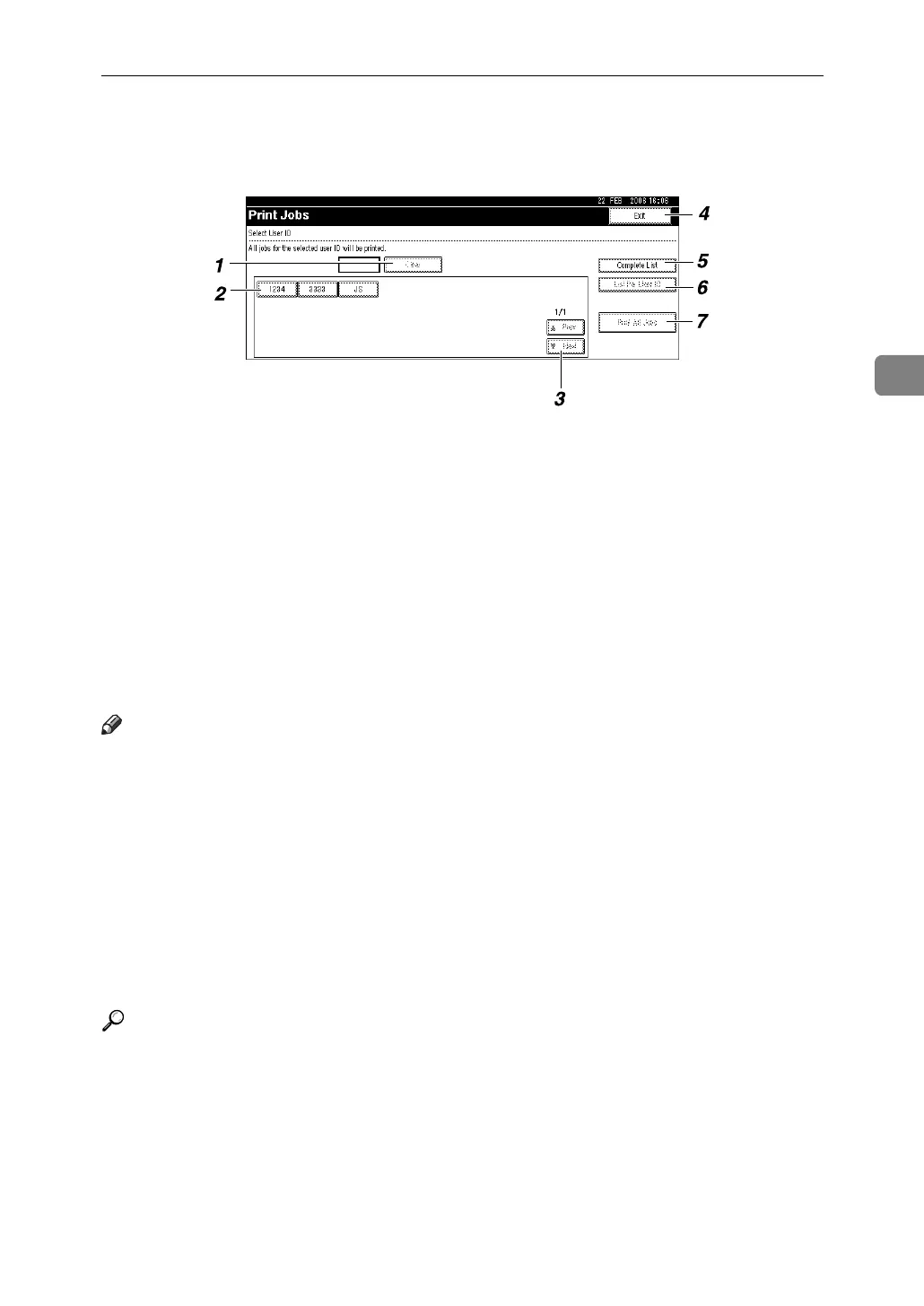Using the Print Job Function
87
3
❖ List Per User ID
If you select [List Per User ID] from [Initial Print Job List], the following screen
appears:
1. [Clear]
Deselects a selection.
2. User ID
Displays user IDs who sent files to the
machine.
3. [UPrev.]/[TNext.]
If the list of files does not fit on the
screen, scroll down to view the list.
4. [Exit]
Returns to the Printer screen.
5. [Complete List]
Displays all print jobs.
6. [List Per User ID]
Displays the print job list of each ID.
7. [Print All Jobs]
Prints all documents of the desired ID.
If a user sends a different type of print
jobs in the same ID, you can select
which type of a print job to print.
Note
❒ Multiple files can be selected on the Print Jobs screen. To clear selection, press
the selected print jobs again.
❒ The display is not updated if a new file is stored while the list of stored files
is displayed. To update the display, press [Exit] to return to the Printer screen,
and then press [Print Jobs] again.
❒ If a large number of print jobs are stored in the machine, processing may slow
temporarily, depending on which functions are used.
❒ If you press [Per User ID] in the Complete List screen, the screen switches to the
List Per User ID screen where [Back] appears at the bottom right. Press [Back]
to switch to the Complete List screen.
Reference
p.89 “Sample Print”
p.93 “Locked Print”
p.97 “Hold Print”
p.100 “Stored Print”
AJM007S
