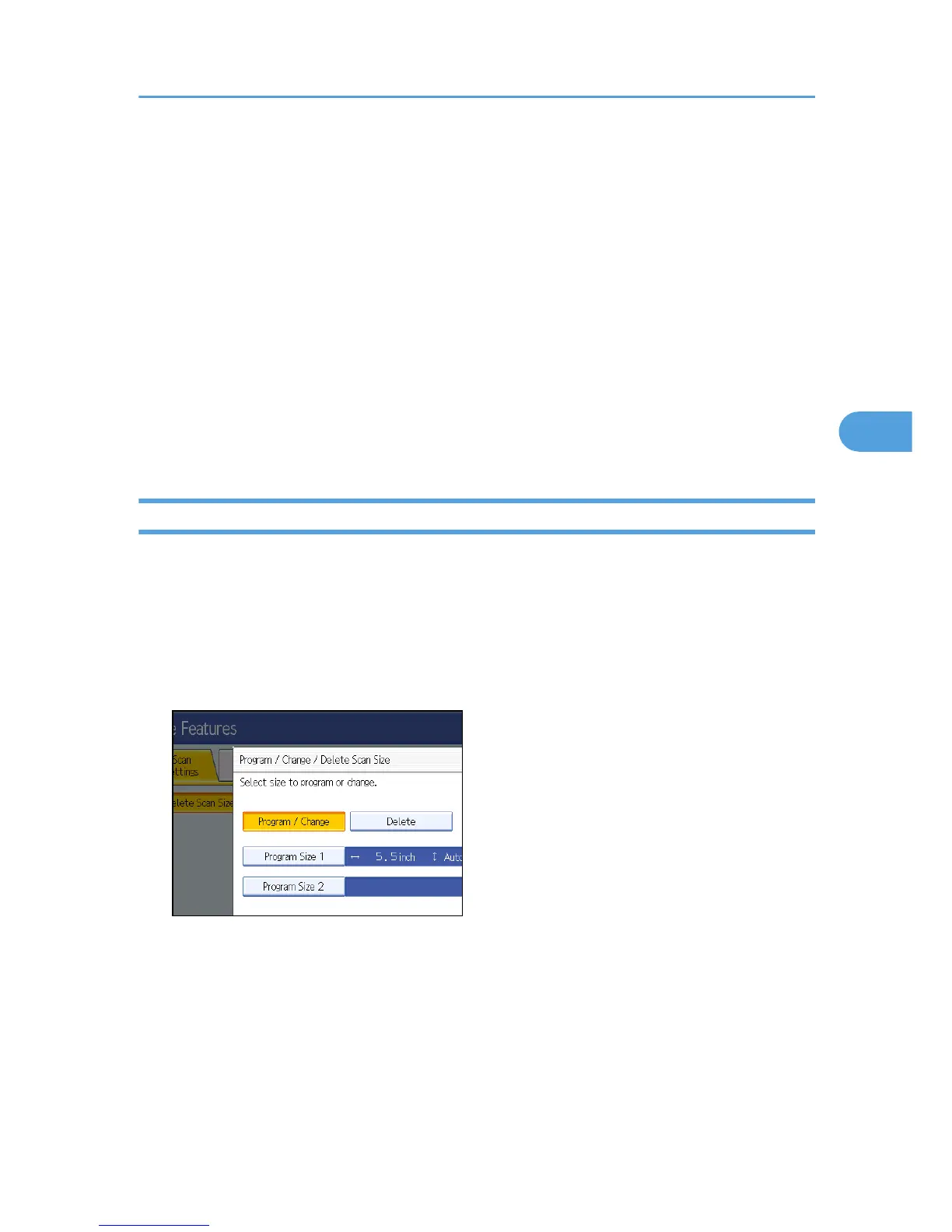change to "inch", the length 8.7 "inch" is shown on the display. If you press [mm] or [inch] again,
"221 mm" is displayed.
If you make a mistake, press [Clear] or the [Clear/Stop] key, and then try again.
To cancel a scan size, press [Cancel].
6. Select a vertical size, and then press [OK].
The displayed vertical size differs depending on the selected unit. When [mm] is selected, [Auto
Detect], [210 mm (A4)], [257 mm (B4 JIS)], [297 mm (A3)], [216 mm (8 1/2)], and [279 mm (11)]
are shown. When [inch] is selected, [Auto Detect], [8.3 inch (A4)], [10.1 inch (B4 JIS)], [11.7 inch
(A3)], [8.5 inch], and [11.0 inch] are shown.
To cancel a scan size, press [Cancel].
7. Press [Exit].
8. Press the [User Tools/Counter] key.
Deleting a Scan Size
This section describes how to delete the programmed Scan Size.
1. Press [Facsimile Features].
2. Press [Scan Settings].
3. Press [Program / Change / Delete Scan Size].
4. Press [Delete], and then select [Program Size 1] or [Program Size 2].
5. Press [Delete].
To cancel deleting, press [Do not Delete]. The display returns to that of step 4.
6. Press [Exit].
7. Press the [User Tools/Counter] key.
Program / Change / Delete Scan Size
149
