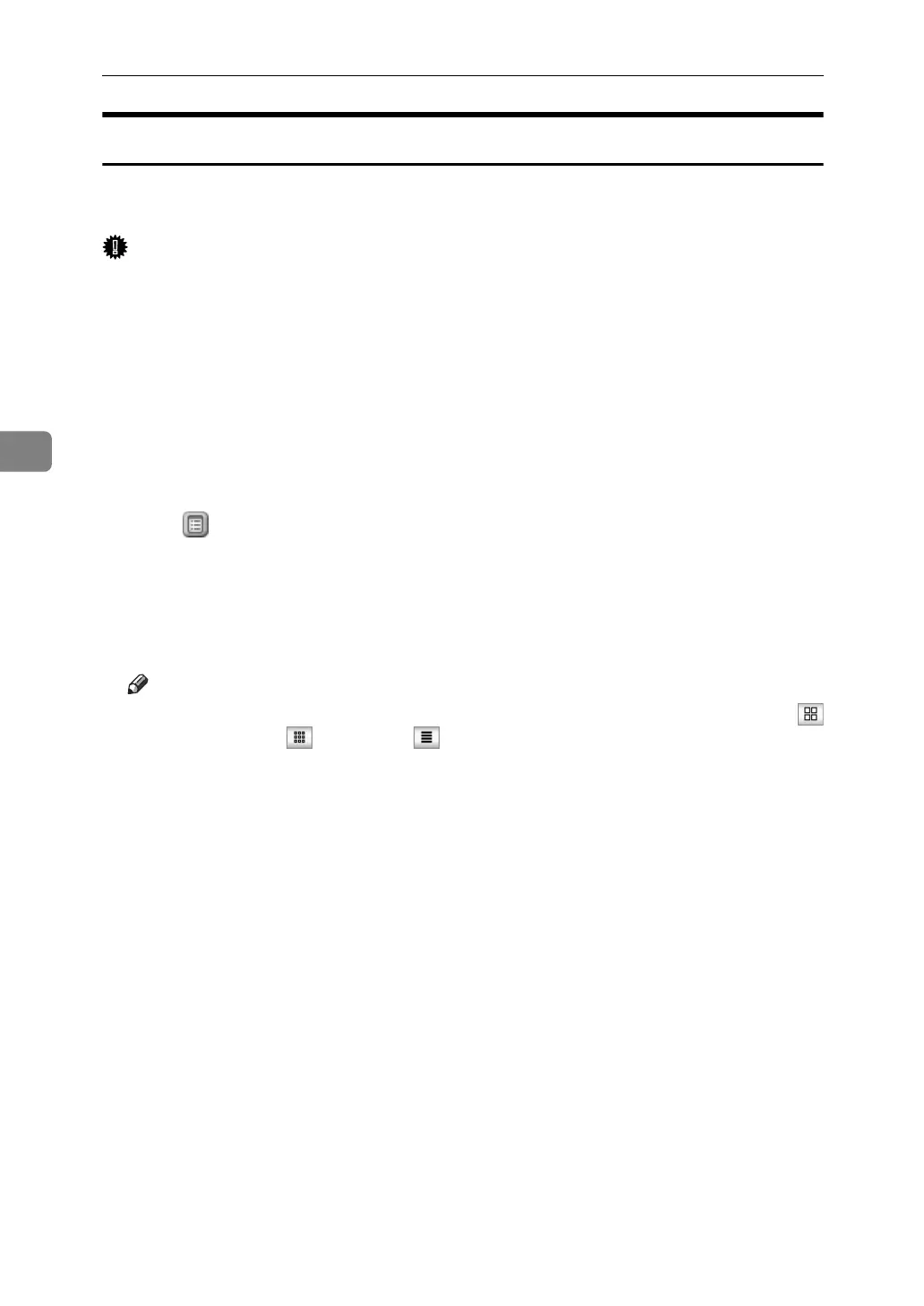Document Server
184
4
Downloading Stored Documents
Following describes the procedure for downloading a stored document to the
PC by use of Web Image Monitor.
Important
❒ When downloading a document stored with the copy feature, you must pre-
pare the extended data conversion board.
A Start Web browser.
B Enter “http://(IPv4 address of this machine)/” to the address.
Top page of Web Image Monitor will be displayed.
C Click [Document Server].
List of the documents will be displayed.
D Click of the document you want to download.
E Select [PDF], [JPEG], or [Multi-page TIFF] for the file format.
F Click [OK].
G Click [OK] in the confirmation window.
Note
❒ You can change the document list display format in step
D
. Click
(Thumbnails), (Icons), or (Details) for the display format.
❒ In step
E
, you cannot select [JPEG] for a document being stored with the
scanner.
❒ In step
E
, you cannot select [Multi-page TIFF] for a document being stored
with the copy or printer.
❒ When downloading a document with [Multi-page TIFF] in step
E
, you must
prepare a Printer/Scanner Unit and File Format Convertor.
