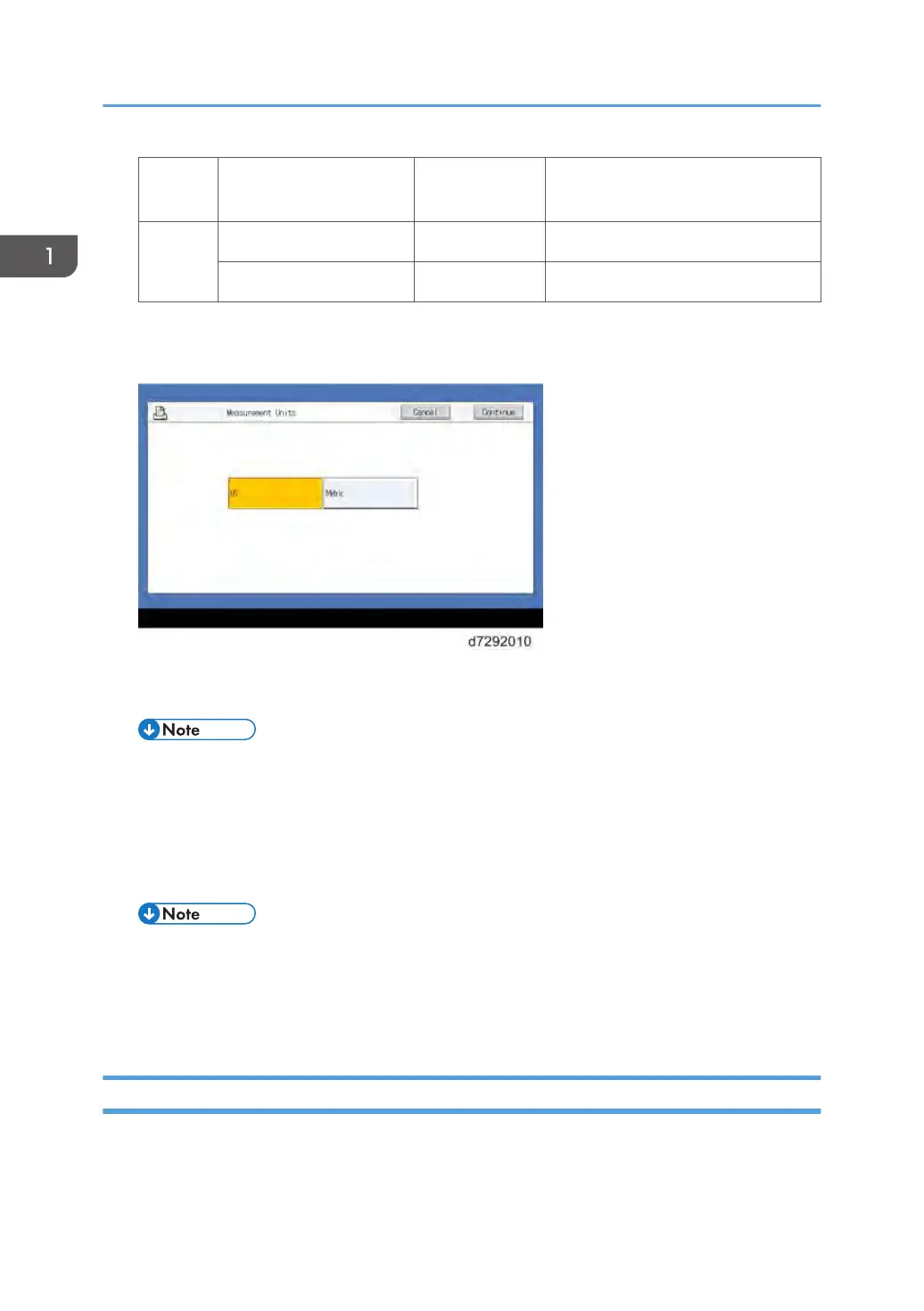PS
Setting
Default Paper Sizes
US Metric
PCL
Setting
Paper Size Letter A4
Paper Size System Pages US Metric
If you selected "English" at the language selection screen, you are prompted to select the
Measurement Units. Select either "US" or "Metric", and then touch the "Continue" button.
14. The System will reboot. Press the Home button on the copier operation panel and wait for
5-10 minutes until the Fiery icon appears on the Home screen.
• During the 5-10 minutes, the diagnostic LED may remain displaying 'FF' for several times, but
this does not indicate an error.
15. Touch the Fiery icon and wait about a few minutes until the Fiery menu screen appears.
16. To confirm that the reboot was successful, press the Fiery tab.
17. Now the E-24B can be used with the default settings (minimum setup).
• The E-24B setup options should be configured later by the site administrator.
•
Make sure that the system date and time, and the time zone have been adjusted before
leaving the customer site. The system date, time, and time zone can be adjusted from the
Configure menu. [Link to page 72 "Adjusting the System Date and Time"]
Disabling the GW Scanner (Customization)
The GW Scanner feature can still be used when a Fiery controller is installed.
1. Installation
20
