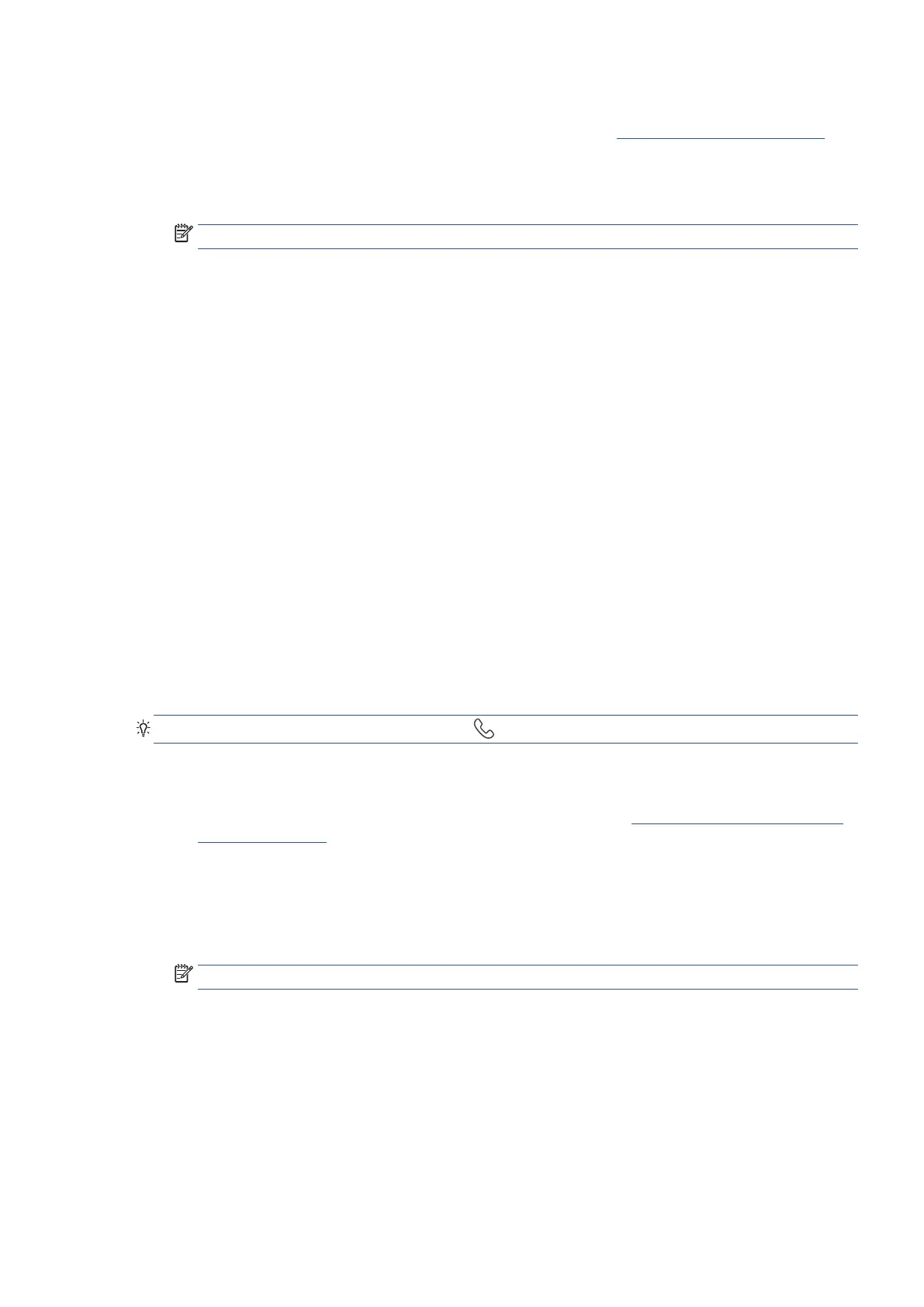EN 109Change fax settings
To set or change the fax header from the Embedded Web Server (EWS)
1. Open the Embedded Web Server (EWS). For more information, see Open the Embedded Web Server.
2. Click the Fax tab.
3. Enter the PIN from the label on your printer, and click Submit.
NOTE: The PIN label can be found inside the front door.
4. In the Settings section, click Basic Fax Settings.
5. Enter your personal or company name in the Fax Header Name field in the Fax Header area.
6. Enter your fax number in the Fax Number field, and then click Apply.
Set the answer mode (Auto answer)
The answer mode determines whether the printer answers incoming calls.
• Turn on the Auto Answer setting if you want the printer to answer faxes automatically. The printer
answers all incoming calls and faxes.
• Turn off the Auto Answer setting if you want to receive faxes manually. You must be available to
respond in person to the incoming fax call or else the printer does not receive faxes.
To set the answer mode from the printer control panel
1. From the printer control panel display, touch Fax.
2. Touch Setup, and then touch Preferences.
3. Touch Auto Answer to turn it on or off.
TIP: You may also access this feature by pressing (the Fax Status button) on the Dashboard.
To set the answer mode from the Ricoh Printer Assistant software (Windows)
1. Open the Ricoh Printer Assistant software. For more information, see Open the Ricoh Printer Assistant
software (Windows).
2. Click Print, Scan & Fax, and then click Fax.
3. Click Manage Fax Settings.
4. Enter the PIN from the label on your printer, and click OK.
NOTE: The PIN label can be found inside the front door.
5. On the Manage Fax Settings screen, click the Basic Settings section.
6. Click the Auto Answer tab.
7. Select the Auto Answer my fax calls checkbox.
8. Click Apply.
9. Click Close.
