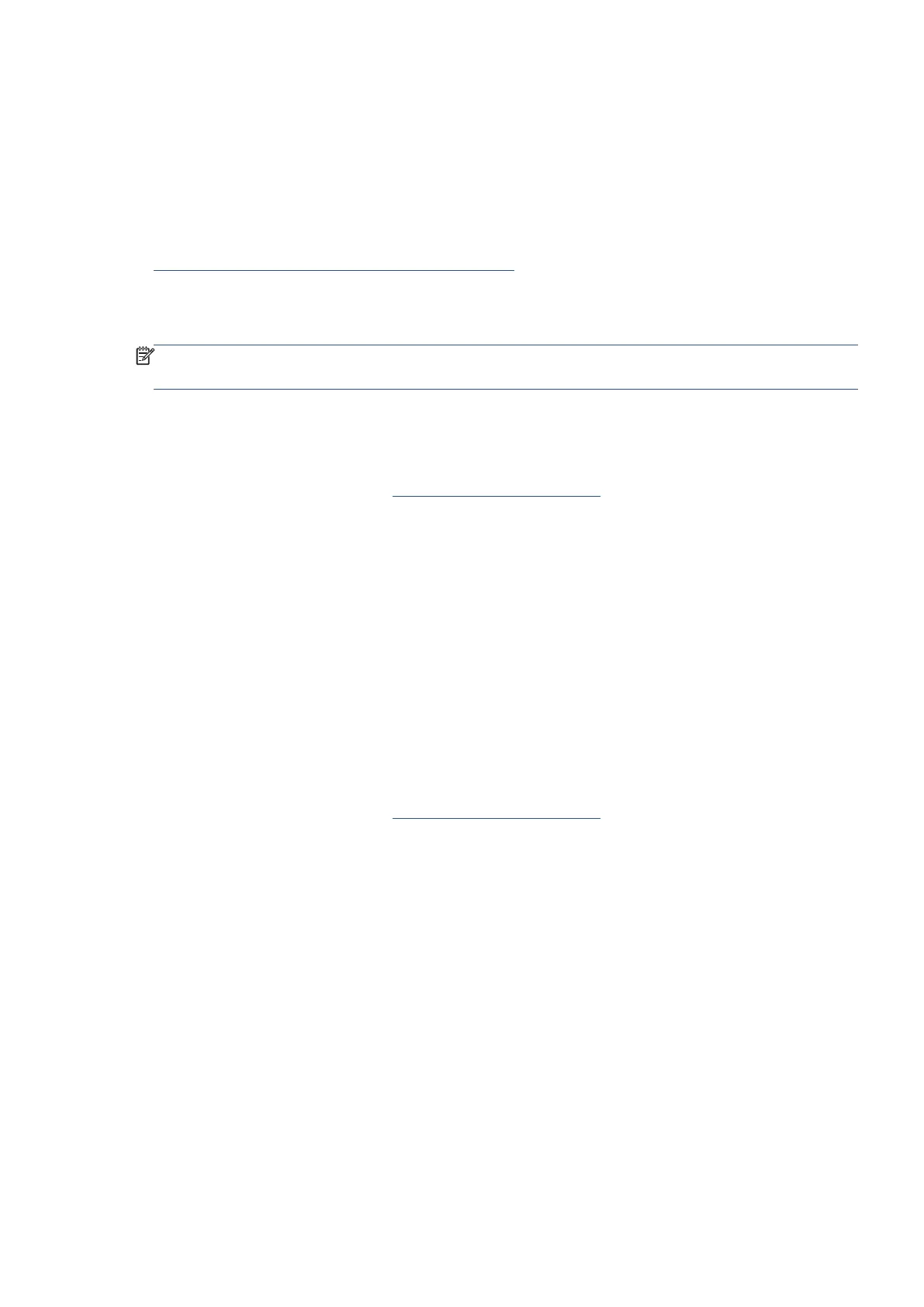EN 173Minimum security settings for open networks
Minimum security settings for open networks
Ricoh does not recommend connecting a printer to an open network that is not secured behind a firewall or
router. This increases the risk of other people accessing printer functions, printing unwanted pages, or worse.
To avoid security issues, make sure the printer is connected to a secured network with a configured firewall or
router.
Ricoh recommends upgrading your printer to the latest firmware version. To obtain the latest firmware, go to
http://support.ricoh.com/services/device/qr/D0EW.html.
If you must connect the printer to an open network, change security settings to help reduce the risk of
unwanted access.
NOTE
: Available settings and menu names vary by printer model and firmware version. Refer to your printer
user guide for specific configuration options.
Network settings
Change network settings to improve printer security. The following settings are available in the printer
homepage. For more information, see Open the Embedded Web Server.
• Disable IPP Printing
• Enable IPPS Printing
• Disable Proxy Settings
• Disable LLMNR (Link-Local Multicast Name Resolution)
• Change wireless security to WPA2 or stronger
• Enable Redirect to HTTPS
• Set Encryption Strength to High
Web Services and cloud printing
Disable cloud printing if you do not use these services. The following settings are available in the printer
homepage. For more information, see Open the Embedded Web Server.
• Disable Proxy Settings
• Disable Google Cloud Print if it is not used
Fax settings
Change these fax settings to help prevent unwanted faxes. Navigate to the Fax or Setup menus on the printer
control panel to change the settings.
• Disable Auto Answer
• Enable Junk Fax Blocker
