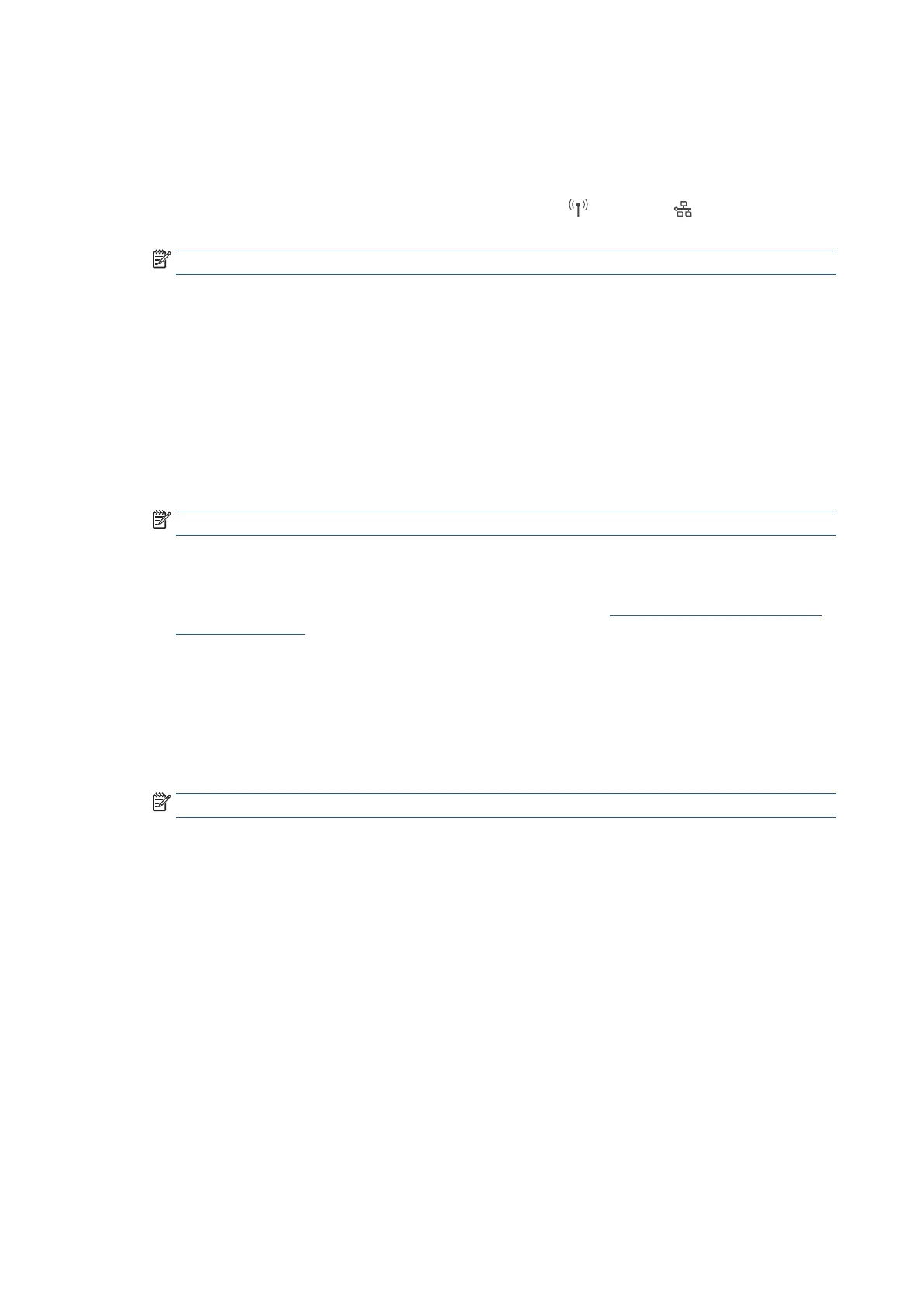182 Chapter 7 Printer management tools EN
Open the Embedded Web Server
You can access the Embedded Web Server through either a network or Wi-Fi Direct.
To open the Embedded Web Server through a network
1. Find out the IP address or hostname of the printer by touching
(Wireless) or (Ethernet) or by
printing a network configuration page.
NOTE: The printer must be on a network and must have an IP address.
2. In a supported web browser on your computer, type the IP address or hostname assigned to the printer.
For example, if the IP address is 123.123.123.123, type the following address into the web browser:
http://123.123.123.123.
3. If a message displays in the web browser indicating that the website might not be safe, select the option
to continue to the website. Accessing this website will not harm the computer.
4. On the EWS Home page, click the Sign In button on the top right corner of the page.
5. Enter the PIN from the label on your printer, and click Submit.
NOTE: The PIN label can be found inside the front door.
To open the Embedded Web Server from the Ricoh Printer Assistant software (Windows)
1. Open the Ricoh Printer Assistant software. For more information, see Open the Ricoh Printer Assistant
software (Windows).
2. Click Print, Scan & Fax, and then click Print.
3. Click Printer Home Page (EWS).
4. On the EWS Home page, click the Sign In button on the top right corner of the page.
5. Enter the PIN from the label on your printer, and click Submit.
NOTE: The PIN label can be found inside the front door.
