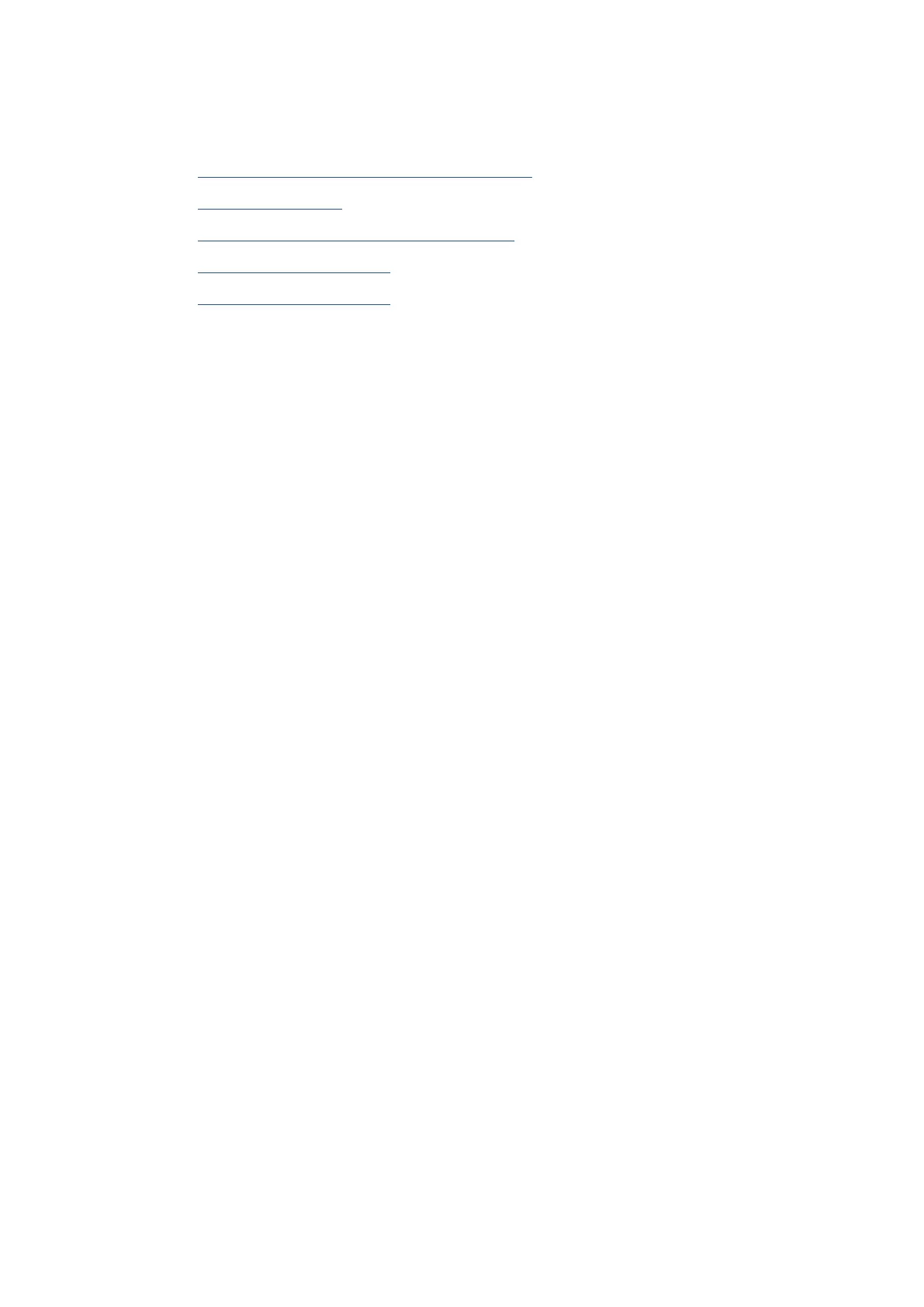EN 203Get help in this guide
Printing issues
What do you want to do?
• Fix problems with page not printing (unable to print)
• Fix print quality issues
• Find drivers, apps, and updates for Ricoh printers
• Print jobs stuck in print queue
• Print jobs stuck in print queue
Fix problems with page not printing (unable to print)
To resolve print issues (Windows)
Make sure that the printer is turned on and that there is paper in the tray. If you are still unable to print, try the
following in order:
1. Check for error messages from the printer display and resolve them by following the onscreen
instructions.
2. If your computer is connected to the printer with a USB cable, disconnect and reconnect the USB cable.
If your computer is connected to the printer with a wireless connection, confirm that the connection is
working.
3. Verify that the printer is not paused or offline.
To verify that the printer is not paused or offline
a. From the Windows Start menu, select Windows System from the app list, select Control Panel, and
then click View devices and printers under Hardware and Sound.
b. Either double-click the icon for your printer or right-click the icon for your printer and select See
what’s printing to open the print queue.
c. On the Printer menu, make sure there are no check marks next to Pause Printing or Use Printer
Offline.
d. If you made any changes, try printing again.
4. Verify that the printer is set as the default printer.
To verify that the printer is set as the default printer
a. From the Windows Start menu, select Windows System from the app list, select Control Panel, and
then click View devices and printers under Hardware and Sound.
b. Make sure the correct printer is set as the default printer.
The default printer has a check mark in a black or green circle next to it.
c. If the wrong printer is set as the default printer, right-click the correct printer and select Set as
Default Printer.
d. Try using your printer again.
