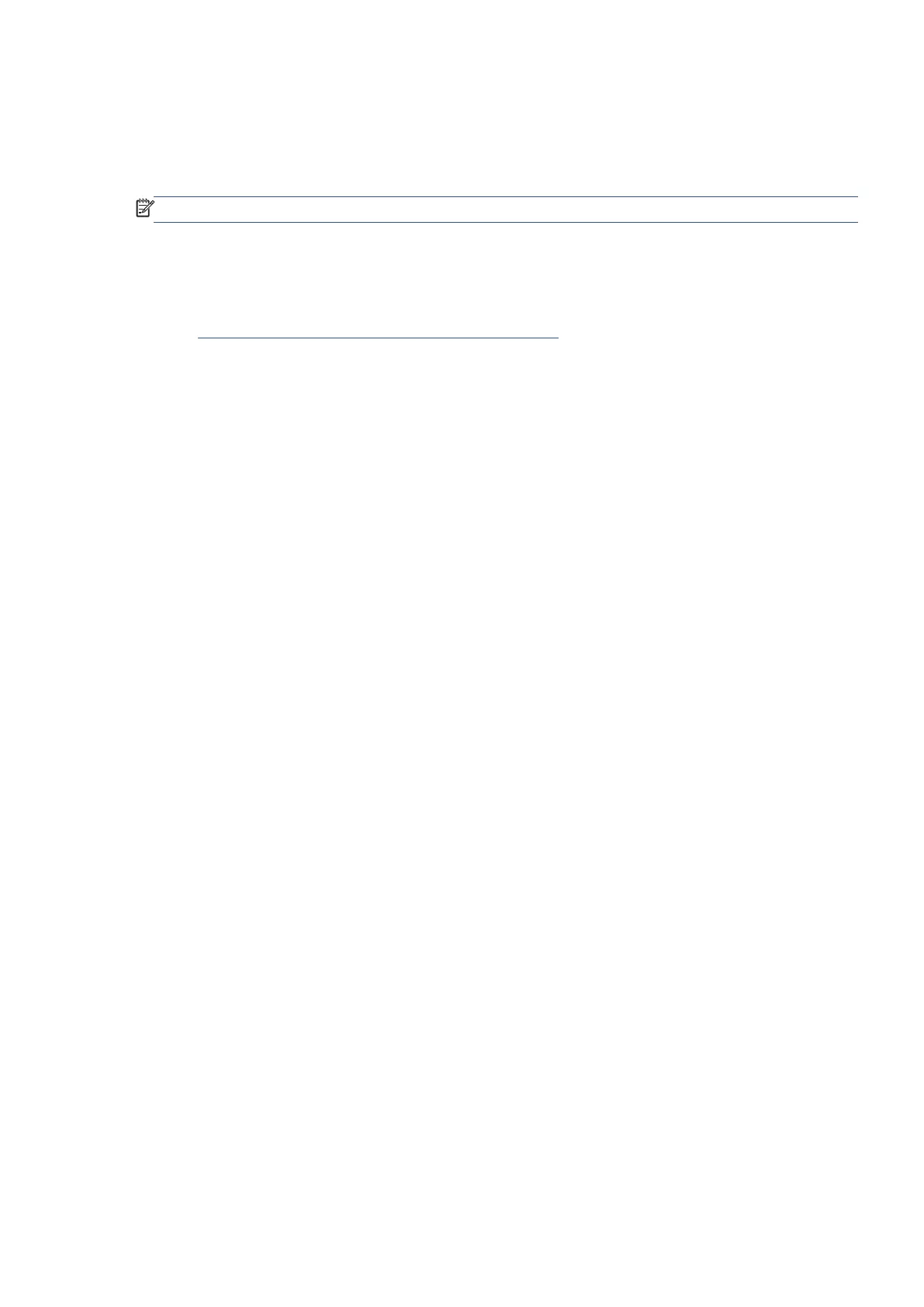EN 35Ricoh Printer Assistant software (Windows)
Ricoh Printer Assistant software (Windows)
Ricoh Printer Assistant is printer management software that installs with your Windows Ricoh print driver. With
it, you can scan documents and photos, check ink levels, and more.
NOTE
: Ricoh Printer Assistant is not available for macOS.
Download the Ricoh Printer Assistant software (Windows)
1. Open the Ricoh website.
http://support.ricoh.com/services/device/qr/D0EW.html
2. Select the language.
3. Select Ricoh Printer Assistant software in the Utility tab, and then click Download.
Install the Ricoh Printer Assistant software (Windows)
1. Double-click the downloaded file.
If your printer is connected to the computer with a USB cable, disconnect the cable from the printer. The
software installation prompts you to connect the cable if needed.
2. On the “Installation Agreements and Settings” screen, check I have reviewed and accept the End User
License Agreement and then click Next.
3. Select the Automatic Setup (Recommended) or Manual Setup when prompted by the software installer,
and then click Next.
4. Select Ricoh IJM C180F in the list, and then click Next.
If Ricoh IJM C180F is not listed, check My device is not listed, and then click Next.
5. When the installation is complete, click Finish.
