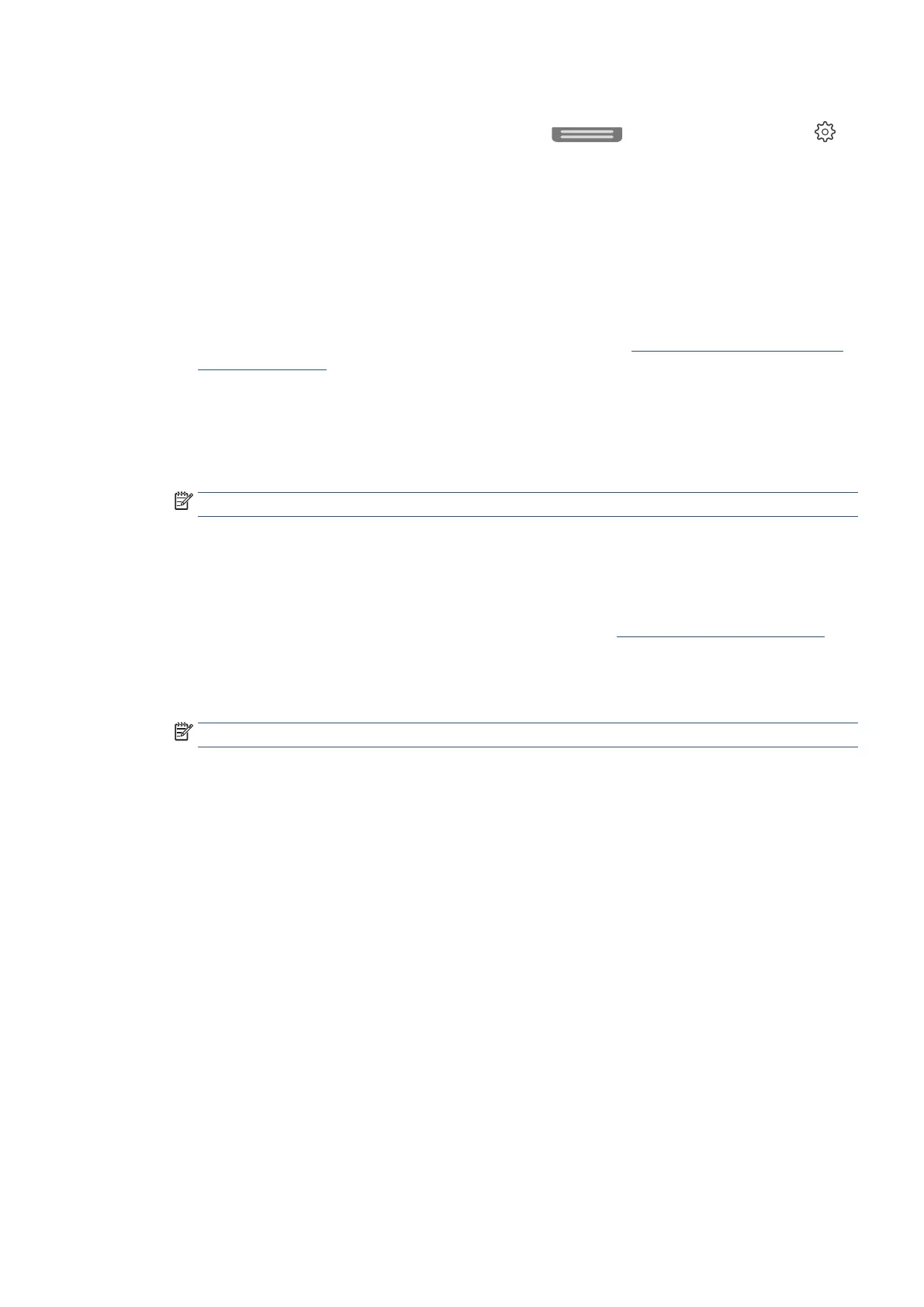EN 85Fax setup
Set up fax using the printer control panel
1. From the top of the screen, touch or swipe down the tab to open the Dashboard, touch
(Setup).
2. Touch Fax Setup.
3. Touch Setup Wizard.
4. Follow the on-screen instructions in the Fax Setup Wizard to configure the fax settings.
Set up fax using the Ricoh Printer Assistant software (Windows)
1. Open the Ricoh Printer Assistant software. For more information, see Open the Ricoh Printer Assistant
software (Windows).
2. Click Print, Scan & Fax, and then click Fax.
3. Click Fax Setup Wizard.
4. Enter the PIN from the label on your printer, and click OK.
NOTE: The PIN label can be found inside the front door.
5. Follow the on-screen instructions in the Fax Setup Wizard to configure the fax settings.
Set up fax using the Embedded Web Server (EWS)
1. Open the Embedded Web Server (EWS). For more information, see Open the Embedded Web Server.
2. Click the Fax tab.
3. Enter the PIN from the label on your printer, and click Submit.
NOTE: The PIN label can be found inside the front door.
4. In the Settings section, click Fax Setup Wizard.
5. Follow the on-screen instructions in the Fax Setup Wizard to configure the fax settings.
