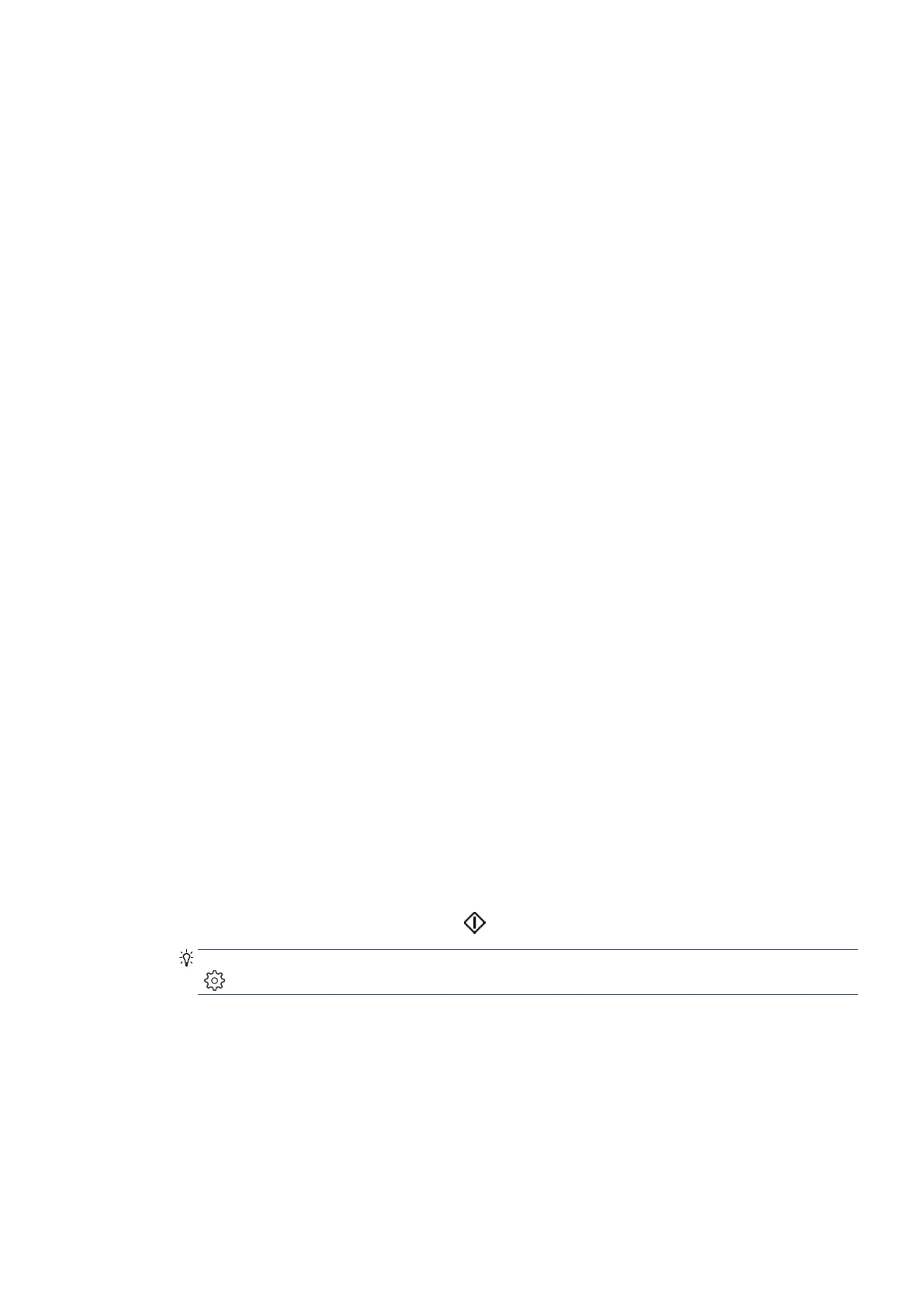EN 87Send a fax
Send a standard fax from the computer
You can fax a document directly from your computer without printing it first.
To use this feature, make sure you have installed the Ricoh Printer Assistant software on your computer, the
printer is connected to a working telephone line, and the fax function is set up and functioning correctly.
To send a standard fax from the computer (Windows)
1. Open the document on your computer that you want to fax.
2. On the File menu in your software application, click Print.
3. From the Name list, select the printer that has “fax” in the name.
4. To change settings (such as selecting to send the document as a black fax or a color fax), click the button
that opens the Properties dialog box. Depending on your software application, this button might be
called Properties, Options, Printer Setup, Printer, or Preferences.
5. After you have changed any settings, click OK.
6. Click Print or OK.
7. Enter the fax number and other information for the recipient, change any further settings for the fax, and
then click Send Fax. The printer begins dialing the fax number and faxing the document.
Send a fax from a phone
You can send a fax using your telephone extension. This allows you to talk with the intended recipient before
sending the fax.
To send a fax from an extension phone
1. Load your original print-side down on the scanner glass or print-side up in the document feeder.
2. Dial the number by using the keypad on the phone that is connected to the printer.
If the recipient answers the telephone, inform the recipient that they should receive the fax on their fax
machine after they hear fax tones. If a fax machine answers the call, you will hear fax tones from the
receiving fax machine.
3. From the printer control panel display, touch Fax.
4. Touch Send Now.
5. When you are ready to send the fax, touch
Send.
TIP: By default, the printer is set to send a black-and-white fax. If you want to send a color fax, touch
(Fax Settings) to change the default color.
The telephone is silent while the fax is transmitting. If you want to speak to the recipient later, remain on
the line until the transmission is complete. If you were finished talking to the recipient, you can hang up
the telephone as soon as the fax begins transmitting.
