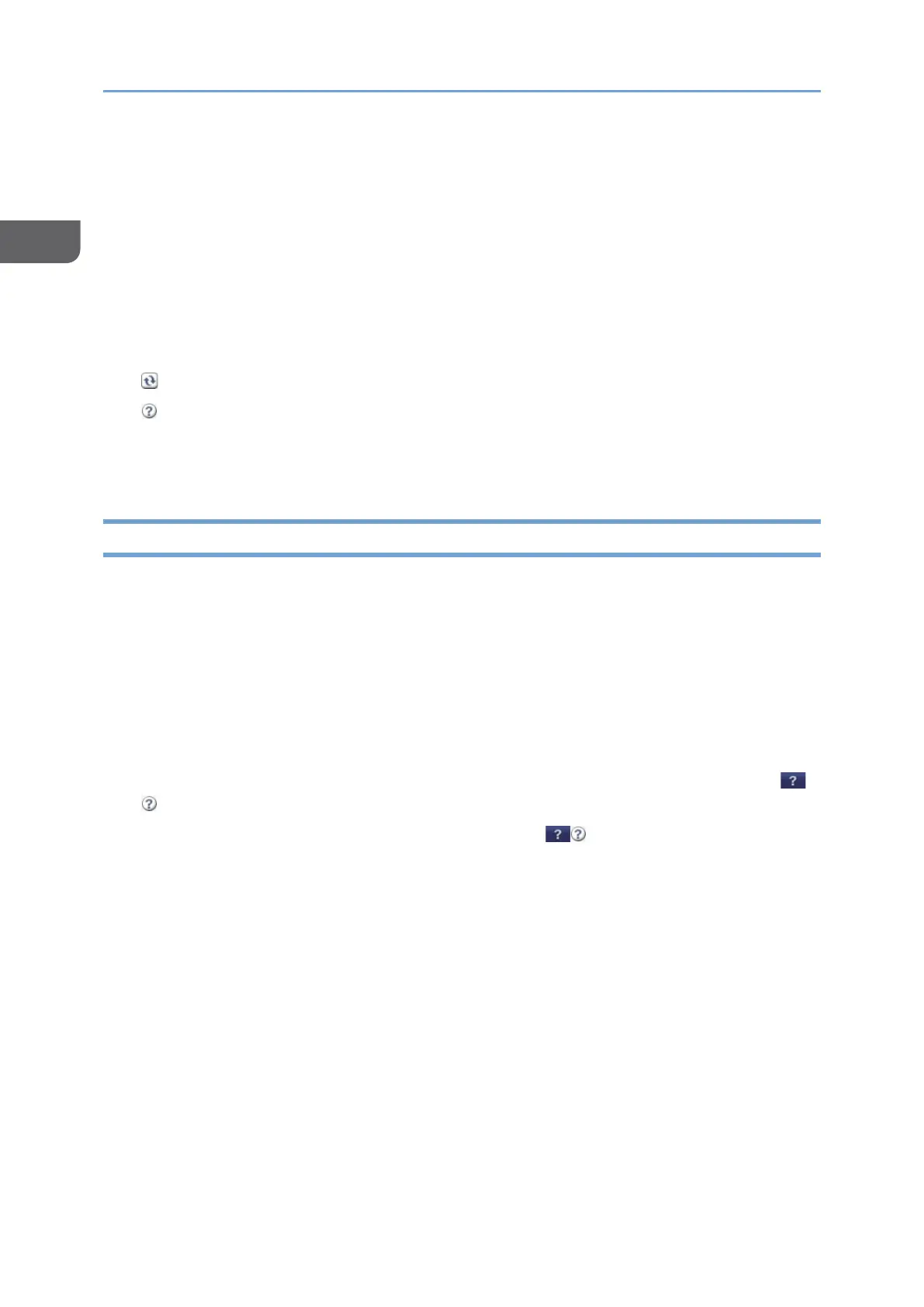• Device Management: Manages the machine settings and Address Book.
• Print Job/Stored File: Operates the files stored in the printer driver or document
server.
• Convenient Links: Displays the link to the Favorite URL.
2. Header
An icon to link to the Login screen is placed at the top right on the screen. The Help,
Version Information, and Keyword Search buttons are also displayed.
3. Refresh/Help
(Refresh): Update the information in the work area.
(Help): View or download Help file contents.
4. Main Area
The machine status and settings are displayed.
Specifying Web Image Monitor Help
Web Image Monitor has Help to describe the function of setting items. When you use
Help for the first time, you can select to read online Help or to download Help File.
View Online Help Now
You can view the latest Web Image Monitor Help on the Internet.
Download Help File
You can download Web Image Monitor Help to the computer and view it. When you
store the downloaded Help file in the Web server and assign to the Help button (
), you can view the Help without connecting to the Internet.
To assign the downloaded Help file to the Help button ( ), specify the path to the
Help file following the procedure below.
1. Log in to Web Image Monitor as a network administrator.
When custom-privileges administrators are registered, you can log in to the machine
as a custom-privileges administrator with the Network/Interface privilege as well.
