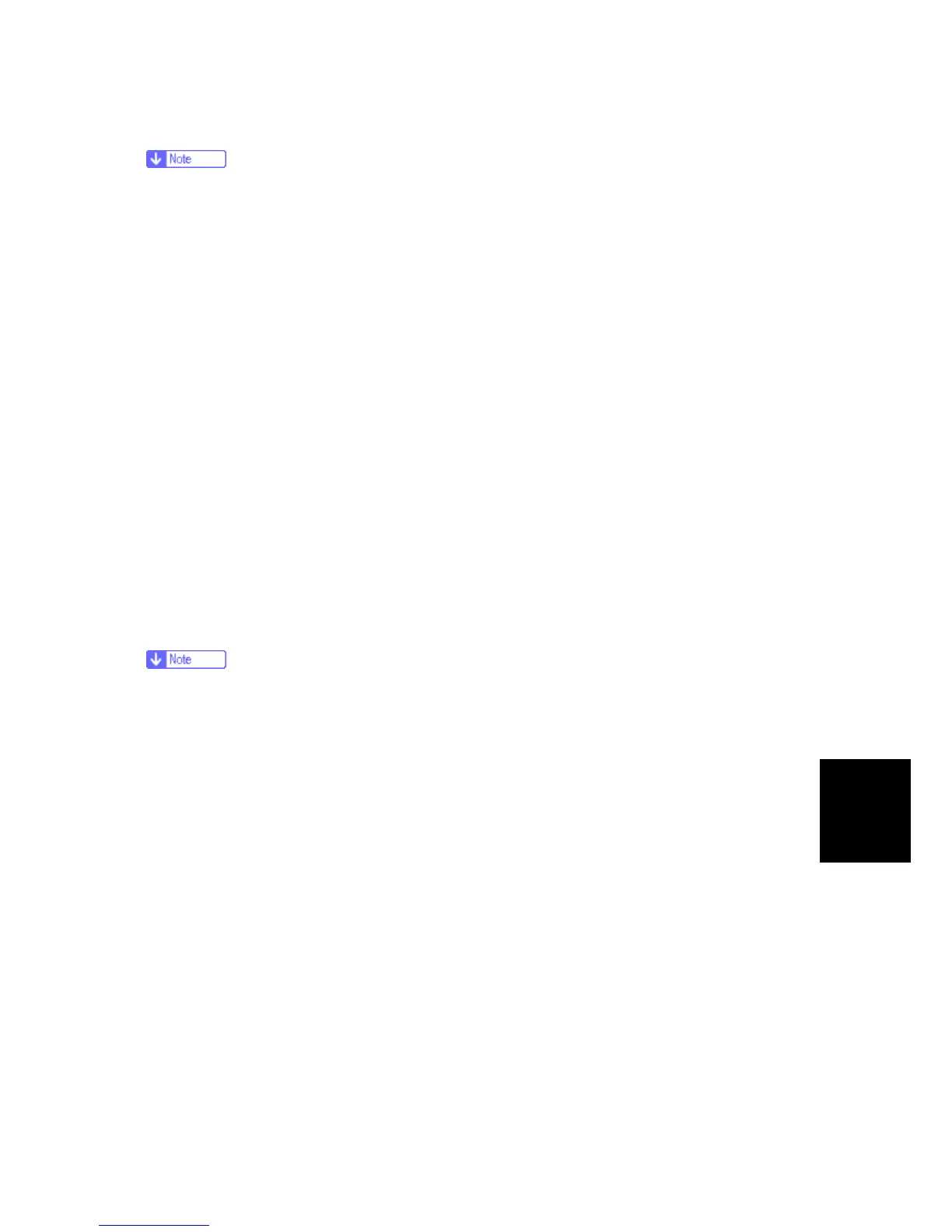shooting
6.5.15 PRINT QUALITY SERVICE CHECKS
Ensure the cover closes tightly. A gap in the opening may allow light to expose the
photoconductor, resulting in a ‘dirty’ print. Extreme environmental conditions,
temperatures, and humidity will affect the print quality.
Using print quality test pages
To help isolate print quality problems, like streaking, print test pages using the print quality test
pages. To print the print quality test pages:
1. Enter the Configuration Menu.
a. Turn off the machine.
b. Turn on the machine while pressing and holding 2 and 6.
c. Release the buttons after 10 seconds.
d. Touch Print Quality Pages to print out the quality pages.
Four pages print to help evaluate print quality. The first page has various fonts and a graphic,
the second page is gray with graphics, the third page is black, and the last page is blank.
2. Use the test pages to isolate problems such as light or toner streaks. See “POST Symptom
Table” in “Troubleshooting” for solutions to these problems.
3. Scroll down to Exit Config Menu and touch the menu item on the screen. The machine will
POR.
Refer to the print defects guide at the end of the manual for repeating defects.
