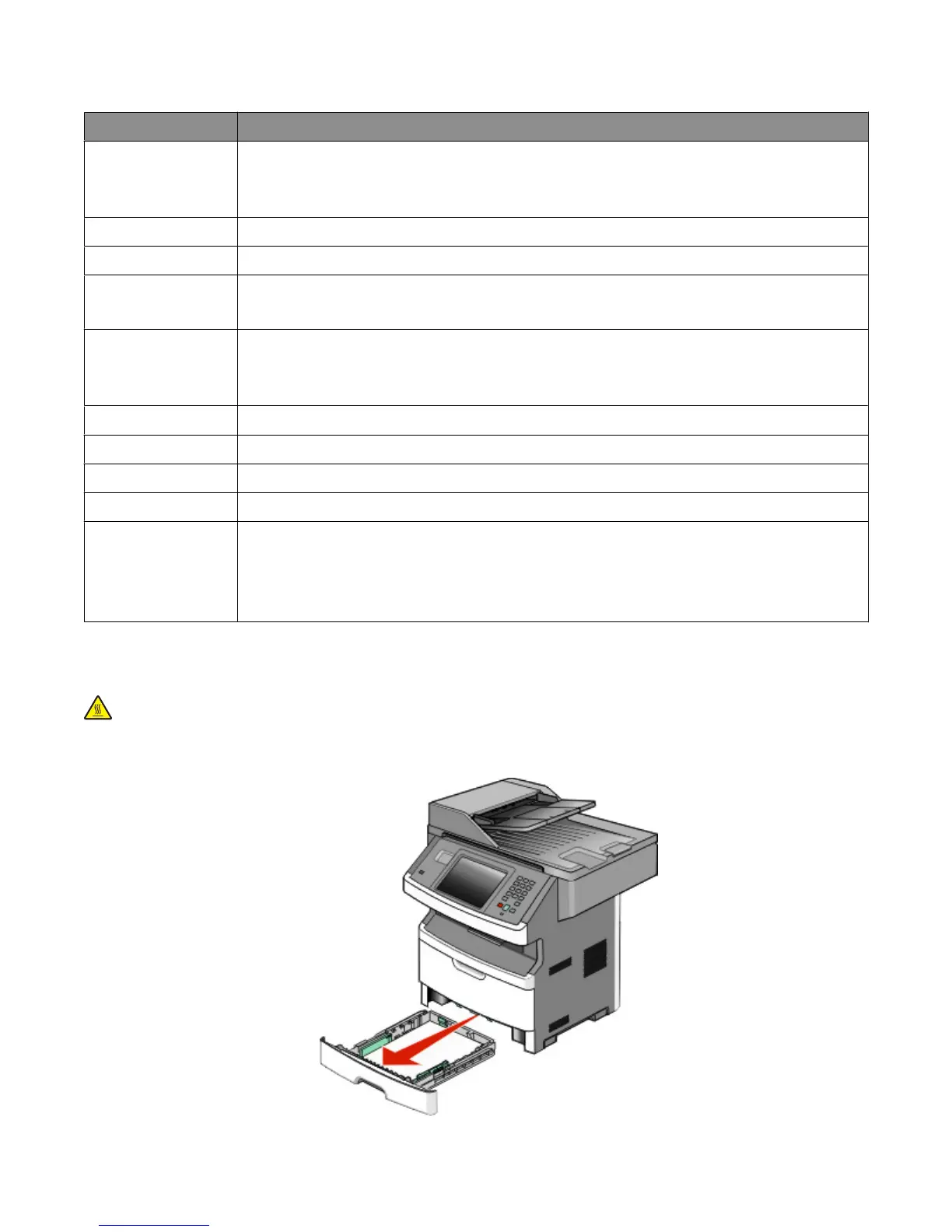Jam message numbers and how to access each jam
Jam number To access the jam
200-201 Try one or more of the following:
• Remove Tray 1.
• Open the front door, and then remove the photoconductor kit.
202 Open the front door, and then open the rear door.
231 Open the front door, and then open the rear door.
233 Remove Tray 1, and then depress the lever.
Note: For alternative access to the jam, open the front door, and then open the rear door.
234 Try one or more of the following:
• Open the front door, and then open the rear door.
• Remove Tray 1, and then depress the lever.
235 Remove the jam from the standard exit bin.
240-249 Remove Tray 2.
250 Open the multipurpose feeder door.
251 Open the multipurpose feeder door.
290-295 Try one or more of the following:
• Open the ADF cover, and then remove the separator roll.
• Open the scanner cover.
• Remove the ADF tray.
200 and 201 paper jams
CAUTION—HOT SURFACE: The inside of the printer might be hot. To reduce the risk of injury from a hot component,
allow the surface to cool before touching.
1 Pull the tray completely out.
Clearing jams
236
