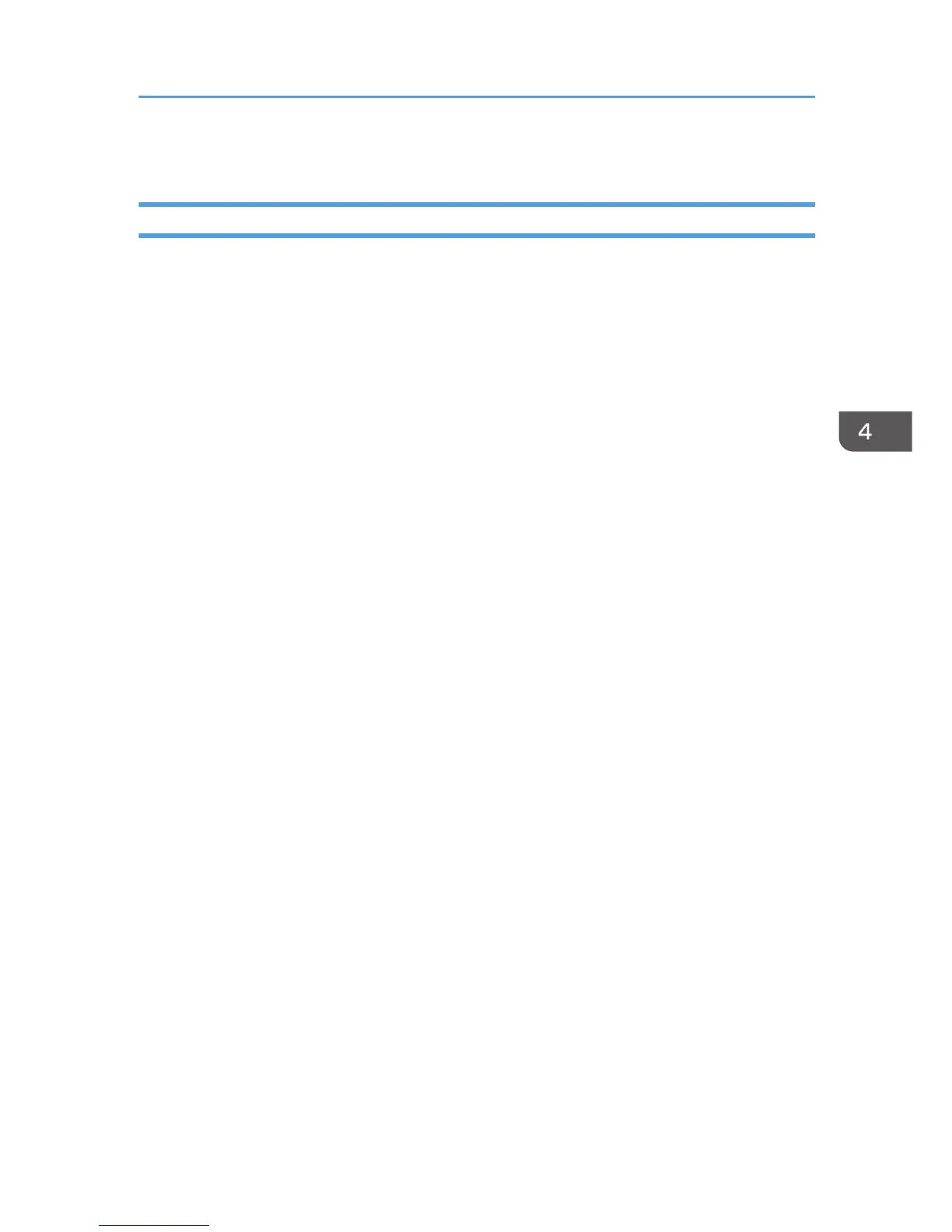6. Save the configuration file that has been edited.
Installing the LAN-FAX driver in "Add Printer"
Install the LAN-FAX driver after the configuration file has been edited.
1. Open the printer window.
•
Windows XP, Windows Server 2003:
On the [Start] menu, select [Printers and Faxes].
• Windows Vista, Windows Server 2008:
On the [Start] menu, select [Control Panel], and then click [Printers] in [Hardware and Sound]
category.
• Windows 7, Windows Server 2008 R2:
On the [Start] menu, select [Devices and Printers].
2. Click [Add Printer] or [Add a printer].
3. Click [Add a local printer].
4. Select the port.
• To use the same port as the printer drive:
1. Click [Use an existing port:].
2. Select the same port as the one selected in the printer driver from the [Use an existing
port:] list.
3. Click [Next].
• To use another Standard TCP/IP port:
1. Click [Create a new port:].
2. Select [Standard TCP/IP Port] in the [Type of port:] list.
3. Click [Next].
4. Enter the machine name or IP address in the [Hostname or IP address:] box.
5. Click [Next].
5. Select the manufacturer and model name of the machine you want to use, and then click
[Next].
6. Change the machine name if you want, and then click [Next].
The installation starts.
7. Follow the instructions that appear. Modify settings such as the default printer and printer
sharing configuration, as necessary. You can also print a test page.
Enabling the Function to Prevent Transmission to the Wrong Destination
45
