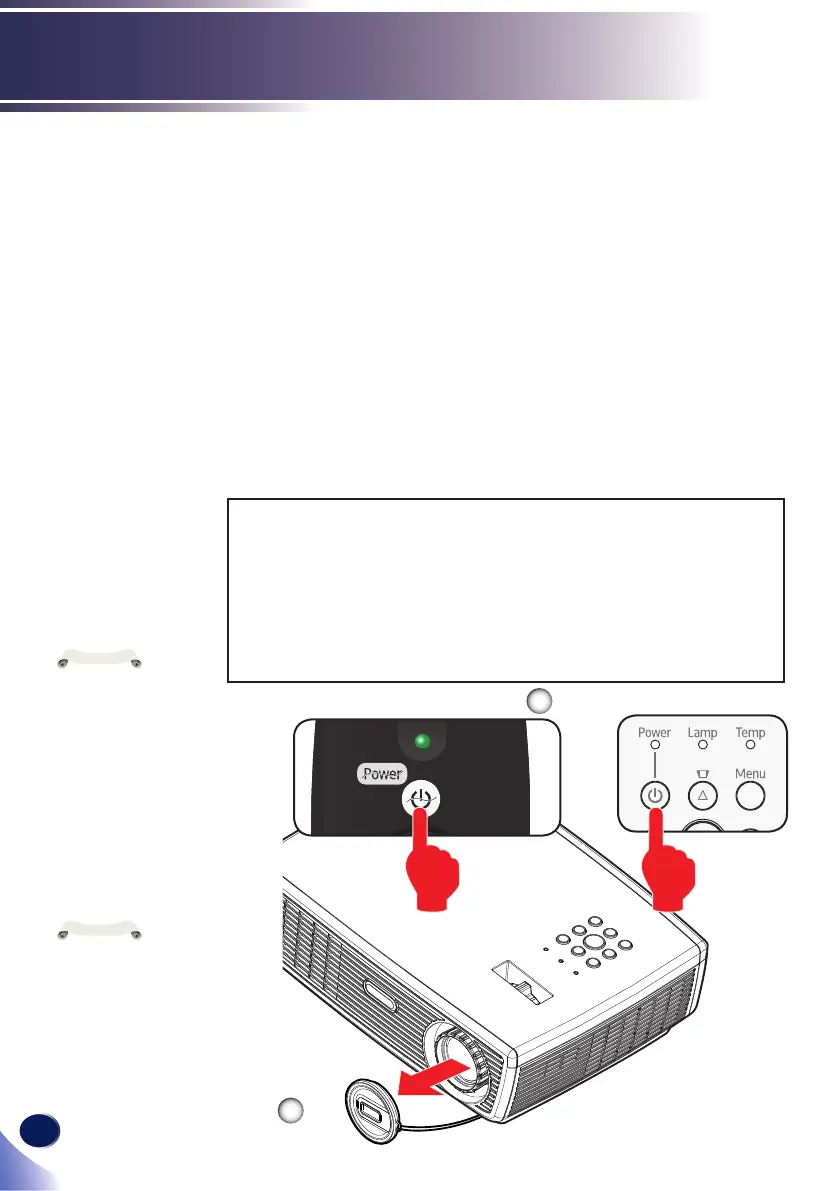Powering On the Projector
1. Ensure that the power cord and signal cable are securely
connected. The Power indicator will turn red.
2. Remove the lens cap.
3. Turn on the lamp by pressing “Power” on the control panel
or the remote control. The Power indicator will ash blue.
The startup screen will display in approximately 5 seconds.
After the screen disappears, the Power indicator will turn
blue.
The rst time you use the projector after purchase, the lan-
guage menu is displayed after the startup screen.
(See pages 34~35)
4. Turn on your source (computer, notebook, video player,
etc.) The projector will detect your source automatically.
Powering On/Off the Projector
Turn on the projector
rst and then the signal
sources.
Lens Cap
Status
Enter
Computer1
Computer2
Video
Menu
AV Mute
Freeze
Keys tone
Picture
Aspect
Eco
Volume
Power
S-Video
HDMI
Input
Auto Set
Magnify
Status
Enter
Computer1
Computer2
Video
Menu
AVMute
Freeze
Keys tone
Picture
Aspect
Eco
Volume
S-Video
HDMI
Input
Auto Set
Magnify
Power
1
2
OR
CAUTION:
• Do not look into the lens while the lamp is on. The strong light from the lamp may
cause damage to your eyesight.
• Do not block the air intake or exhaust. Doing so could cause a re due to internal
overheating.
• Do not place your hands, face, or other objects near the air exhaust, the lamp cover
or the bottom of the unit. Doing so could result in injury and/or damage the object.
• Do not block the light from projection lens by anything when you want to stop
projection. Doing so could cause a re due to heating by strong light. Please use
“AV Mute” function for this purpose.
If you connect
multiple sources at
the same time, use the
“Input” on the remote
control or use “Com-
puter 1”, “Video”,
“S-Video”, “HDMI” on
the remote control to
switch inputs.
