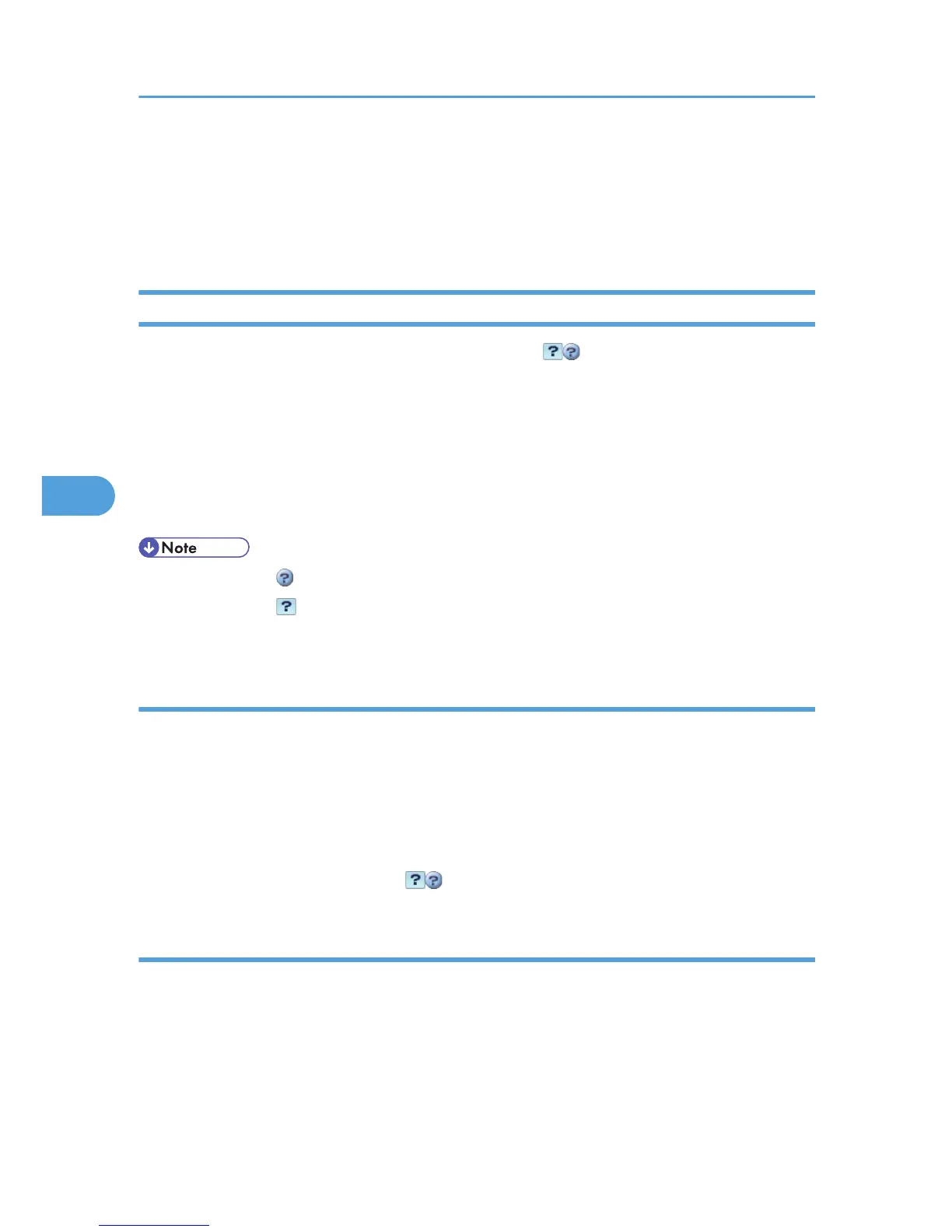1. On Top Page, click [Login].
The window for entering the login user name and password appears.
2. Enter your login user name and password, and then click [Login].
For details about the login user name and password, consult your administrator.
Displaying Web Image Monitor Help
When using Help for the first time, clicking the icon marked “? ” ( ) makes the following screen appear,
in which you can view Help in two different ways, as shown below:
Viewing Help on our Web site
Downloading Help to your computer.
Downloading and checking Help
You can download Help to your computer. As the Help URL, you can specify the path to the local file
to view the Help without connecting to the Internet.
• By clicking “?” ( ) in the header area, the contents of Help appear.
• By clicking “?” ( ), the Help icon in the display area, Help for the setting items in the display area
appears.
Downloading Help
1. In the [OS] list, select the operating system.
2. In the [Language] list, select the language.
3. Click [Download].
4. Download Help by following the instructions on the screen.
5. Store the downloaded compressed file in a given location, and then decompress the file.
To create a link for the Help button ( ), save the downloaded Help files on a Web server.
Linking the URL of the downloaded Help
You can link the URL of the help file on a Web server to the “?” button.
1. Log on to Web Image Monitor in the administrator mode.
2. In the menu area, click [Configuration].
3. Click [Webpage].
5. Monitoring and Configuring the Printer
190
