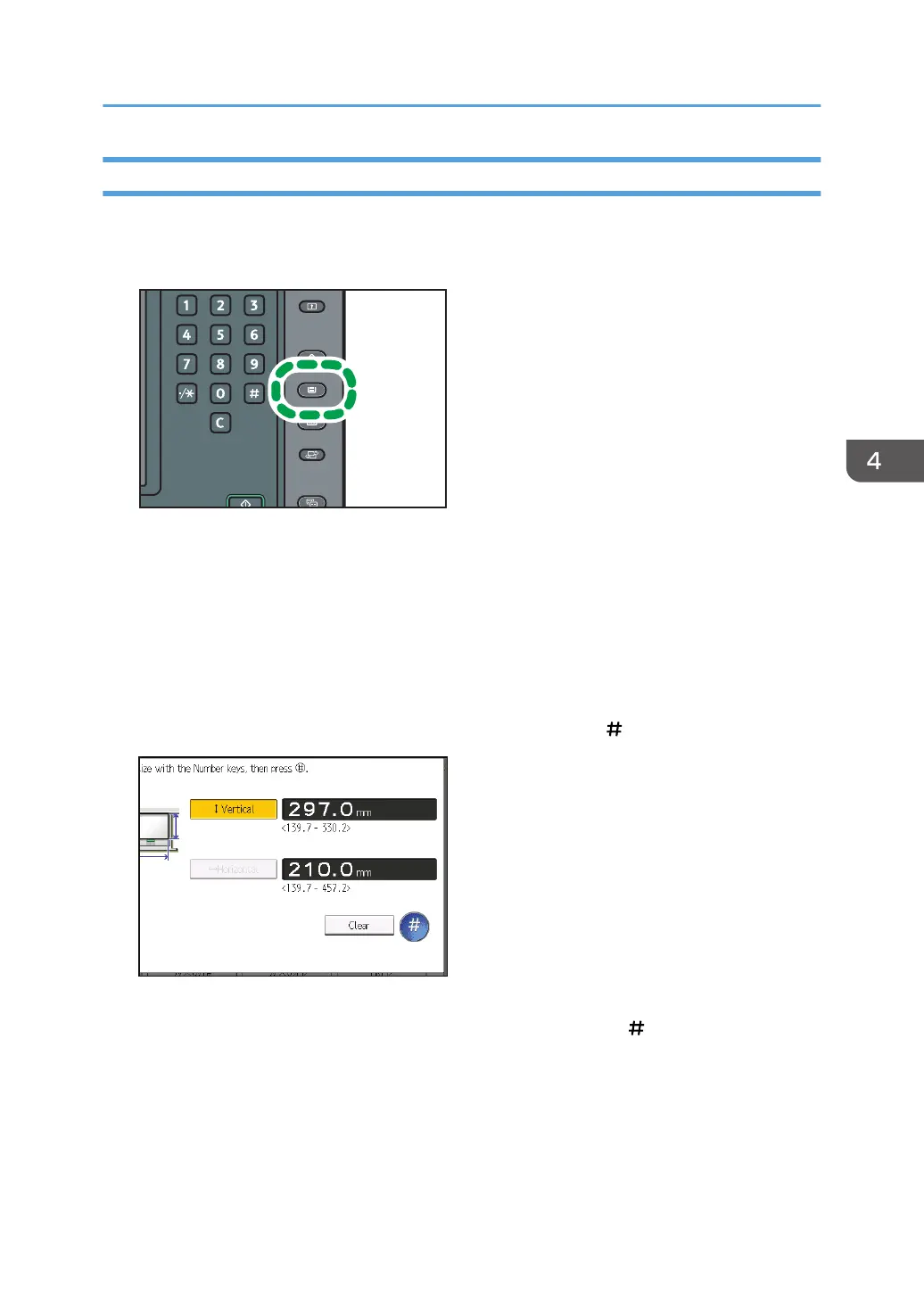Changing to a Custom Paper Size
When the custom size paper is loaded, the user must specify the paper size using the control panel.
1. Press the [Paper Setting] key.
2. Select the tray for which you want to change the paper size.
3. Press [Manual Paper Settings].
4. Press the [Paper Size] tab.
5. Press [Custom Size].
If a custom size is already specified, press [Change Size].
6. Press [Vertical].
7. Enter the vertical size using the number keys, and then press [ ].
8. Press [Horizontal].
9. Enter the horizontal size using the number keys, and then press [ ].
10. Press [OK] twice.
11. Press the [Paper Setting] key.
Changing the Paper Size
111