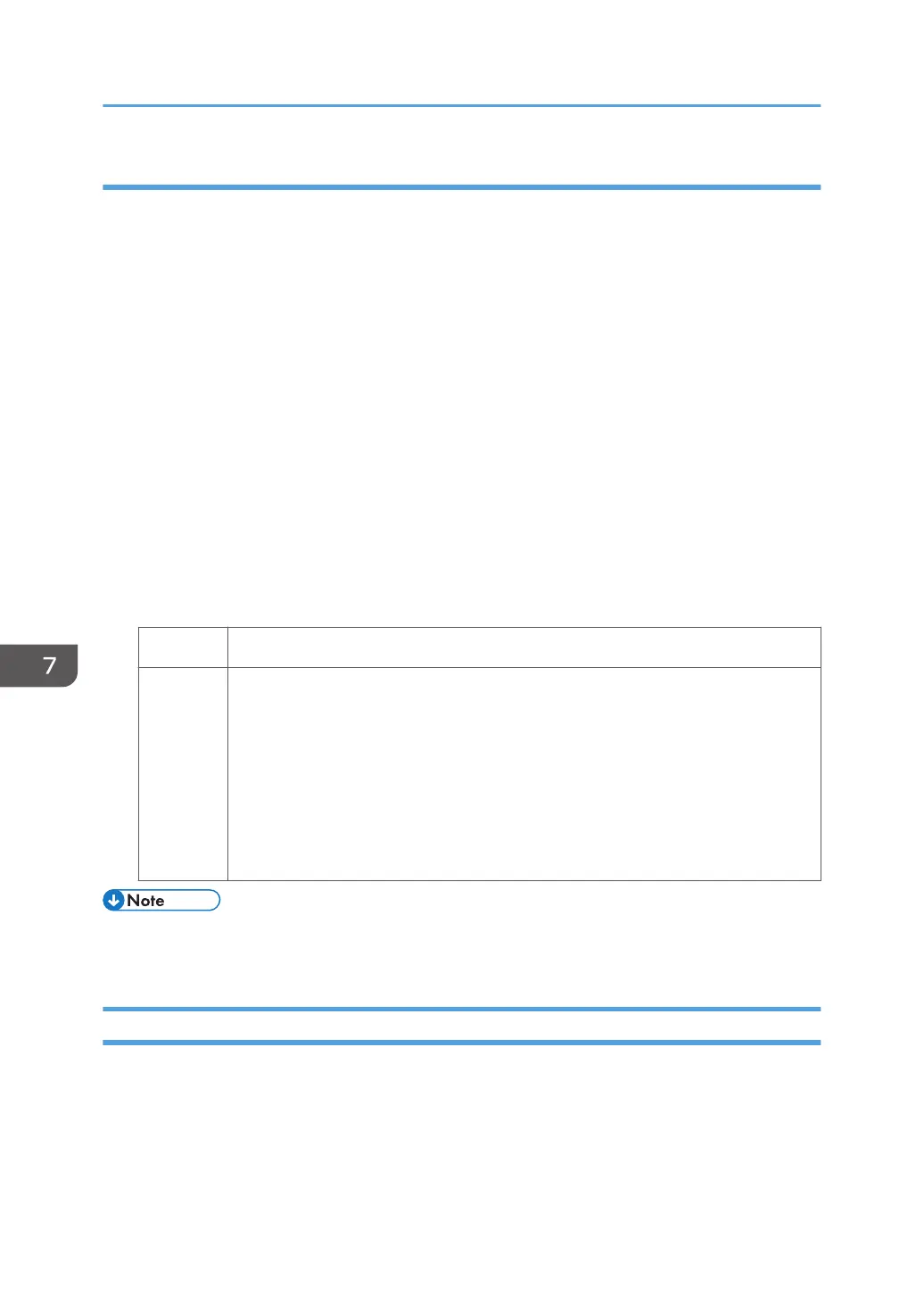Solution:
1. In [Advanced Settings] for the custom paper you are using, select 1231: [Print Speed],
and then check the present value in the following corresponding settings.
• [FCS]
[Clear/Special]
• [FCS: Fuser Setting HQ]
[Clear/Special]
2. In [Advanced Settings] for the custom paper you are using, select 1232: [Fusing
Temperature], and then increase the value in the following corresponding settings by
5°C.
• [FCS]
[Heat Roller Temp: Clr/Sp]
• [FCS: Fuser Setting HQ]
[Heat Roller Temp: Clr/Sp]
3. Print 10 or more A4 sheets. Has the problem been resolved?
Yes Finished!
No Repeat Steps 2 to 3.
<If the value checked in Step 1 is [High] or [Middle]>
If the problem persists even if you increase the temperature to 185°C, contact
your service representative.
<If the value checked in Step 1 is [Low]>
If the problem persists even if you increase the temperature to 200°C, contact
your service representative.
• After performing the solution, it is recommended to perform the color calibration of the external
controller.
Milky Transparency
When printing is performed on a transparent film, white ghosting occurs all over the film.
Depending on the printed image, ghosting of the image pattern may occur.
7. Image Quality Problem: Full Page
198
