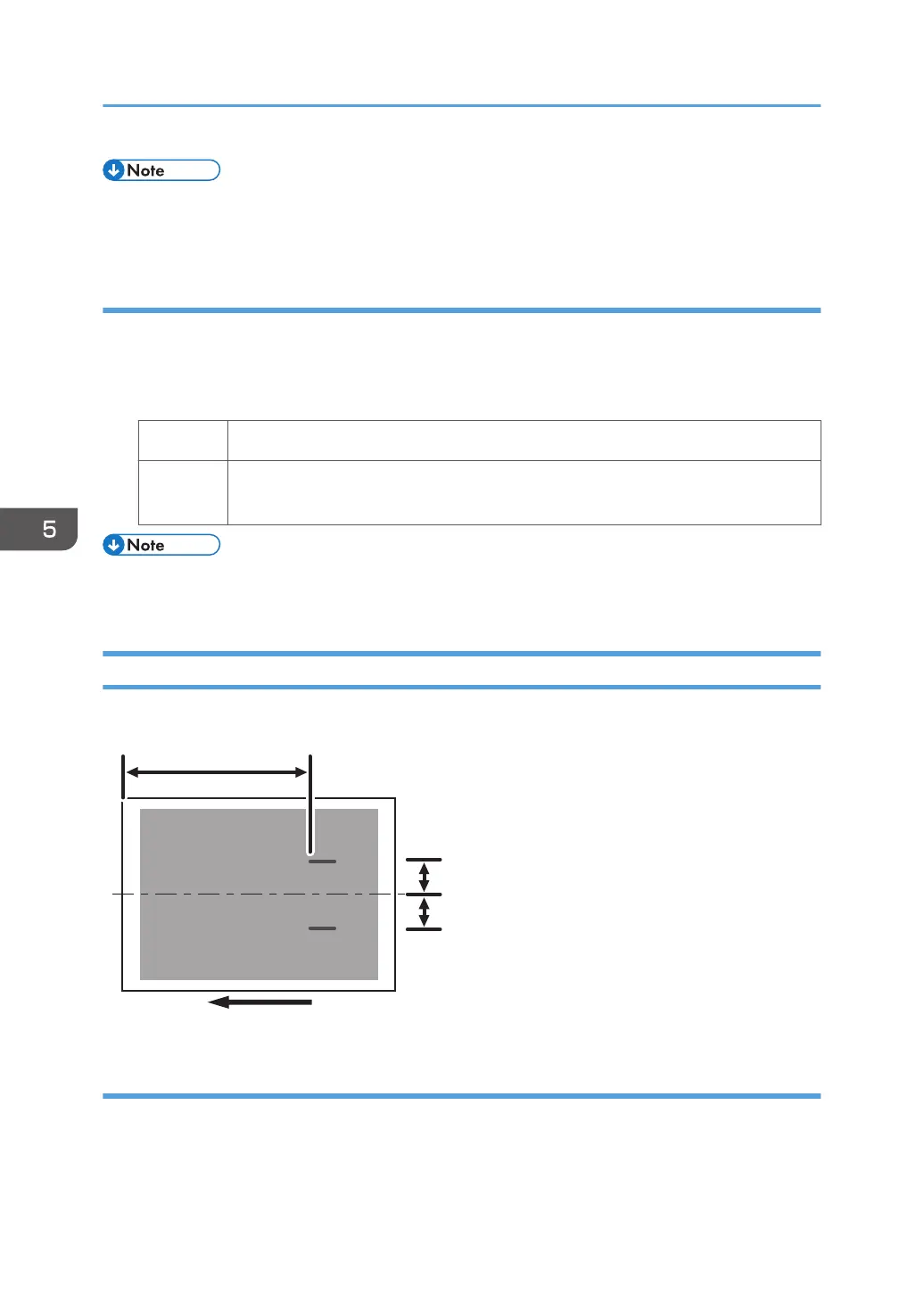• To adjust the following settings, pre-register the type of paper in use as a custom paper. For details
about registering custom papers, see "Specifying a Custom Paper", Preparation.
Solution:
1. In [Advanced Settings] for the custom paper you are using, select 1201: [Max Image
Density], and then decrease the value in [Clear/Special] by 1.
2. Print the image. Has the problem been resolved?
Yes Finished!
No Repeat Steps 1 to 2. If the problem persists even though you have increased the
value to -5, contact your service representative.
• After performing the solution, it is recommended to perform the color calibration of the external
controller.
Vertical Black Streaks
Short black streaks appear on a black halftone image.
300 mm (12 in.)
60 mm
(2.4 in.)
60 mm
(2.4 in.)
CNT004
Cause:
A sheet is bent at the entrance to the fusing unit and comes into contact with the edge of the paper
delivery tank, where static electricity builds up on the sheet through friction. This causes scattering of
unfixed toner on the paper surface.
5. Image Quality Problem: Lines
48
