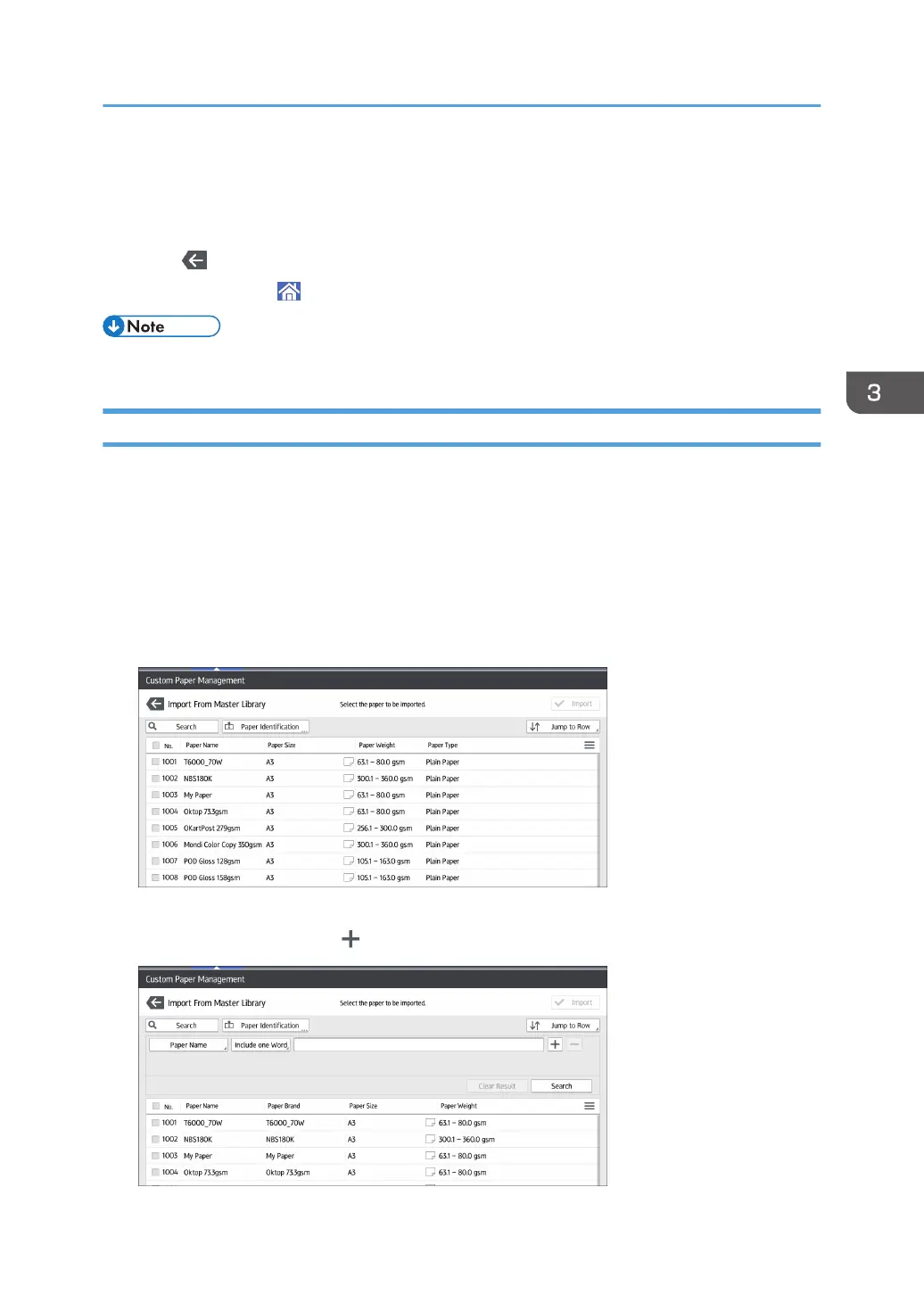10. Press [Save].
11. Press [Save Paper]
12. Press [Overwrite].
13. Press .
14. Press the [Home] ( ) icon at the center bottom of the screen.
• For details about how to register a custom paper, see page 24 "Registering a Custom Paper".
Searching for a Paper by Specifying the Conditions
You can specify search parameters to search for types of paper from the lists of paper types, such as
custom types of paper and the master library.
The following conditions can be specified for paper searches: [No.], [Paper Brand], [Manufacturer],
[Paper Name], [Paper Size (Regular)], [Paper Size (Custom)], [Paper Weight], [Paper Thickness],
[Paper Type], [Coated Paper Type], [Paper Color], [Prepunched], [Textured], [Apply Duplex], and
[Apply Auto Paper Select].
1. Press [Search] on each screen.
2. Press each condition to specify search parameters, and then enter a search string.
To add a search string, press .
Registering Custom Paper
41
