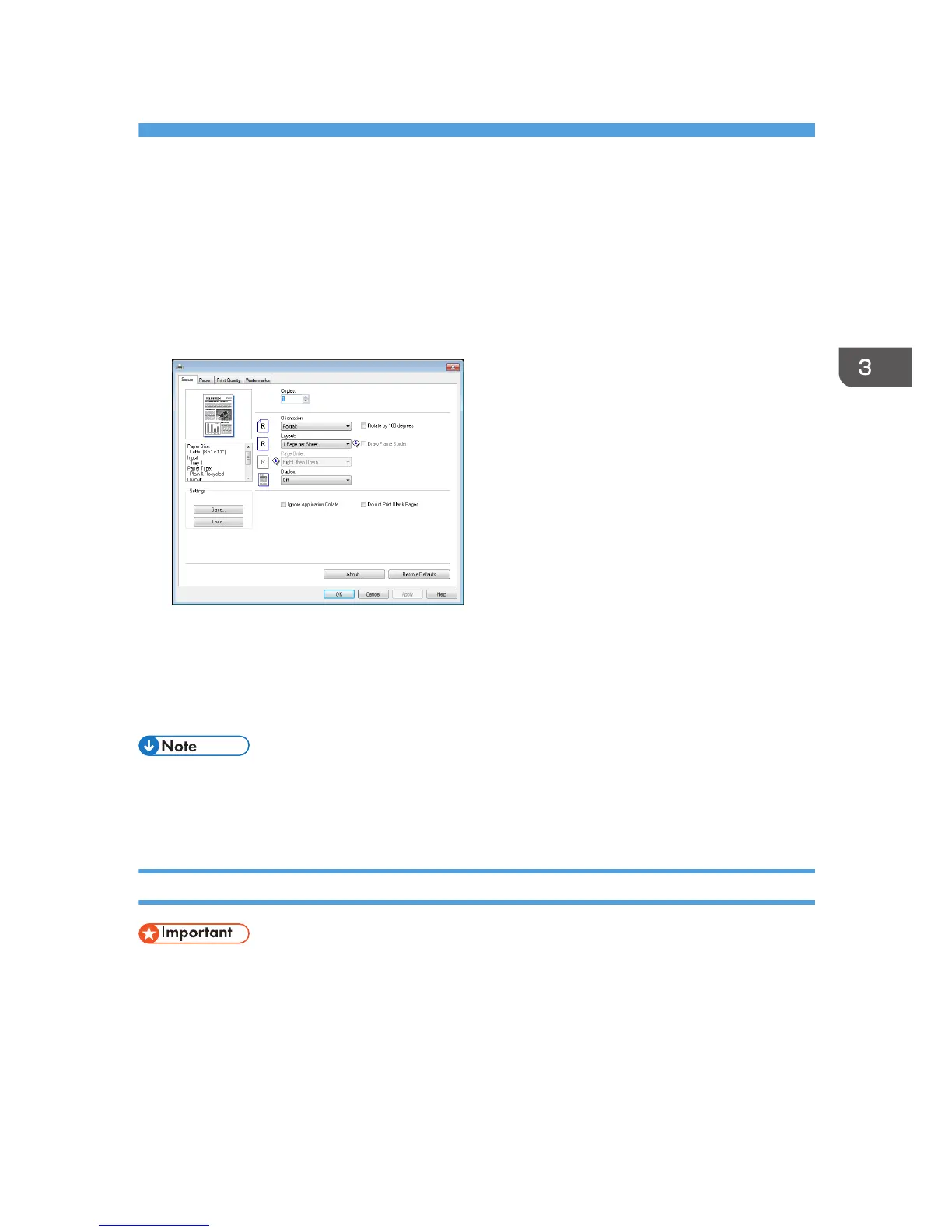3. Printing Documents
Basic Operation
Use the printer driver to print a document from your computer.
1. After creating a document, open the [Printing Preferences] dialog box in the document's
native application.
2. Change any print settings if necessary.
For details about each setting items, click [Help].
3. When setting changes are completed, click [OK].
4. Print the document using the print function in the document's native application.
• If a paper jam occurs, printing stops halfway. Open the front cover, remove the print cartridge, and
then remove the jammed paper. If the paper cannot be removed in this way, remove it by opening
the fusing cover. Printing will resume automatically once the cover is closed.
Printing on Both Sides of Sheets
• This function cannot be available with the bypass tray.
1. After creating a document, open the [Printing Preferences] dialog box in the document's
native application.
2. On the [Setup] tab, in the [Duplex:] list box, select how you want to open the bound
output.
3. After making any additional settings, click [OK].
55
