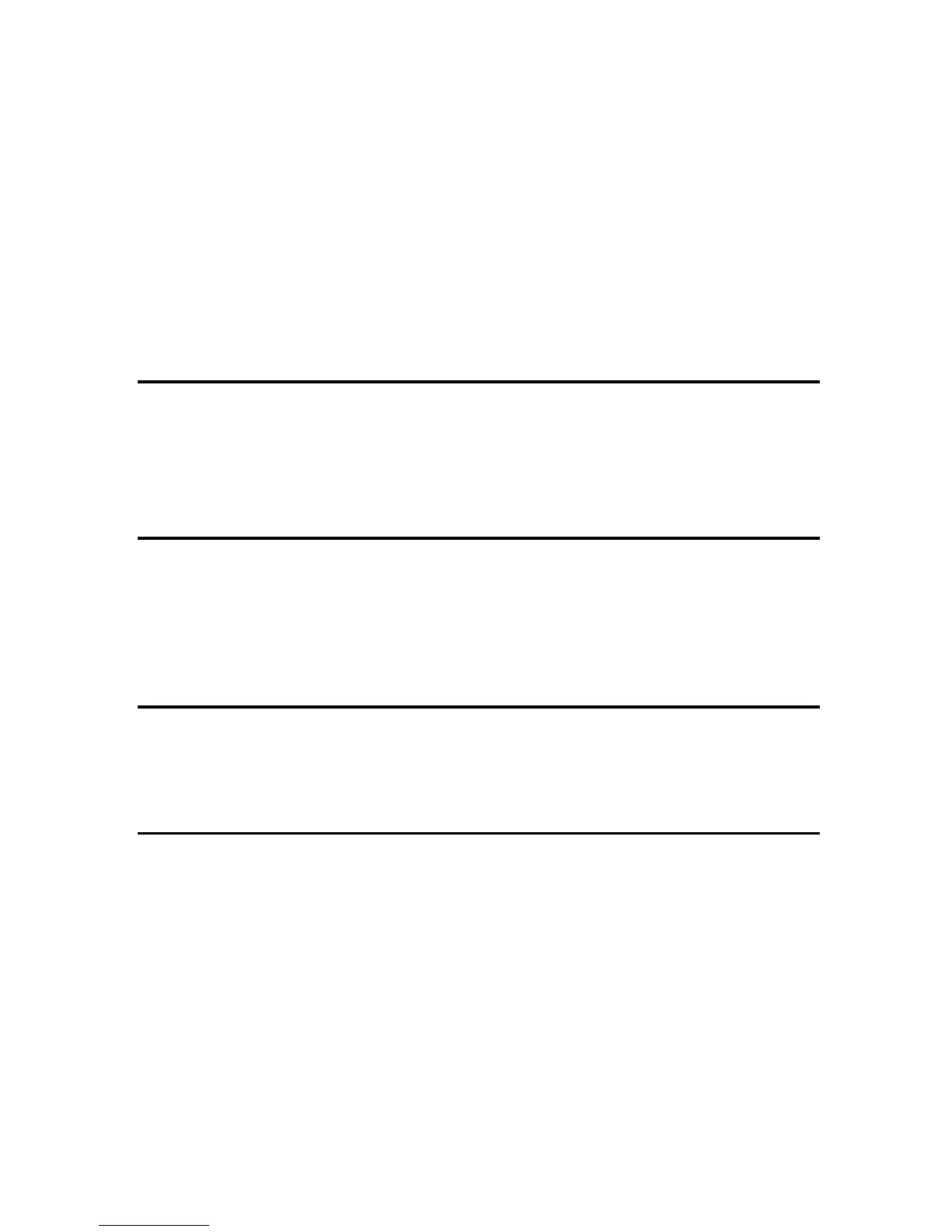i
TABLE OF CONTENTS
Positions of RWARNING and RCAUTION labels ..............................................1
Power Switch Symbols...............................................................................................1
Manuals for This Printer........................................................................................2
How to Read This Manual .....................................................................................3
Symbols .....................................................................................................................3
Printer Types..........................................................................................................4
Using Manuals........................................................................................................5
Installing Manuals on Your Computer........................................................................5
Opening Manuals.......................................................................................................6
Removing Manuals from Your Computer...................................................................7
1. Guide to the Printer
Exterior: Front View...............................................................................................9
Exterior: Rear View..............................................................................................10
Interior...................................................................................................................11
Control Panel........................................................................................................12
2. Installing the Printer and Options
Installing the Printer ............................................................................................13
Where to Put the Printer...........................................................................................13
Unpacking ................................................................................................................16
Turning the Power On..............................................................................................21
Installing the Optional Paper Feed Unit.............................................................23
3. Connecting the Printer
Network Connection............................................................................................27
Reading the LED Lamps..........................................................................................28
USB Connection...................................................................................................29
4. Paper and Other Media
Supported Paper for Each Tray..........................................................................31
Paper Recommendations....................................................................................33
Loading Paper..........................................................................................................33
Storing Paper ...........................................................................................................33
Types of Paper and Other Media.............................................................................34
Paper Not Supported by This Printer .......................................................................38
Print Area .................................................................................................................39
Loading Paper......................................................................................................41
Loading Paper in Tray 1...........................................................................................41
Loading Paper in Tray 2...........................................................................................50
Loading Paper in the Bypass Tray...........................................................................53
