
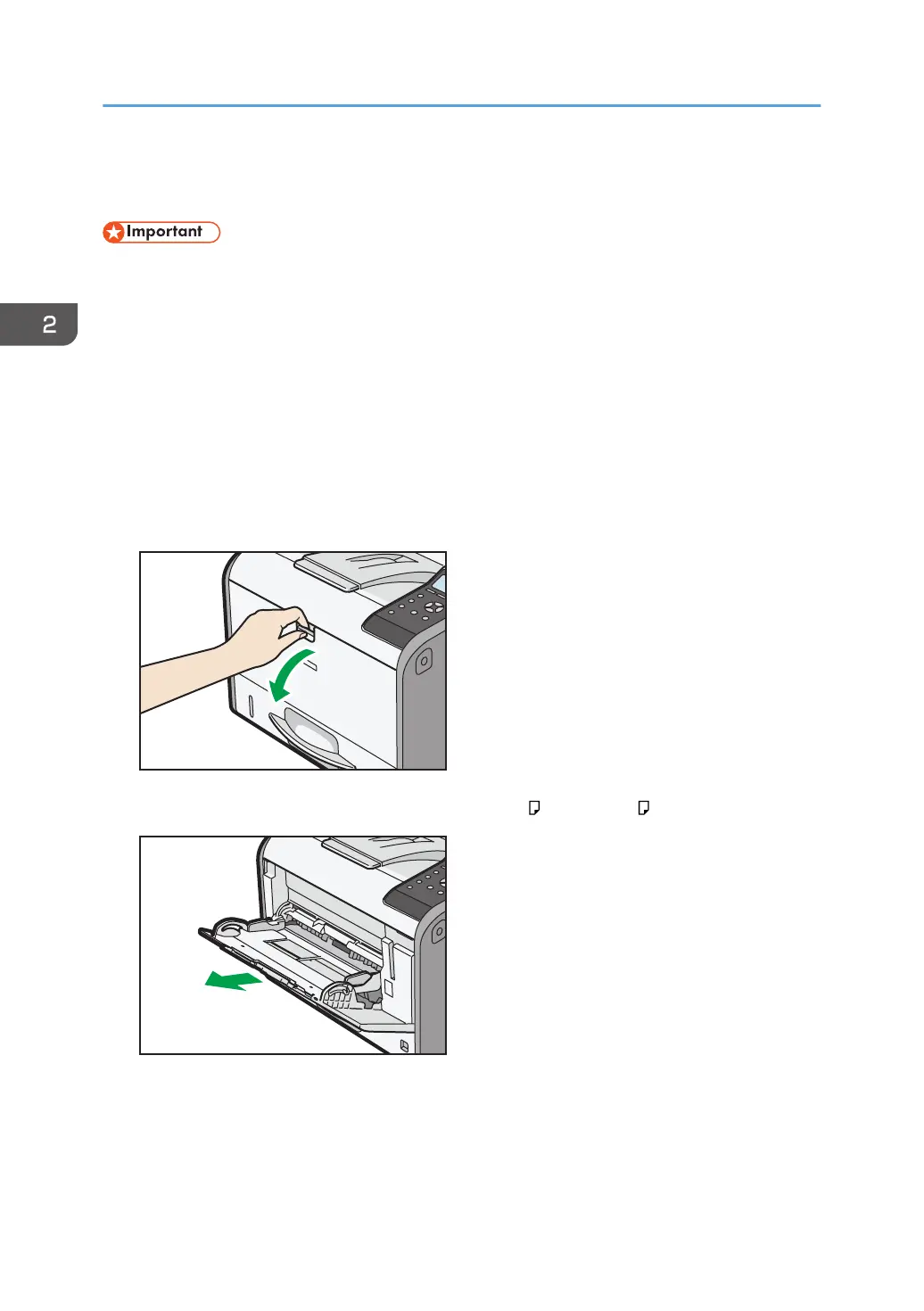
Do you have a question about the Ricoh SP 4510 DN and is the answer not in the manual?
| Print Technology | Laser |
|---|---|
| Resolution | 1200 x 1200 dpi |
| Maximum Paper Capacity | 1, 600 sheets |
| Duplex Printing | Yes |
| Memory | 512 MB |
| Monthly Duty Cycle | 150, 000 pages |
| Maximum Paper Size | A4 |
| Connectivity | USB 2.0, Ethernet |
| Media Sizes Supported | A4, A5, A6, B5, B6, Letter, Legal, Executive |
| PDL | PCL6, PostScript 3 |
| Operating System Compatibility | Windows, Mac, Linux |
| Paper Capacity | 600 sheets (1 x 500-sheet tray + 100-sheet bypass tray) |