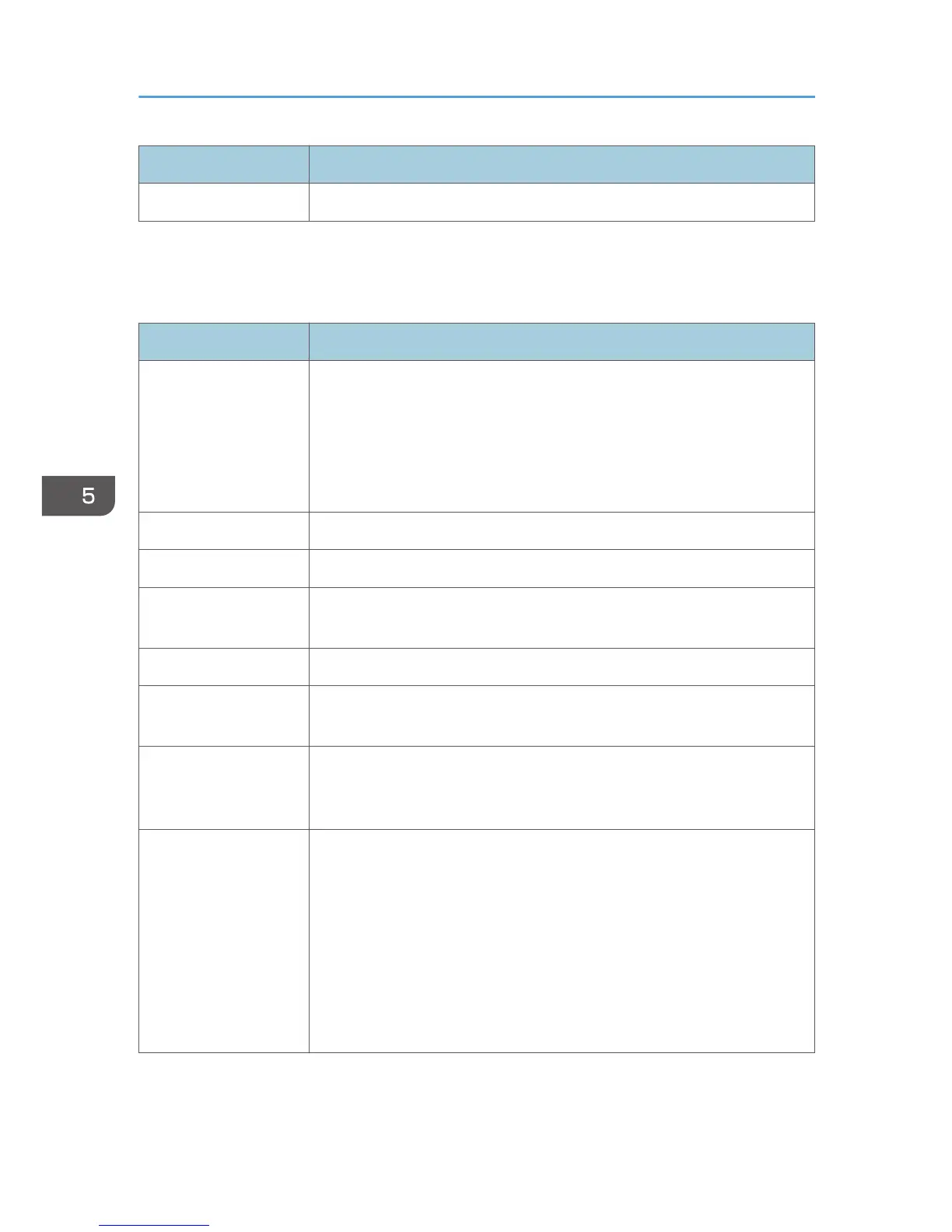 Loading...
Loading...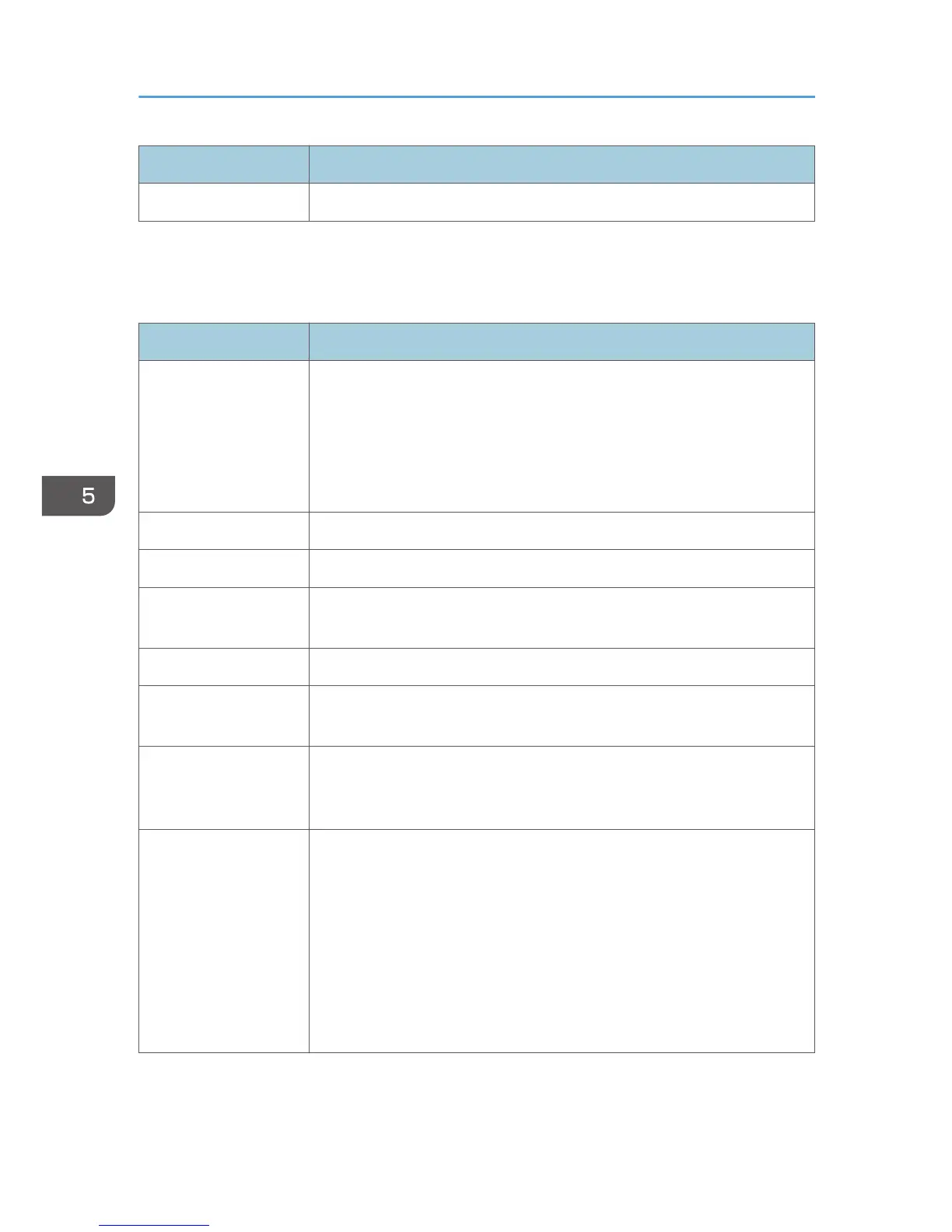
Do you have a question about the Ricoh SP C250DN and is the answer not in the manual?
| Color | Yes |
|---|---|
| Print technology | Laser |
| Resolution color | 1200 x 600 DPI |
| Maximum resolution | 2400 x 600 DPI |
| Duplex printing mode | Auto |
| Time to first page (black, normal) | 14 s |
| Print speed (black, normal quality, A4/US Letter) | 21 ppm |
| Duplex print speed (black, normal quality, A4/US Letter) | 12 ppm |
| Maximum duty cycle | 30000 pages per month |
| Number of print cartridges | 4 |
| Page description languages | PCL 5c, PCL 6, PostScript 3 |
| Total input capacity | 250 sheets |
| Total output capacity | 150 sheets |
| Maximum input capacity | 751 sheets |
| Total number of input trays | 1 |
| Maximum print size | 210 x 297 mm |
| Duplex media weight | 60 - 90 g/m² |
| Paper tray media types | Bond paper, Card stock, Envelopes, Labels, Plain paper, Pre-Printed, Recycled paper, Thick paper, Thin paper |
| Paper tray media weight | 60 - 160 g/m² |
| ISO A-series sizes (A0...A9) | A4, A5, A6 |
| Multi-purpose tray media types | Bond paper, Envelopes, Labels, Letterhead, Plain paper, Preprinted forms, Recycled paper, Thick paper, Thin paper |
| Maximum ISO A-series paper size | A4 |
| Wi-Fi standards | 802.11b, 802.11g, Wi-Fi 4 (802.11n) |
| Mobile printing technologies | - |
| Standard interfaces | Ethernet, USB 1.1, USB 2.0, Wireless LAN |
| Optional connectivity | Wireless LAN |
| USB 2.0 ports quantity | USB 2.0 ports have a data transmission speed of 480 Mbps, and are backwards compatible with USB 1.1 ports. You can connect all kinds of peripheral devices to them. |
| Internal memory | 128 MB |
| Processor frequency | 350 MHz |
| Display | LCD |
| Color display | No |
| Product color | Black, White |
| AC input voltage | 220 - 240 V |
| AC input frequency | 50 - 60 Hz |
| Power consumption (max) | 1300 W |
| Power consumption (printing) | - W |
| Sustainability certificates | ENERGY STAR |
| Server operating systems supported | Windows Server 2003, Windows Server 2003 R2, Windows Server 2008, Windows Server 2008 R2, Windows Server 2008 R2 x64, Windows Server 2012, Windows Server 2012 x64 |
| Windows operating systems supported | Windows XP Home, Windows XP Home x64, Windows XP Professional, Windows XP Professional x64, Windows Vista Business, Windows Vista Business x64, Windows Vista Enterprise, Windows Vista Enterprise x64, Windows Vista Home Basic, Windows Vista Home Basic x64, Windows Vista Home Premium, Windows Vista Home Premium x64, Windows Vista Ultimate, Windows Vista Ultimate x64, Windows XP Home, Windows XP Home x64, Windows XP Professional, Windows XP Professional x64, Windows 7 Enterprise, Windows 7 Enterprise x64, Windows 7 Home Basic, Windows 7 Home Basic x64, Windows 7 Home Premium, Windows 7 Home Premium x64, Windows 7 Professional, Windows 7 Professional x64, Windows 7 Starter, Windows 7 Starter x64, Windows 7 Ultimate, Windows 7 Ultimate x64, Windows Vista Business, Windows Vista Business x64, Windows Vista Enterprise, Windows Vista Enterprise x64, Windows Vista Home Basic, Windows Vista Home Basic x64, Windows Vista Home Premium, Windows Vista Home Premium x64, Windows Vista Ultimate, Windows Vista Ultimate x64, Windows XP Home, Windows XP Home x64, Windows XP Professional, Windows XP Professional x64, Windows 7 Enterprise, Windows 7 Enterprise x64, Windows 7 Home Basic, Windows 7 Home Basic x64, Windows 7 Home Premium, Windows 7 Home Premium x64, Windows 7 Professional, Windows 7 Professional x64, Windows 7 Starter, Windows 7 Starter x64, Windows 7 Ultimate, Windows 7 Ultimate x64, Windows 8, Windows 8 Enterprise, Windows 8 Enterprise x64, Windows 8 Pro, Windows 8 Pro x64, Windows 8 x64, Windows Vista Business, Windows Vista Business x64, Windows Vista Enterprise, Windows Vista Enterprise x64, Windows Vista Home Basic, Windows Vista Home Basic x64, Windows Vista Home Premium, Windows Vista Home Premium x64, Windows Vista Ultimate, Windows Vista Ultimate x64, Windows XP Home, Windows XP Home x64, Windows XP Professional, Windows XP Professional x64 |
| Depth | 450 mm |
|---|---|
| Width | 400 mm |
| Height | 320 mm |
| Weight | 23800 g |











