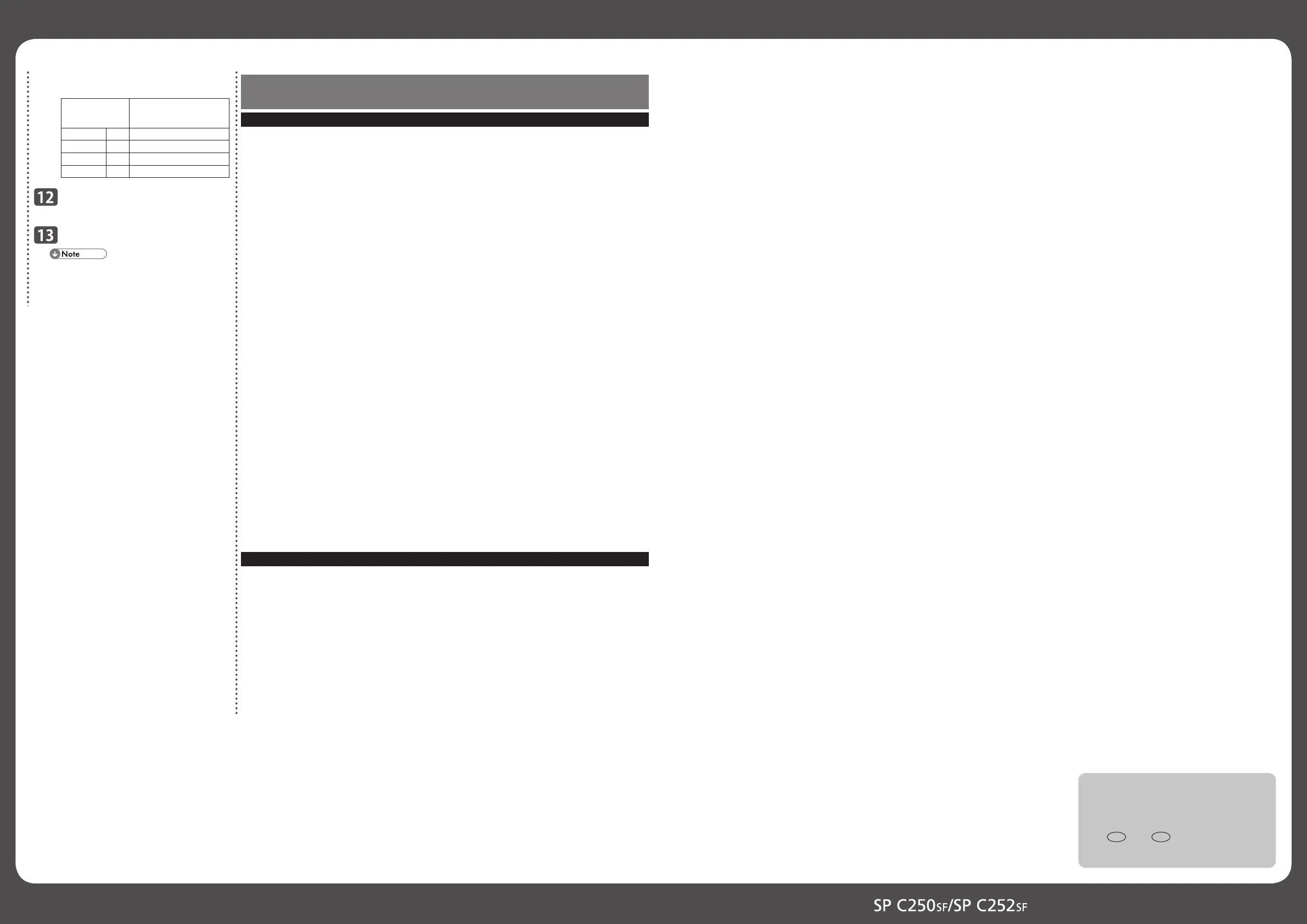Wi-Fi Settings Guide 2/2
For the encryption method, refer to the
following:
Encryption
Method
Encryption key
(Maximum number and type of
characters that can be entered)
WEP 64 bit ASCII 5 characters (0x20-0x7e)
WEP 64 bit Hex 10 characters (0-9, A-F, a-f)
WEP 128 bit ASCII 13 characters (0x20-0x7e)
WEP 128 bit Hex 26 characters (0-9, A-F, a-f)
If you are requested to enter a
password.
Click [OK].
A password for accessing the
[Administrator Tools] can be specifi ed in
[New Password].
•
Troubleshooting
Connection Problems
If problems occur even after you confi gure the connection settings again, check the following:
Are the settings for the wireless LAN access point (router) correctly confi gured?
Check that the WPS function is not set to "inactive" or "Off".
Functions other than WPS may interfere with the WPS function depending on their settings.
If MAC address fi ltering is enabled, check if the machine's wireless MAC address has been
registered.
For details, refer to the manuals for the wireless LAN access point (router).
Are the wireless LAN access point (router) placed in an area in which they can
receive radio waves?
The area in which the devices can receive radio waves varies depending on the structure of
the building. If the machine is away from the wireless LAN access point (router), place it
closer to either of them. Then connect the machine to the devices.
Is the button you pressed the WPS button?
The WPS button has different names, pressing or holding times depending on the wireless
LAN access point (router) you are using. For details about which button you need to press or
hold for a specifi c period of time, refer to the manual.
Is the PIN code confi gured correctly?
Confi gure the PIN code correctly according to the manuals for the wireless LAN access point
(router).
Check the PIN code when it is displayed or printed.
Is the SSID or encryption key entered correctly?
Check that the SSID or encryption key is entered correctly.
The encryption key specifi ed for the access point (router) cannot be confi gured.
The machine supports WPS 2.0, lower encryption levels such as WEP and TKIP cannot be
used.
To connect to an operating environment using a WEP or TKIP encryption, specify the setting
manually as described in Chapter 4, "Manual Setup", or confi gure the access point (router) to
use more secure encryption.
Connection has Succeeded but the Wireless LAN Cannot be Used
If a connection has been established but the wireless LAN cannot be used, check the following:
Are the IP address settings correctly confi gured?
Confi gure the IP address settings.
Check that an Ethernet cable is not connected to the machine.
If the machine is connected to the network using an Ethernet cable, the Ethernet connection
is enabled. To use the wireless LAN, disconnect the Ethernet cable from the machine.
Connection may fail due to radio wave conditions.
If there is another wireless network nearby, the wireless connection may fail. Wait for a
while, and then connect to the network again.
❖
•
•
•
❖
•
❖
•
❖
•
•
❖
•
❖
•
•
❖
•
❖
•
❖
•
© 2013
EN GB EN US
M204-8614
