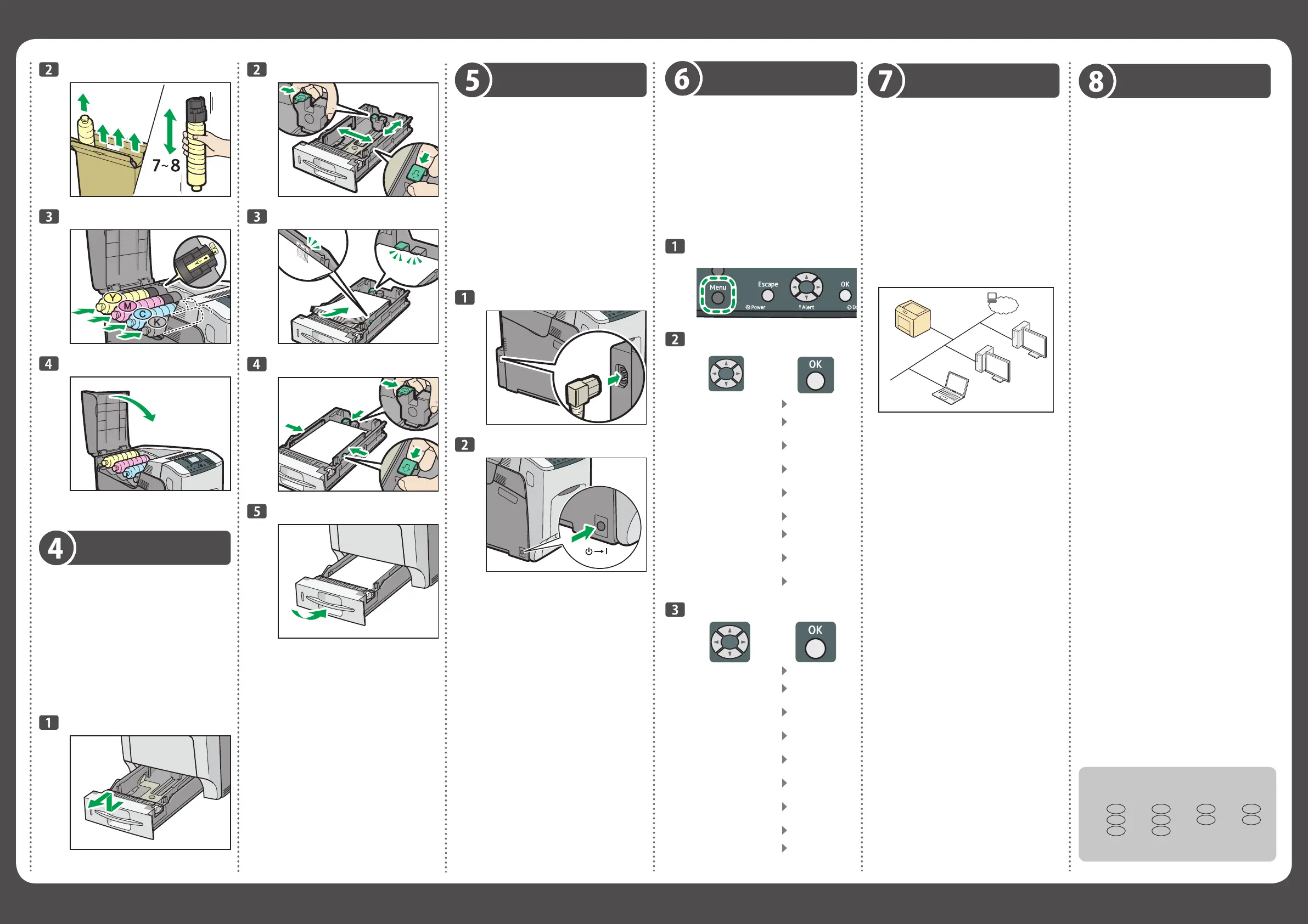Краткое руководство по
установке
Quick Installation Guide
Kurzanleitung zur Installation
Guide d’installation rapide
Guida di installazione rapida
Guía de Instalación Rápida
Verkorte Installatiehandleiding
Guia de Instalação Rápida
Guia de instalação rápida
DJF215
DJF216
DJF217
DJF218
Test Printing
Testdruck
Impression test
Stampa di prova
Impresión de prueba
Testafdruk maken
Impressão de Teste
Impressão de teste
Тестовая печать
DJF012
Select [List/Test Print] Press [OK]
[Liste/Testdruck] wählen
Drücken Sie
[OK]
Sélectionnez [Impr. liste/
test]
Appuyez sur
[OK]
Selezionare [Stampa
lista/prova]
Premere [OK]
Seleccione [Impr. lista/
prueba]
Pulse [OK]
Selecteer [Lijst-/proefafd]
Druk op [OK]
Seleccione [Impr listas/
teste]
Prima [OK]
Selecione [Lista/
Impressão de teste]
Pressione [OK]
Выберите [Печ.списка/
тест]
Нажмите [OK]
Select [Confi g.Page] Press [OK]
[Konfigurationsseite]
wählen
Drücken Sie
[OK]
Sélectionnez [Page de
confi guration]
Appuyez sur
[OK]
Selezionare [Pagina
confi gurazione]
Premere [OK]
Seleccione [Página de
confi guración]
Pulse [OK]
Selecteer
[Confi guratiepagina]
Druk op [OK]
Seleccione [Folha de
confi guração]
Prima [OK]
Selecione [Pág confi g]
Pressione [OK]
Выберите [Страница
Конфиг.]
Нажмите [OK]
Turning on the Power
Einschalten der
Stromversorgung
Mise sous tension
Accensione
Cómo encender el
dispositivo
Het apparaat aanzetten
Ligar a alimentação
Ligar o equipamento
Включение питания
DJF219
DJF011
DJF211
DJF212
DJF213
Loading Paper
Einlegen von Papier
Chargement du papier
Caricamento della carta
Cómo cargar el papel
Papier plaatsen
Colocar Papel
Colocar papel
Загрузка бумаги
DJF214
Connecting the Printer
Anschließen des Druckers
Connexion de l’imprimante
Collegamento della
stampante
Conexión de la impresora
De printer aansluiten
Ligar a Impressora
Conectar a impressora
Подключение
принтера
CQT631
• For details about the machine’s settings or
network confi gurations, see the online manuals
available on our web site (http://www.ricoh.
com/downloads/).
• Einzelheiten zu den Geräteeinstellungen oder
Netzwerkkonfi gurationen fi nden Sie in den
Online-Handbüchern auf unserer Website
(http://www.ricoh.com/downloads/).
• Pour plus d’informations sur les paramètres
de l’appareil ou les configurations réseau,
reportez-vous aux manuels en ligne disponibles
sur notre site internet (http://www.ricoh.com/
downloads/).
• Per informazioni dettagliate sulle impostazioni
o le confi gurazioni di rete della macchina, ve-
dere i manuali online disponibili sul sito Web
(http://www.ricoh.com/downloads/).
• Para más información sobre los ajustes de la
máquina o las confi guraciones de red, consulte
los manuales online disponibles en nuestra pá-
gina web (http://www.ricoh.com/downloads/).
• Voor meer informatie over de instellingen of
de netwerkconfi guratie van het apparaat, zie
de online handleidingen beschikbaar op onze
website (http://www.ricoh.com/downloads/).
• Para mais informações acerca das defi nições
do equipamento ou confi gurações de rede,
consulte os manuais online disponíveis no site
da Ricoh (http://www.ricoh.com/downloads/).
• Para obter mais informações sobre as defi nições
do equipamento ou configurações de rede,
consulte os manuais on-line disponíveis em
nosso site (http://www.ricoh.com/downloads/).
• Подробную информацию о настройках
аппарата или сетевых настройках см. в
электронном руководстве на нашем веб-
сайте (http://www.ricoh.com/downloads/).
© 2015
EN GB EN US DE DE FR FR
IT IT ES ES NL NL PT PT
PT BR RU RU
M257-8507
Installing the Printer
Driver
Installieren des
Druckertreibers
Installation du pilote
d’impression
Installazione del driver
della stampante
Instalación del driver
de impresora
Het printerstuur-
programma installeren
Instalar o Driver de
Impressão
Instalar o driver de
impressão
Установка драйвера
принтера
• For details about installing the printer driver,
see Driver Installation Guide on the “Printer
Drivers and Manuals” CD-ROM.
• Einzelheiten zur Installation des Druckertreibers
fi nden Sie in der Treiber-Installationsanleitung
auf der CD-ROM „Printer Drivers and Manuals“
• Pour plus d’informations sur les paramètres de
l’appareil ou les confi gurations réseau, reportez-
vous aux manuels en ligne disponibles sur notre
site internet (http://www.ricoh.com/downloads/).
• Per informazioni dettagliate sull’installazione
del driver della stampante, vedere la Guida
all’installazione del driver sul CD-ROM
“Printer Drivers and Manuals”.
• Para más información sobre cómo instalar
el driver de impresora, consulte la Guía de
instalación del driver del CD-ROM “Printer
Drivers and Manuals”.
• Voor meer informatie over het installeren van
het printerstuurprogramma, zie de Installatie-
handleiding stuurprogramma op de meegele-
verde cd-rom “Printer Drivers and Manuals”.
• Para mais informações acerca da instalação do driver
de impressão, consulte o Driver Installation Guide
no CD-ROM “Printer Drivers and Manuals”.
• Para obter mais informações sobre as defi nições
do equipamento ou confi gurações de rede,
consulte os manuais on-line disponíveis em
nosso site (http://www.ricoh.com/downloads/).
• Для получения сведений об установке
драйвера принтера см. Руководство по
установке драйвера на компакт-диске
“Драйверы принтера и Руководства”.