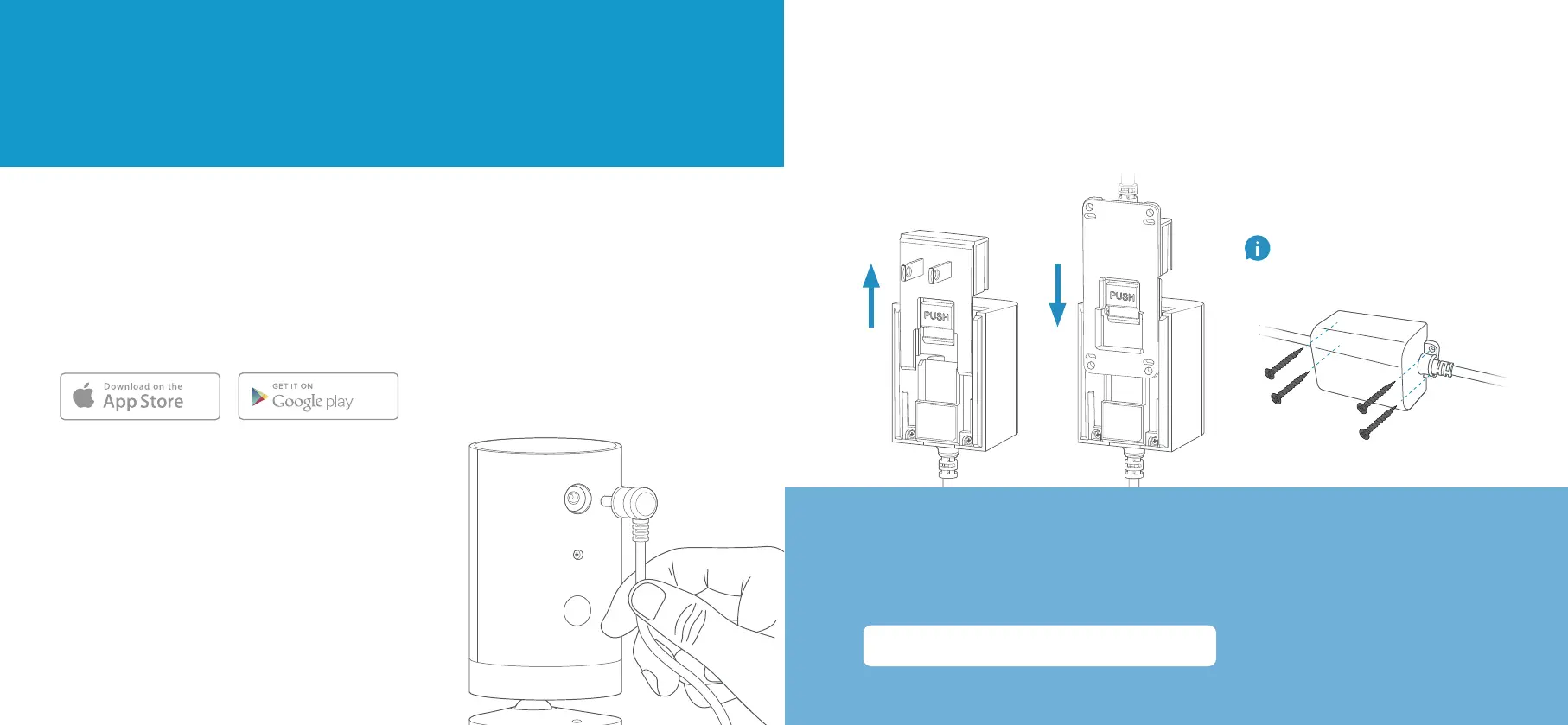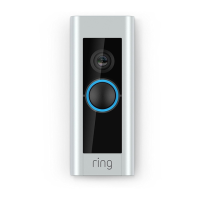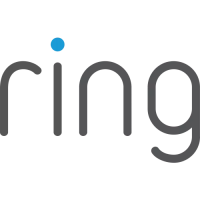1. Set up your Stick Up Cam.
Download the Ring app.
The Ring app walks you through setting up and managing your
Stick Up Cam.
Search for “Ring” in one of the app stores below, or visit:
ring.com/app
Grab your Wi-Fi password.
You’ll need it to set up your Stick Up Cam.
Write it down below so it’s handy when you need it:
Download from
Windows Store
Power it up!
First, plug the included power cable into the
back of your Stick Up Cam.
Then plug the power adapter into an outlet.
Installing outdoors?
Remove the indoor plug faceplate by pressing the “PUSH” button and
sliding it o of the adapter. Then grab the included outdoor power cable,
and slide it’s connector onto the power adapter until it clicks into place.
If you plan to install Stick Up Cam
outdoors, secure the power adapter to
a wall or floor with the included screws.
32
