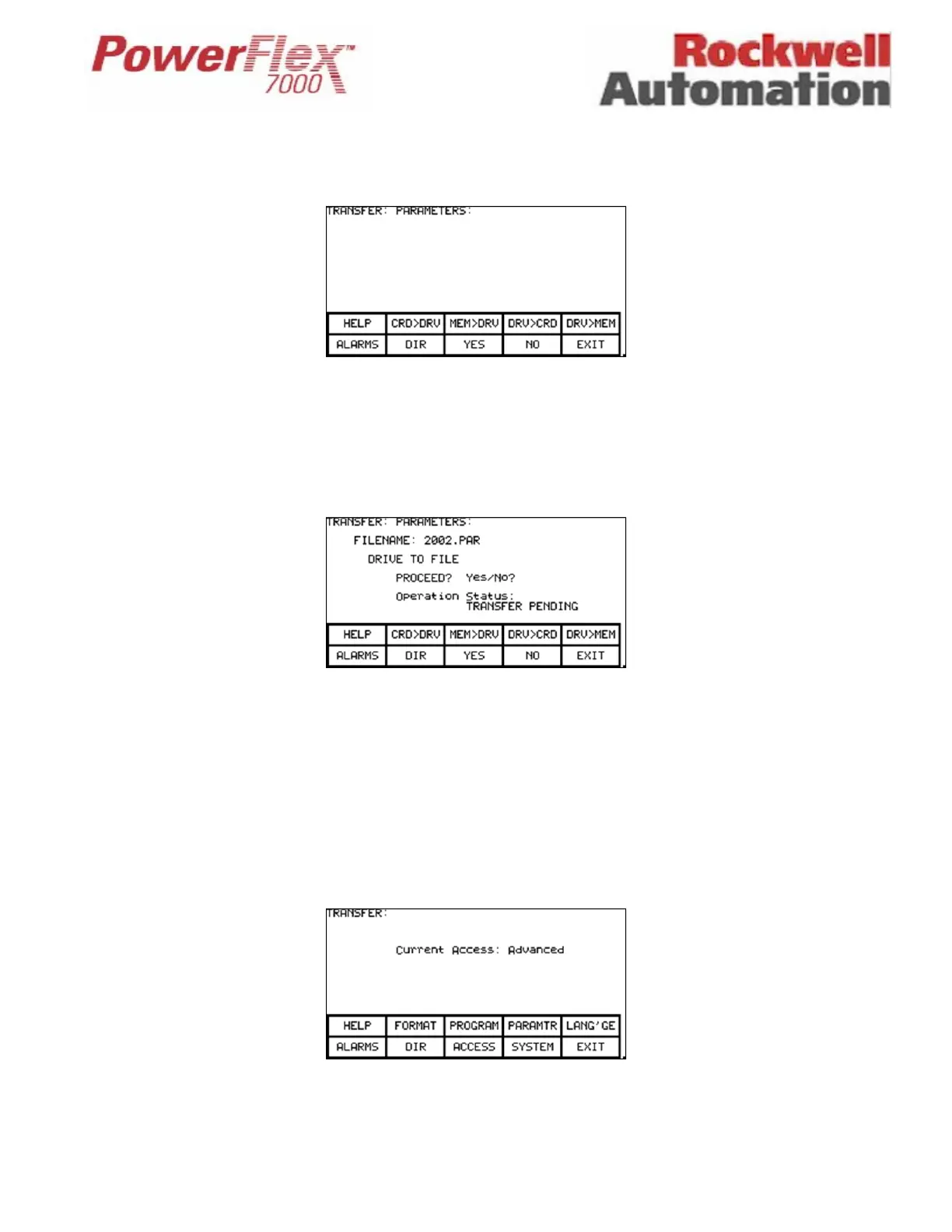Page 6 of 17 Tech Note for PSA 2012-01-001 PF7000_GEN-95
To save to the Operator Interface Terminal and Flash Card, Press [F2] (UTILITY), [F7] (TRANSFER), and [F4]
(PARAMETERS). You should now be on the following screen:
To save parameters to the Operator Interface Terminal, press [F5] (DRV>MEM). To save to the Flash Card, you must first
insert the card in the terminal. Remove the back cover and insert the card in the slot on the terminal. It can only go in one way.
Then press [F4] (DRV>CRD).
Saving to the card means that you will have to choose a file name. Use the Up and Down arrows to select the character, and
then use the Right arrow to go to the next character. Press the [Enter] key when finished.
Press [F8] (YES), and the parameters will be transferred to the card. Press [F10] (EXIT).
Download Mode
If the drive is running, you will not be able to place it into Firmware download mode. Ensure the drive is stopped, and the E-
Stop is pressed. This is just a precaution, as all versions of Firmware 2.xxx and later will not allow you to attempt a Firmware
download while running.
To place the drive in Firmware download mode, you should be in the UTILITY - TRANSFER screen.
This time press [F9] (SYSTEM), and a screen will appear telling you that you are in download mode.
