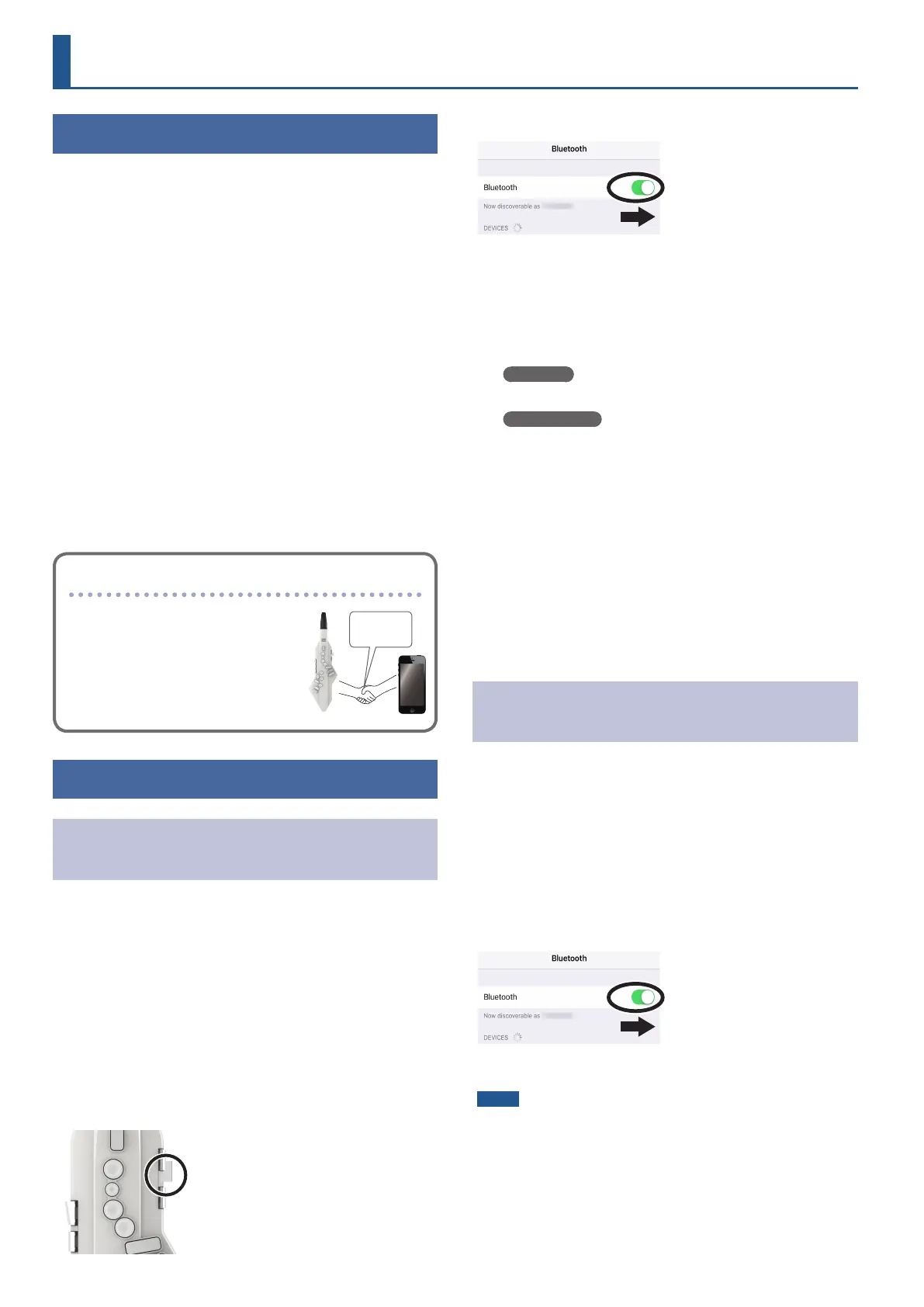10
Here’s What You Can Do
You can use the Aerophone GO along with a mobile device
such as a smartphone or tablet (subsequently referred to as a
“smartphone”).
ÁPerform on the Aerophone GO along with music
played from a smartphone (Bluetooth audio
function)
* You can’t use the Bluetooth audio function when this instrument
is connected to another device via USB cable, or when you’re
using the dedicated app. The connection of the dedicated
app takes priority. Audio connection is not possible while the
dedicated app is connected. If you connect the dedicated app
while the audio connection is in use, the audio connection is
cancelled and the dedicated app is connected.
ÁUse the dedicated app to make Aerophone GO
settings or play the app’s sound engine
* The dedicated app supports iOS and Android products.
You can customize the Aerophone GO in various ways, for
example by adjusting its master tuning or specifying the basic
state for reed bite strength.
Pairing
To connect wirelessly via Bluetooth, you
must rst perform “pairing” so that the
Aerophone GO is connected to your
smartphone in a one-to-one relationship.
“Pairing” is the procedure of registering
(mutually authenticating) your smartphone
with Aerophone GO.
Paring
Making Settings
Performing on the Aerophone GO Along with
Music Played from a Smartphone
1. Turn the Aerophone GO’s [
Ā
] switch “OFF”.
2. Place the smartphone near the Aerophone GO.
3. While holding down both of the octave keys “UP”
and “DOWN”, set the Aerophone GO’s [
Ā
] switch to
the “
Ġ
” position.
The Power LED and Bluetooth LED blink.
4. Press “C1” key.
The Aerophone GO is now ready to begin pairing.
When pairing starts, you’ll hear a “beep” twice.
C1
5. In your smartphone’s settings, turn Bluetooth on.
Example screen on an iOS device
6. Tap “AE-05C Audio” that is shown in the Bluetooth
device screen of your smartphone.
Aerophone GO is paired with the smartphone. When the screen of
the smartphone shows as follows, pairing is complete.
iOS device
“MY DEVICES” Ó “AE-05C Audio Connected”
Android device
“Paired devices” Ó “AE-05C Audio”
* To disconnect, either set the Aerophone GO’s [
Ā
] switch to other
than the “
Ġ
” position or turn the smartphone’s Bluetooth function
o.
7. Set the Aerophone GO’s [
Ā
] switch to the “OFF”
position, and then move it back to the “
Ġ
” position.
8. On your smartphone, use a music app to play back
a song.
The sound is heard from the speaker of the Aerophone GO.
* The playback volume cannot be adjusted from the Aerophone GO
itself. Use your smartphone to adjust the volume.
Using a Smartphone to Edit Aerophone GO
Settings or Play the App’s Sound Engine
1. Install the dedicated app on your smartphone.
2. Place the smartphone on which the app is installed
near the Aerophone GO.
3. Set the Aerophone GO’s [
Ā
] switch to the “
Ġ
”
position.
The Bluetooth LED blinks.
4. In your smartphone’s settings, turn Bluetooth on.
Example screen on an iOS device
NOTE
Even if the model name “AE-05C” is shown in the
“DEVICES” list (iOS) or “Available devices” list (Android),
don’t tap it.
5. Start the dedicated app, and perform pairing as
directed by the screen.
When the Bluetooth LED changes to steadily lit, connection is
complete.
Using the Aerophone GO with the Smartphone
