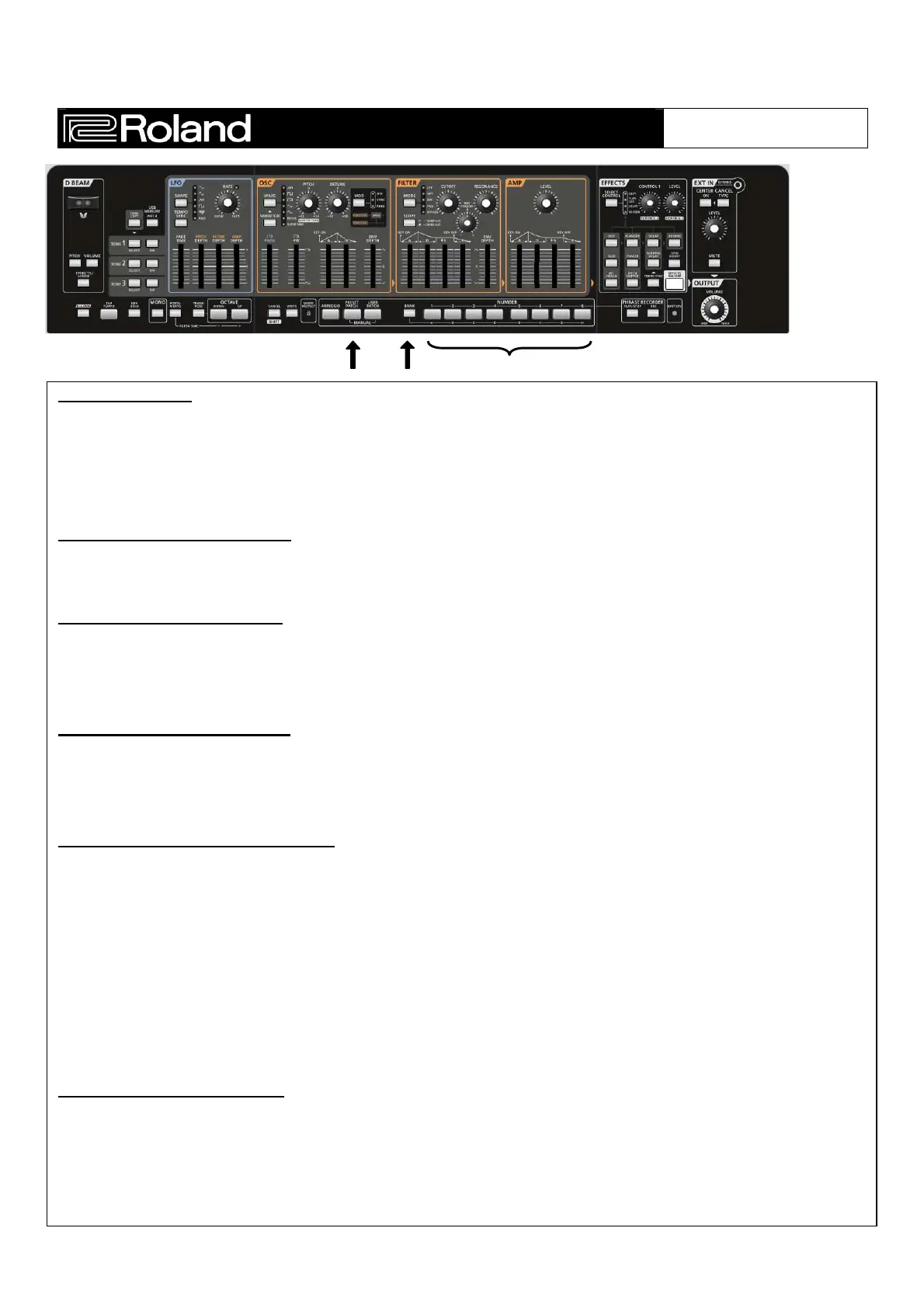GAIA SH-01
Stuff To Show
1.
Press the [PRESET PATCH] button.
2.
Press the [BANK] button, and then press one of the [A]-[H] buttons to select a bank.
3.
Press one of the NUMBER [1]-[8] buttons to select a patch.
Use the following Preset Patches to explore some of the Gaia’s synth functionality:
Synth Bass (Preset Patch: H-1) : Explore the FILTER section with this patch. Go through the different modes of
filter and use Cutoff and Resonance to adjust the brightness of the sound.
Synth Pad (Preset Patch: H-2) : This patch will be perfect for adjusting the envelope in the AMP section. Use [A]
slider to adjust how fast the sound fades in after pressing a key. Use [R] to determine how long the note will
continue to sound after the key is released.
Synth Lead (Preset Patch: H-7) : Use the EFFECTS section to add delay to this patch. Press the DELAY button
so it is lit.. Also try adding a distortion effect. Press the DIST button so it is lit. Use the Control 1 knob to adjust the
amount of overdrive after turning on the distortion.
Super Saw Synth (Preset Patch: H-6) : Use this patch to explore Arpeggios. Go through the Banks and listen to
some of the 64 Preset Arpeggios.
1.
Press the [ARPEGGIO] button so it’s lit; the arpeggiator will be on. Press and hold a few keys.
2.
Hold down the [CANCEL/SHIFT] button and press the [ARPEGGIO] button.
3.
Press the [BANK] button and then a NUMBER [A]-[H] button to select the desired bank of arpeggio
variations.
4.
Press a NUMBER [1]-[8] button to select the desired arpeggio variation.
5.
Press the [CANCEL/SHIFT] button to return to selection sounds.
Creating a Patch from scratch
Explore the Oscillators on your own by pressing the [CANCEL/SHIFT] button and [WRITE] buttons in order to get a
blank tone. In the Oscillator (OSC) section there are 7 Oscillators available and each one has 3 variations for a
total of 21 different waveforms at your fingertips. To access variations, press the VARIATON button once and the
WAVE button will light up RED, hit it twice and the WAVE button will highlight GREEN.
