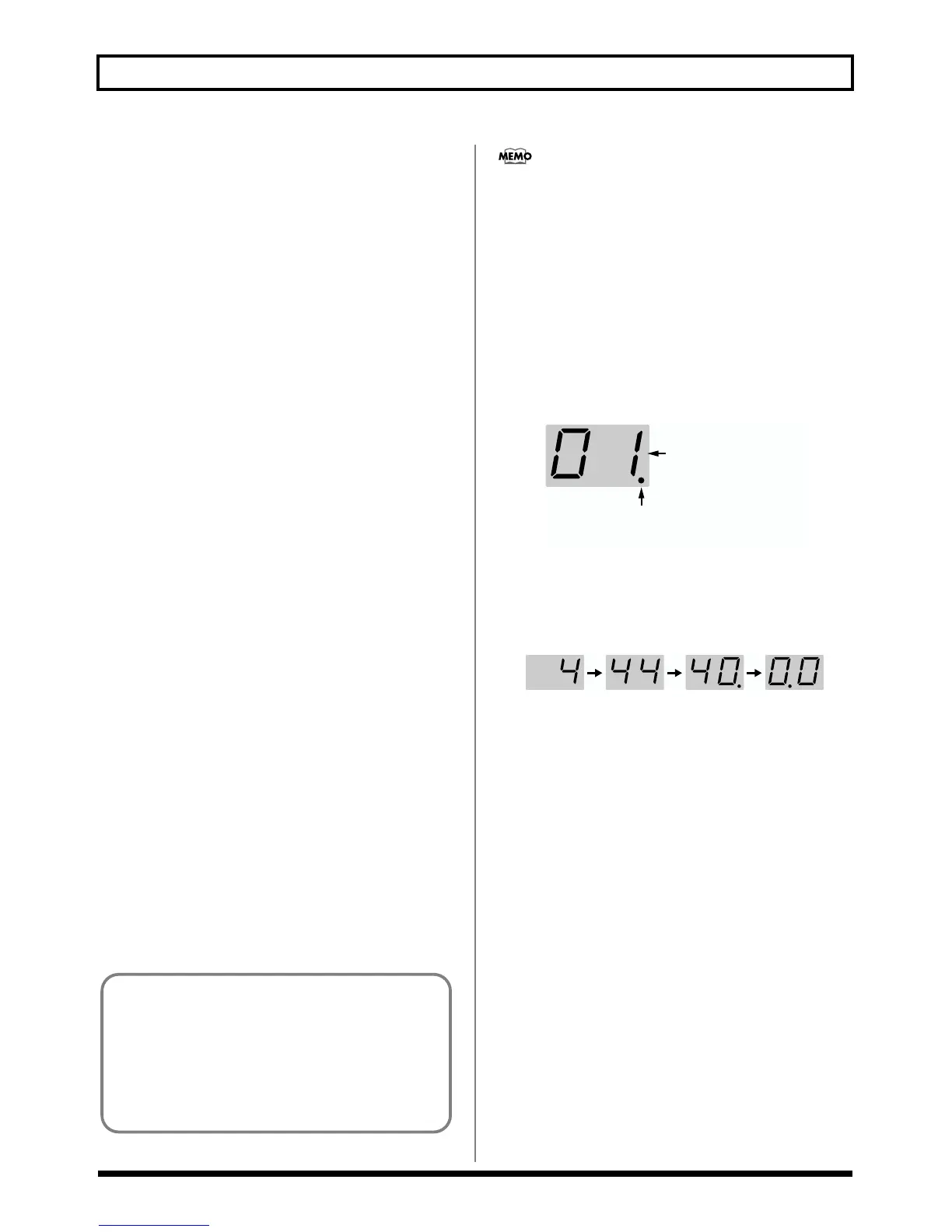13
Chapter 1 Try Playing Some Sounds
• MIDI PLAYBACK (p. 17)
• BEND DATA THIN (p. 31)
• RECEIVE CONTROL CHANGE DATA THIN (p. 32)
• BEND RANGE MAX (p. 32)
• USB DRIVER TYPE (p. 33)
These parameters are saved to the GI-20 the moment you
change the settings values.
Patch Parameters
• GUITAR SEL (p. 18)
• PLAY FEEL (p. 18)
• ASSIGN (p. 19)
• PRG CHANGE (p. 25)
• BEND RANGE (p. 23)
• TRANSPOSE (p. 23)
• STRING MUTE (p. 26)
• MONO/POLY (p. 14)
With patch parameters, the Write procedure (p. 26) is used to
save the settings values to individual patches after changes
are made to the settings.
How to Switch Patches
Switch patches by pressing [PATCH/VALUE] in “Play
mode” (p. 16).
● Each time you press [PATCH/VALUE ▲], the patch
numbers are switched one at a time in ascending order,
from 01 on up to 50.
● Each time you press [PATCH/VALUE ▼], the patch
numbers are switched one at a time in descending
order, from 50 down to 01.
When Not Switching Patches
With the GI-20, patches can only be switched in Play mode.
When switching patches, turn the PARAMETER knob to
return to Play mode.
GM (General MIDI) is a set of recommended standards
covering the way sounds are played by MIDI sound module,
the arrangement of internal sound lists, and other aspects
involving production of sound with sound generators. GM-
compatible MIDI sound generating devices are called GM
sound modules, and these devices are capable of
reproducing essentially the same musical performance,
regardless of the manufacturer or type of device.
About the Display
The following information is displayed when the GI-20 is in
Play mode.
fig.01-07
When the content displayed is three or more digits long, the
displayed is scrolled as shown below.
(Ex.) 440.0 Hz
fig.01-08
Each of the GI-20’s patches at the time the GI-20 is
initially purchased is set for compatibility with GM
sound modules.
Setting the sound module to GM mode when using a
GM-compatible sound module allows you to enjoy a
variety of sounds with the GI-20, just as at the time it
was purchased.
Patch Number
Dot
Lights up when the settings are changed.
Flashes while data is being stored.
