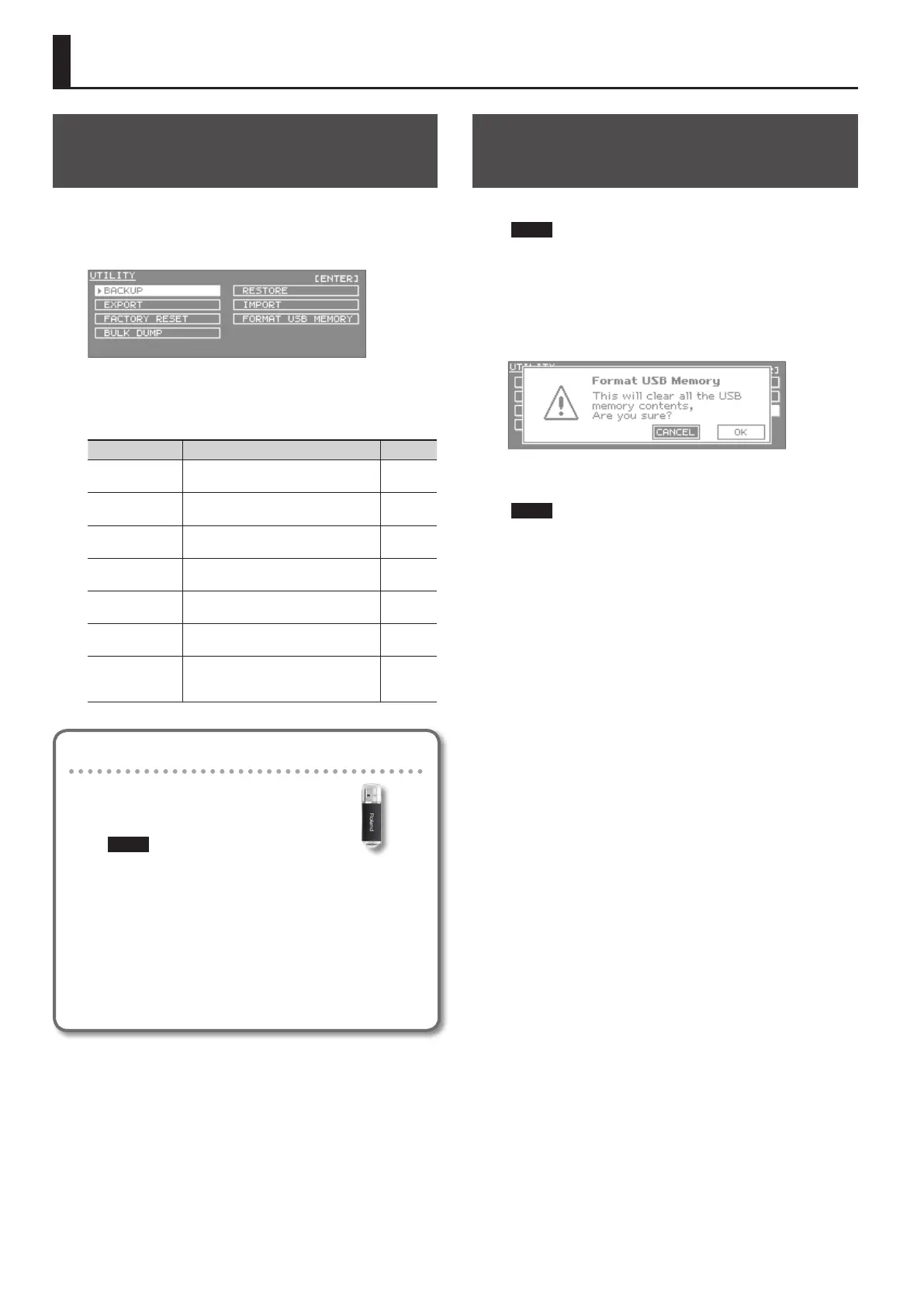Convenient Functions
Basic Procedure for Utility
Operations
1. In the MENU screen, choose “UTILITY” and press the
[ENTER] button.
The UTILITY screen will appear.
2. Select the function that you want to execute, and press
the [ENTER] button.
Function Explanation Page
BACKUP
Saves (backs up) all settings of the
INTEGRA-7 to a USB ash drive.
p. 52
RESTORE
Restores data from a backup on a USB
ash drive into the INTEGRA-7.
p. 53
EXPORT
Writes sound data of the INTEGRA-7 to a
USB ash drive.
p. 51
IMPORT
Loads previously exported data from a
USB ash drive into the INTEGRA-7.
p. 51
FACTORY RESET
Returns the INTEGRA-7 to its factory-set
state.
p. 55
FORMAT USB
MEMORY
Initializes the USB ash drive. p. 50
BULK DUMP
Sends the studio set and tone settings in
the temporary area to an external MIDI
device.
p. 54
USB Flash Drive
The settings of the INTEGRA-7, sound data
backups, and data for studio sets and tones
can be exported to a USB ash drive (p. 27).
NOTE
• Never insert or remove a USB ash drive while this unit is
on. Doing so may corrupt the unit’s data or the data on
the USB ash drive.
• Carefully insert the USB ash drive all the way in-until it is
rmly in place.
• Use USB ash drive available from Roland. Proper
operation cannot be guaranteed if other USB device is
used.
• Don’t connect anything other than a USB ash drive to the
USB MEMORY connector.
Initializing a USB Flash Drive
(FORMAT USB MEMORY)
This operation will initialize (format) a USB ash drive.
NOTE
When you execute this operation, all data saved on the USB
ash drive will be lost. If the USB ash drive contains important
data, back it up to your computer before initializing the USB
ash drive.
1. In the UTILITY screen, choose “FORMAT USB MEMORY”
and press the [ENTER] button.
2. To initialize, choose “OK” and press the [ENTER] button.
NOTE
Never turn o the unit while the formatting is in progress.
50
