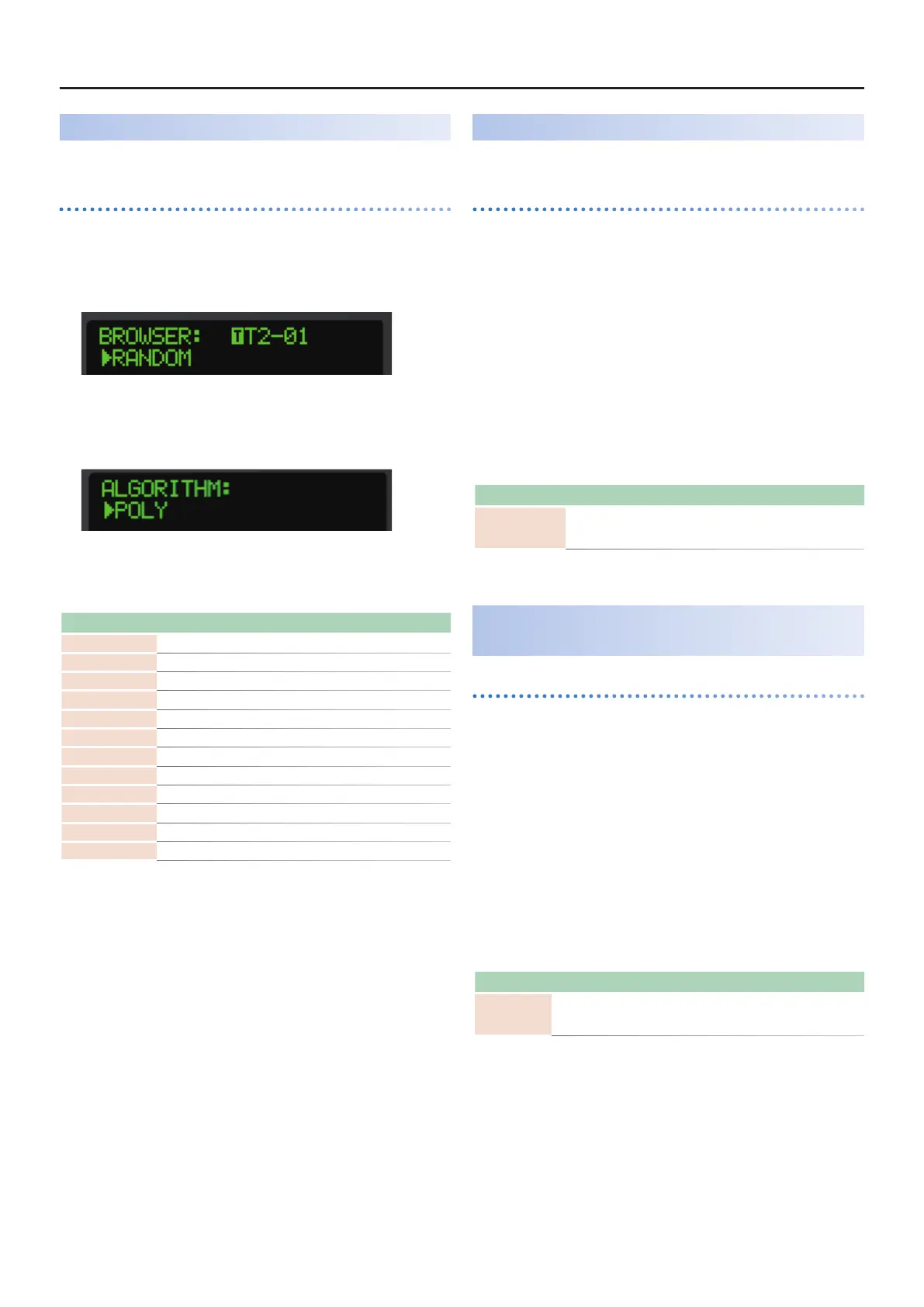MC-101 Update – Functions Added in Ver.1.60
2
RANDOM TONE DESIGNER Function Added
You can randomly generate the tones for a tone track.
Generating tones
1.
Select the tone track whose sound you want to change.
2.
Press the [VALUE] dial.
The browser menu appears.
3.
Use the [VALUE] dial to select “RANDOM,” and press the
[VALUE] dial.
RANDOM TONE DESIGNER appears.
4.
Select the algorithm using the [VALUE] dial, and the press
the [VALUE] dial to generate the tone.
Algorithm Explanation
POLY Generates a polyphonic tone.
MONO Generates a monophonic tone.
PAD Generates a synth pad.
MOD Generates a modulated tone.
ANALOG Generates a tone that recreates an analog synthesizer.
A.MONO Generates a monophonic tone that recreates an analog synthesizer.
A.PAD Generates a synth pad that recreates an analog synthesizer.
DRUM Generates a synth drum tone.
KICK Generates a kick drum tone.
SNARE Generates a snare drum tone.
CYMBAL Generates a cymbal tone.
C.BELL Generates a cowbell tone.
Note Sub Step Function Added
(Tone Track)
You can now use sub steps in a tone track.
Editing the sub step of a step
1.
Press the PAD [SEQ] button.
The pads switch to SEQ mode.
2.
Press a pad on which notes are input (a pad that is lit up
red).
The STEP EDIT screen appears.
The notes belonging to the selected step are shown.
3.
Press the same pad again.
The contents shown on screen change.
Set the sub step using the [C2] knob.
The following parameters were added to the STEP EDIT screen.
Parameter Value Explanation
SUB OFF, 1/2, 1/3, 1/4, FLAM Sets the sub step.
Note Length/Tie Edit Function Added
(Drum Track)
Editing the note length/tie
1.
Press the PAD [SEQ] button.
The pads switch to SEQ mode.
2.
Press the pads on which notes are input (the pads that are
lit up red) while holding the [SHIFT] button.
The DRUM STEP EDIT screen appears.
The notes belonging to the selected step are shown.
3.
Press the same pad again.
The contents shown on screen change.
Set the note length using the [C1] knob.
The following parameters were added to the DRUM STEP EDIT screen.
Parameter Value Explanation
END 0–99, TIE
Sets the timing at which the note stops playing.
TIE: Connects the note with the note in the next step.
